Clean is one of the various DISKPART commands native to the Windows operating system. In this post, we will show you how to undo DISKPART clean command on Windows 11 or Windows 10 computers.
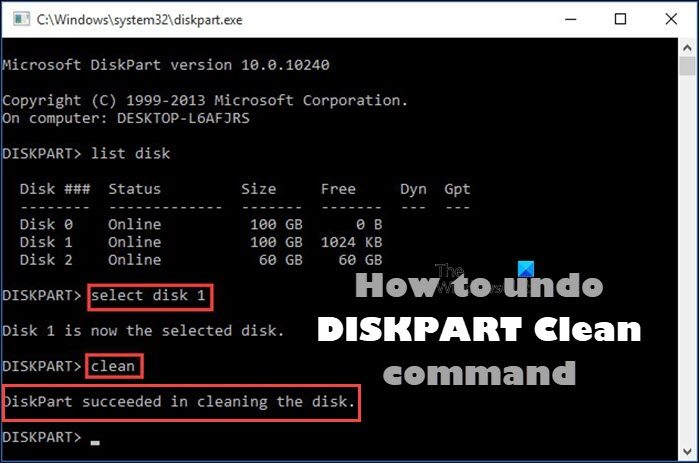
Undo DISKPART Clean command
If for one reason or another, for example, if you have mistakenly run the DISKPART Clean command on the wrong disk, then you can undo the operation on your Windows 11/10 PC by following the methods we have described below in this post.
- Recover partition
- Perform data recovery only
Let’s see a brief description of these recovery options. Keep in mind that the DiskPart clean command only deletes or erases data and partitions. Therefore, you can still recover files and partitions after DISKPART clean. However, if you have executed the clean all command, then in this case, it’s impossible to undo DISKPART clean.
1] Recover the partition
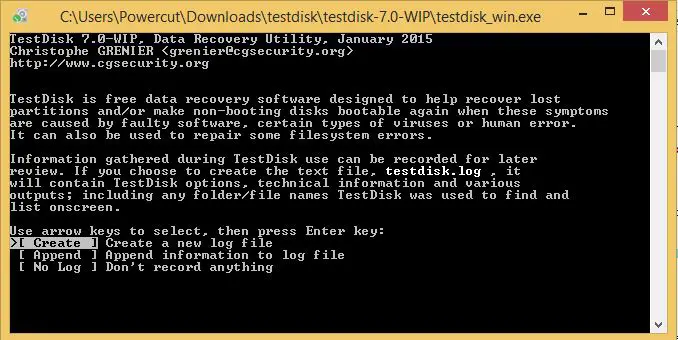
The option to recover partition after DISKPART clean is a more preferred way in contrast to the option to recover data only, because the procedure will not only get cleaned data back but also keep these data in their original partitions.
2] Perform data recovery only
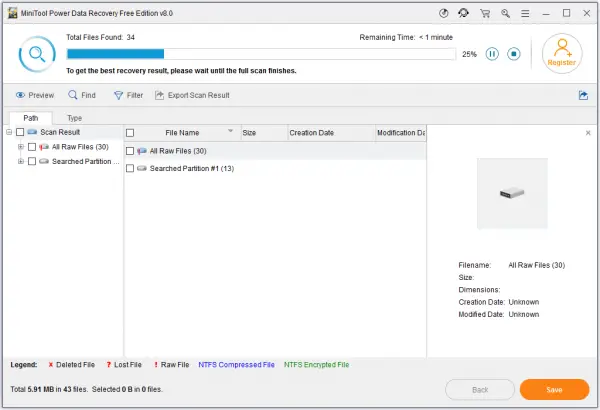
Another preferred way to undo DISKPART clean is to perform data recovery only. This procedure is reliable to find and restore the original data after the DISKPART clean, and even part of the original data after some changes have been made to the cleaned hard disk drive.
So, in any case, depending on the option you choose to undo the DISKPART clean command in Windows 11/10, you can use any of the available partition/data recovery software including TestDisk and DiskGenius. The instructions for the procedure will be contained in the user manual or detailed on the software vendor’s official website.
That’s it!
In conclusion, if you have run a DISKPART clean operation, initializing the disk or assigning a drive letter will not restore the data on that drive, your only hope is a 3rd party recovery utility to try to recover the original partition(s) on that drive. When you use third-party software to recover the partitions, ensure the software knows what type of drive configuration (GPT or MBR) it had. Otherwise, the software will recover different types of partitions and not work correctly.
Now read: Clean is not allowed on the disk, Diskpart Virtual Disk Service Error
How to recover deleted partitions using DISKPART?
In Command Prompt, type “diskpart” and then type “list disk.” Select the disk. Now type “list volume.” Look for the “recovery” label and select that volume. To recover a lost partition in Windows, you can follow these steps:
- Download and run TestDisk.
- Select Create a new log file.
- Choose your hard drive from the list.
- Set your drive’s type of partition table.
- Select “Analyse”.
- Select “Quick Search”.
- Highlight the broken or missing partition.
- Press “A”.
How to recover data lost by DISKPART clean using CMD?
It is best to try a 3rd party utility to recover the partition or the files on that partition, and always recover to a different drive, in case you overwrite other files you are trying to recover. Then, when you have either succeeded or failed to recover your files, you can create a new volume on that drive, and you can then use that drive again.
Read next: How to fix RAW partition.
Leave a Reply