3D Builder is a fantastic app in Windows 10, which lets you create 3D models of almost anything. You can use the inbuilt 3D objects or download additional ones from Microsoft. While as much I would love to recommend you to try and keep it for kids projects, if it is not useful, then it can be removed. In this post, we will learn how to uninstall the 3D Builder. We can do it via the Start Menu, Settings, a PowerShell command or a free app uninstaller to remove apps.
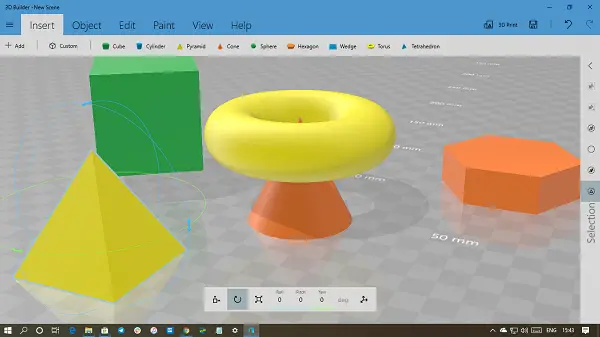
How to uninstall 3D Builder App in Windows 10
You can remove or uninstall the 3D Builder App using these methods:
- Uninstall from the Start Menu
- Uninstall via Settings
- Use a PowerShell command
- Use a third-party freeware.
One significant advantage of the 3D Builder app is that you can print 3D objects, for which you would otherwise need to download a third-party app. Microsoft offers this for free.
1] Uninstall 3D Builder App from the Start Menu
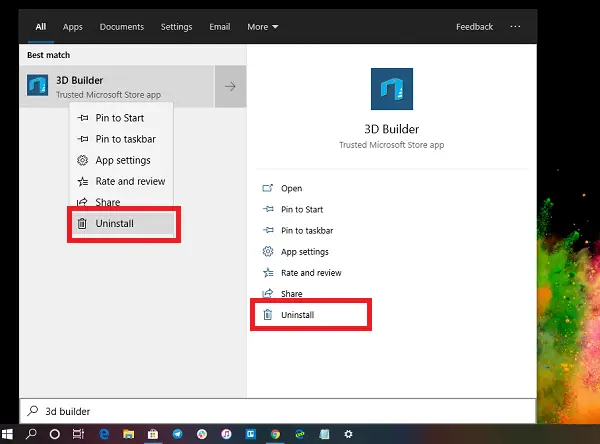
The simplest way to uninstall apps is with a right-click. There two ways, one which is new with recent feature update of Windows.
- Click on the Start button, and type 3D Builder
- When the 3D Builder App appears in the list, right-click on it
- Click on the Uninstall option.
There is another uninstall option on the right side of the listing which also reveals some quick action for the app.
2] Uninstall 3D Builder app via Settings
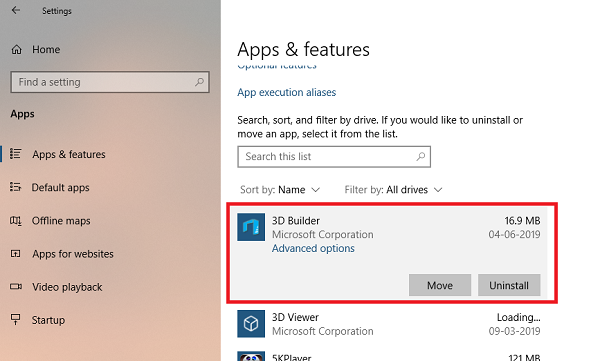
The first method works fine, but you can also uninstall via the Settings
- Click on Start Menu > Settings > System > Apps and Features.
- Wait till the app list is populated.
- Click on the 3D Builder App.
- It will reveal the menu to 3D Builder.
- Click on the Uninstall button to remove the 3D Builder from Windows.
3] Use a PowerShell command to remove the 3D Builder app
If you are a power user, this method works like a charm.
Open PowerShell with admin privileges, and execute the Remove App package command for the 3D Builder App:
Get-AppxPackage Microsoft.3DBuilder | Remove-AppxPackage
Once the execution is complete, the 3D Builder App will be uninstalled.
Read: What are GLB files?
4] Use a third-party freeware
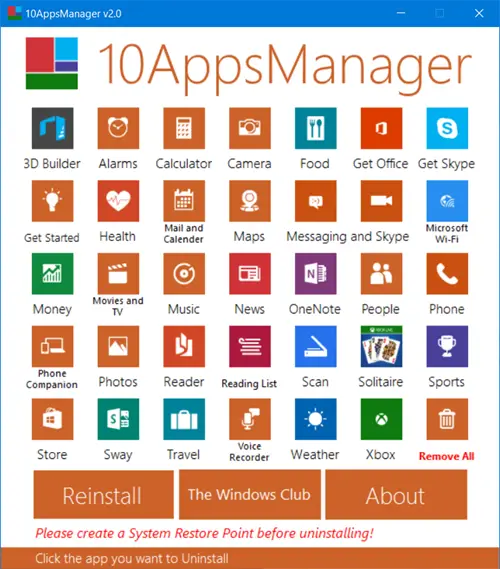
You can also use CCleaner, 10AppsManager or AppBuster to uninstall unwanted apps like the 3D Builder app in Windows 10.
As you can see, it is easy to uninstall the 3D Builder using any of the methods. Use PowerShell with caution and use the specific command. The settings menu is useful when you need to uninstall multiple apps; otherwise, right-clicking on the Start menu works great.
If you wish to reinstall apps, you may do so via the Microsoft Store – or use these PowerShell commands to reinstall pre-installed apps.
TIP: This post will show you how to remove 3D Builder item from Windows 10 Context Menu.
Leave a Reply