As Windows Insider evolved, Microsoft evolved Windows Feedback system as well. Open to all the consumers on Windows 11/10, Feedback Hub is a great way to find know the issue, report a new one, and seek resolution. However, if you dont find it of any use, in this post, we will learn how to uninstall the Windows Feedback Hub App. We can do it via the Start Menu, Settings, using a PowerShell command or a free app uninstaller to remove apps.
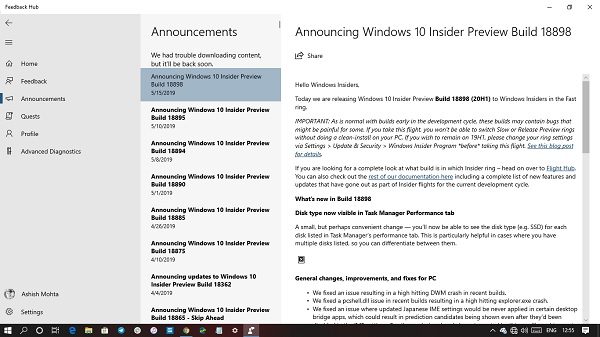
How to uninstall Feedback Hub App in Windows 11/10
You can remove or uninstall the Feedback Hub App using these methods:
- Disable Feedback System
- Uninstall from the Start Menu
- Uninstall via Settings
- Use a PowerShell command
- Use a third-party freeware.
Feedback Hub is an important part of Windows. Anytime you have an issue on your computer, you can check if its a known issue. It will save a lot of fo time you spend on troubleshooting.
1] Uninstall Feedback Hub from the Start Menu
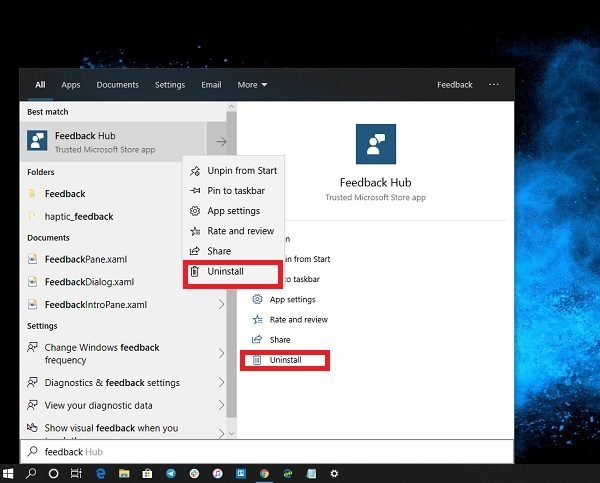
The simplest way to uninstall apps is with a right-click. There two ways, one which is new with recent feature update of Windows.
- Click on the Start button, and type Feedback Hub
- When the Feedback Hub App appears in the list, right-click on it
- Click on the Uninstall option.
There is another uninstall option on the right side of the listing which also reveals some quick action for the app.
2] Uninstall Feedback Hub app via Settings
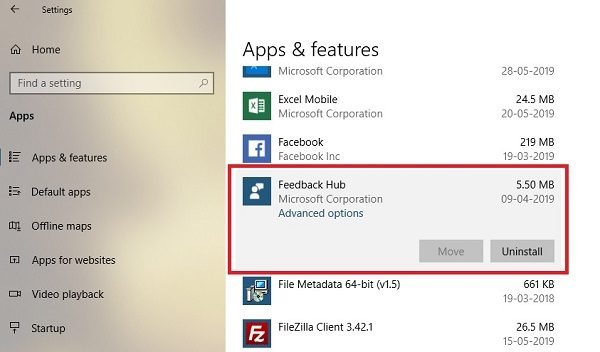
The first method works fine, but you can also uninstall via the Settings
- Click on Start Menu > Settings > System > Apps and Features.
- Wait till the app list is populated.
- Click on the Feedback Hub App.
- It will reveal the menu to Move and Uninstall.
- Click on the Uninstall button to remove the Feedback Hub from Windows.
3] Use a PowerShell command to remove the Feedback Hub app
If you are a power user, this method works like a charm.
Open PowerShell with admin privileges, and execute the Remove App package command for the Feedback Hub App:
Get-AppxPackage Microsoft.WindowsFeedbackHub| Remove-AppxPackage
Once the execution is complete, the Feedback Hub App will be uninstalled.
4] Use a third-party freeware
Our freeware 10AppsManager will let you easily uninstall and reinstall Windows Store apps. You can also use CCleaner, Store Applications Manager, or AppBuster to uninstall unwanted apps like the Feedback Hub app in Windows 11/10.
So as you can see, it is easy to uninstall the Feedback Hub App using any of the methods. Use PowerShell with precaution, and use the specific command. The settings menu is useful when you need to uninstall multiple apps, else the right-click on the Start menu method works great.
If you wish to reinstall apps, you may do so via the Microsoft Store – or use these PowerShell commands to reinstall pre-installed apps.
Leave a Reply