Microsoft’s Immersive Reader is a powerful tool that can help one to read and pronounce tough words. The app can read text out loud, break it into syllables, and increase the spacing between lines and letters. While the tool is built for education and serves its purpose, not everyone needs them. This post will teach us how to uninstall the Immersive Reader App. We can do it via the Start Menu, Settings, using a PowerShell command or a free app uninstaller to remove apps.
How to uninstall Immersive Reader in Windows 10
You can remove or uninstall the Immersive Reader using these methods:
- Uninstall from the Start Menu
- Uninstall via Settings
- Use a PowerShell command
- Use a third-party freeware.
If you have a kid or an elder who would like some help in reading, this app can be helpful. You can install it at any time, even if you choose to uninstall it for now.
1] Uninstall Immersive Reader from the Start Menu
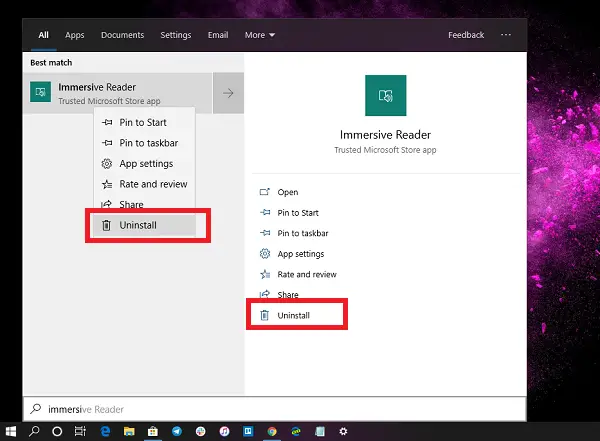
The simplest way to uninstall apps is with a right-click. There two ways, one which is new with recent feature update of Windows.
- Click on the Start button, and type Immersive Reader
- When the Immersive Reader appears in the list, right-click on it
- Click on the Uninstall option.
There is another uninstall option on the right side of the listing which also reveals some quick action for the app.
2] Uninstall Immersive Reader app via Settings
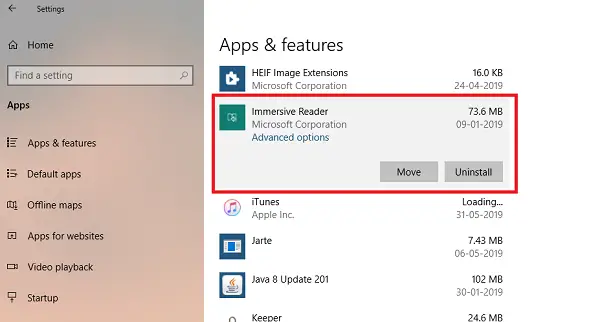
The first method works fine, but you can also uninstall via the Settings
- Click on Start Menu > Settings > System > Apps and Features.
- Wait till the app list is populated.
- Click on the Immersive Reader App.
- It will reveal the menu to Move and Uninstall.
- Click on the Uninstall button to remove the Immersive Reader from Windows.
3] Use a PowerShell command to remove the Immersive Reader app
If you are a power user, this method works like a charm.
Open PowerShell with admin privileges, and execute the Remove App package command for the Immersive Reader:
Get-AppxPackage windows.immersivecontrolpanel | Remove-AppxPackage
Once the execution is complete, the Immersive Reader App will be uninstalled.
4] Use a third-party freeware
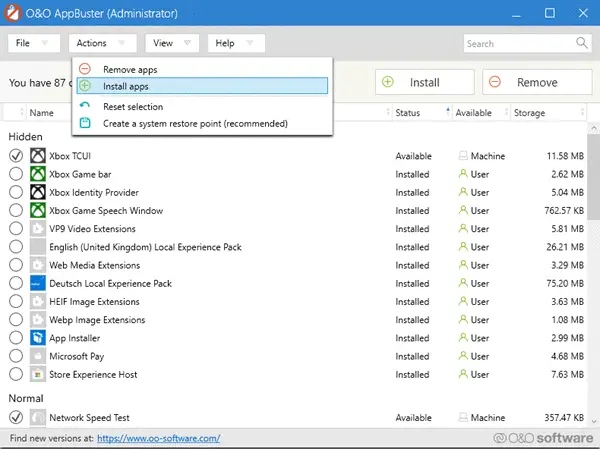
You can also use CCleaner, 10AppsManager or AppBuster to uninstall unwanted apps like the Immersive Reader app in Windows 10.
As you can see, it is easy to uninstall the Immersive Reader App using any method. Use PowerShell with caution and use the specific command. The settings menu is useful when you need to uninstall multiple apps; otherwise, right-clicking on the Start menu works great.
If you wish to reinstall apps, you may do so via the Microsoft Store – or use these PowerShell commands to reinstall pre-installed apps.
Leave a Reply