Windows 11/10 offers a Mail app when you install Windows 11/10. It is one of the essential apps which Microsoft introduces as part of the OS. However, many use the browser to check emails or even a third party email client. The app becomes pointless if you don’t use it. In this post, we will learn how to uninstall the Windows 10 Mail App. We can do it via the Start Menu, Settings, using a PowerShell command or a free app uninstaller to remove apps.
How to uninstall Mail App in Windows 11/10
You can remove or uninstall the Mail App using these methods:
- Uninstall from the Start Menu
- Uninstall via Settings
- Use a PowerShell command
- Use a third-party freeware.
Here is a small warning. If you uninstall the Mail App, you will also uninstall the Calendar app along with it. Microsoft offers them together as part of the experience.
1] Uninstall Mail App from the Start Menu
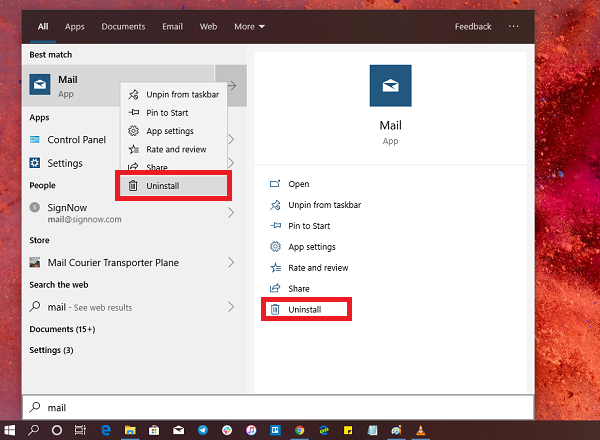
The simplest way to uninstall apps is with a right-click. There two ways, one which is new with recent feature update of Windows.
- Click on the Start button, and type Mail
- When the Mail App appears in the list, right-click on it
- Click on the Uninstall option.
There is another uninstall option on the right side of the listing which also reveals some quick action for the app.
2] Uninstall Mail and Calendar app via Settings
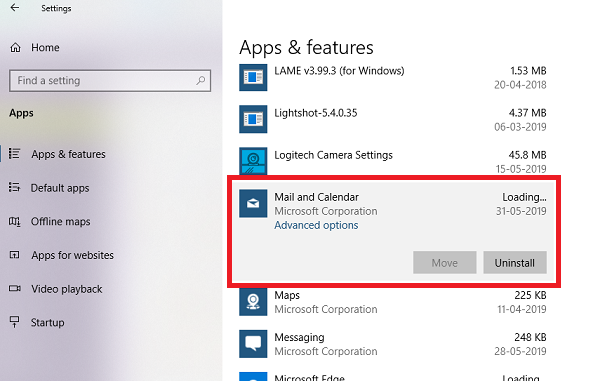
The first method works fine, but you can also uninstall via the Settings
- Click on Start Menu > Settings > System > Apps and Features.
- Wait till the app list is populated.
- Click on the Mail & Calendar App.
- It will reveal the menu to Move and Uninstall.
- Click on the Uninstall button to remove the Mail & Calendar from Windows.
3] Use a PowerShell command to remove the Mail app
If you are a power user, this method works like a charm.
Open PowerShell with admin privileges, and execute the Remove App package command for the Mail App:
Get-AppxPackage Microsoft.windowscommunicationsapps | Remove-AppxPackage
Once the execution is complete, the Mail App will be uninstalled.
4] Use a third-party freeware
Our freeware 10AppsManager will let you easily uninstall and reinstall Windows Store apps. You can also use CCleaner, Store Applications Manager, or AppBuster to uninstall unwanted apps like the Mail app in Windows 11/10.
So as you can see, it is easy to uninstall the Mail App using any of the methods. Use PowerShell with precaution, and use the specific command. The settings menu is useful when you need to uninstall multiple apps, else the right click on the Start menu method works great.
If you wish to reinstall apps, you may do so via the Microsoft Store – or use these PowerShell commands to reinstall pre-installed apps.
Leave a Reply