There are two kinds of people in the world, first, the one who uses the Microsoft New app to get their daily dose of news, and the other, who have never used this application. If you fall in the second category, this post is for you, as we are going to see how to uninstall the Microsoft News App on Windows 11/10.
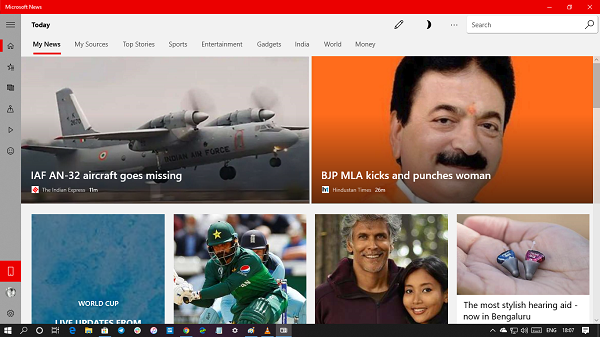
How to uninstall Microsoft News App in Windows 11/10
You can remove or uninstall the Windows 11/10 News App using these methods:
- Uninstall from the Start Menu
- Uninstall via Settings
- Use a third-party tool
- Use a PowerShell command.
Let us talk about them in detail.
Note: Earlier, if you uninstall the Microsoft News App, you will also uninstall the Calendar app along with it as Microsoft offers them together as part of the experience. However, after the introduction of Outlook New, the Calendar app merged into it. So, if you have the latest iteration of Outlook, you can uninstall the News app but still use the Calendar.
1] Uninstall Microsoft News App from the Start Menu
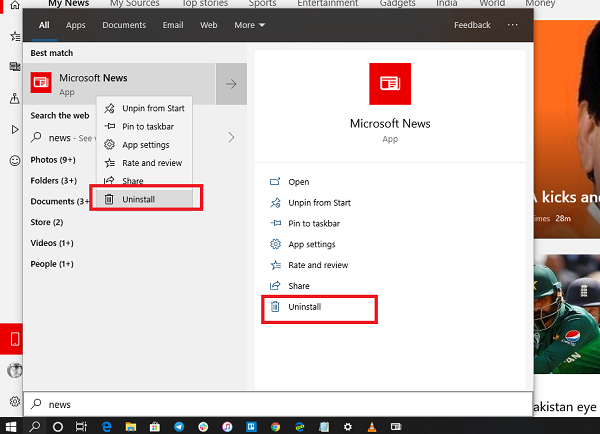
The simplest way to uninstall apps is with a right-click. There are two ways, one which is new with a recent feature update of Windows.
- Click on the Start button, and type Microsoft News
- When the Microsoft News App appears in the list, right-click on it
- Click on the Uninstall option.
There is another uninstall option on the right side of the listing which also reveals some quick action for the app.
2] Uninstall Microsoft News App via Settings
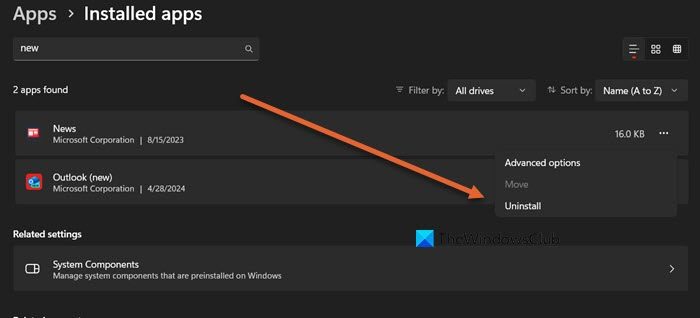
The first method works fine, but you can also uninstall via the Settings. Follow the steps given below to do the same.
Windows 11
- Open Settings by Win + I.
- Go to Apps > Installed apps.
- Now, search for the “Microsoft News” app.
- Click on the three dots and select Uninstall.
- Click on the Uninstall button again to confirm your action.
Windows 10
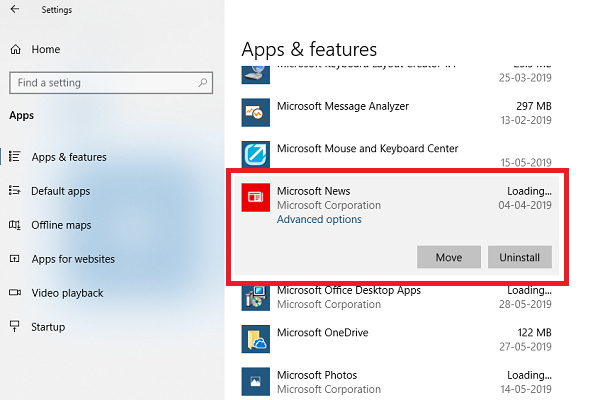
- Click on Start Menu > Settings > System > Apps and Features.
- Wait till the app list is populated.
- Click on the Microsoft News App.
- It will reveal the menu to Move and Uninstall.
- Click on the Uninstall button to remove the Microsoft News App from Windows.
Hopefully, this will do the job for you.
3] Use a third-party tool
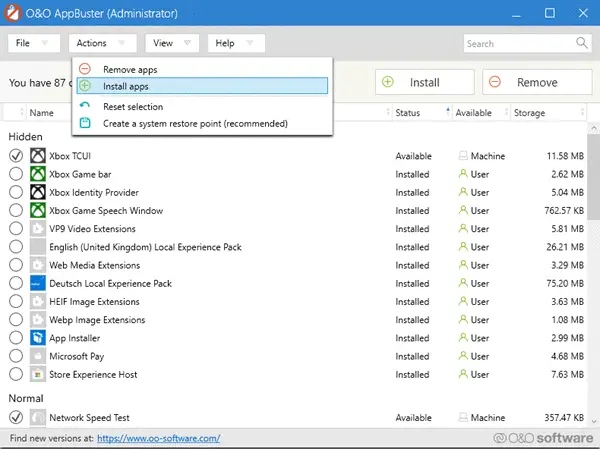
You can also use CCleaner, Store Applications Manager, 10AppsManager, or AppBuster to uninstall unwanted apps like the Microsoft News App in Windows 11/10.
4] Use a PowerShell command to remove the Microsoft News App
If you are a power user, this method works like a charm.
Open PowerShell with admin privileges, and execute the Remove App package command for the Microsoft News App:
Get-AppxPackage Microsoft.BingNews | Remove-AppxPackage
Once the execution is complete, the Microsoft News App will be uninstalled.
You can choose to uninstall the Microsoft News App using any of the methods. Use PowerShell with precaution, and use the specific command. The settings menu is useful when you need to uninstall multiple apps, else the right-click on the Start menu method works great.
If you wish to reinstall apps, you may do so via the Microsoft Store – or use these PowerShell commands to reinstall pre-installed apps.
How do I remove Microsoft News from Windows 11?
We can pretty easily remove Microsoft News from Windows 11 using PowerShell. Just open PowerShell as an administrator and run Get-AppxPackage Microsoft.BingNews | Remove-AppxPackage. This is not the only way to remove News app, you can also check out other methods mentioned earlier.
How do I delete the News app?
In Windows 11/10, the News app can be uninstalled from the Start Menu. You can open Start, search for “News”, right-click on it and select Uninstall. It will ask you to confirm your actions, do that and the New app will be permanently deleted.
Also Read: Uninstall Phone Link app in Windows.
Leave a Reply