We know that Windows supports Mixed Reality. To manage all settings of VR or AR, Microsoft has made the Mixed Reality Portal. This app can configure everything and acts as a command center for MR. But if you do not have a need for it, you can remove the app. In this post, we will learn how to uninstall the Mixed Reality Portal app. We can do it via the Start Menu, Settings, using a PowerShell command or a free app uninstaller to remove apps.
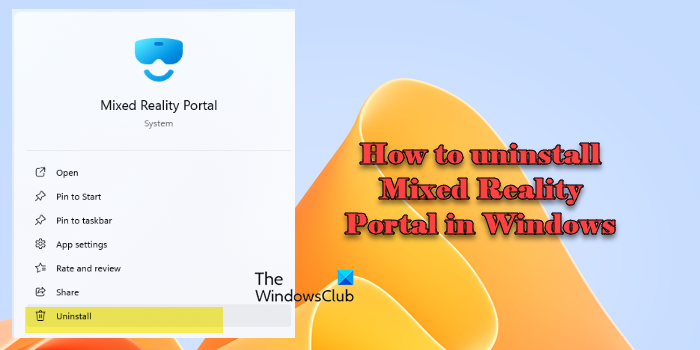
How to uninstall Mixed Reality Portal in Windows 11/10
You can remove or uninstall the Mixed Reality Portal using these methods:
- Uninstall from the Start Menu
- Uninstall via Settings
- Use a PowerShell command
- Use a third-party freeware.
If you have VR hardware or headset, then you should not uninstall it. Microsoft offers over 3000 VR games and apps that you can use and enjoy MR.
1] Uninstall Mixed Reality Portal from the Start Menu
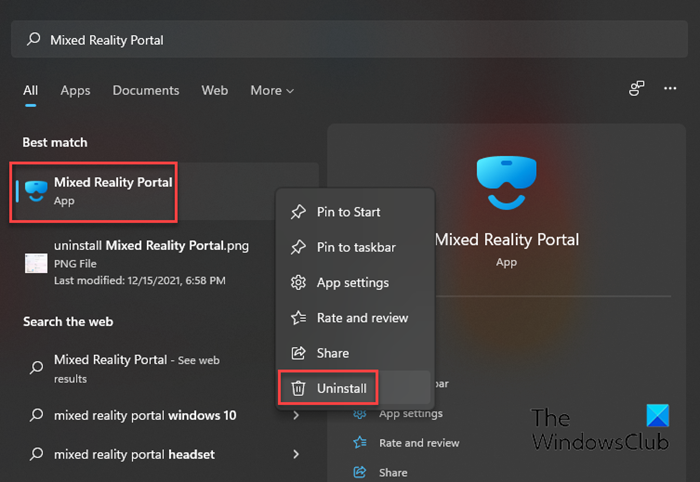
The simplest way to uninstall apps is with a right-click. There are two ways, one of which is new with a recent feature update of Windows.
- Click on the Start button, and type Mixed Reality Portal
- When the Mixed Reality Portal appears in the list, right-click on it
- Click on the Uninstall option.
There is another uninstall option on the right side of the listing which also reveals some quick action for the app.
2] Uninstall Mixed Reality Portal via Settings
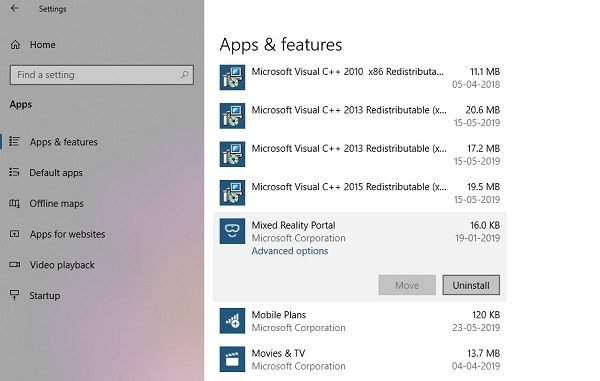
The first method works fine, but you can also uninstall via the Settings
- Click on Start Menu > Settings > System > Apps and Features.
- Wait till the app list is populated.
- Click on the Mixed Reality Portal.
- It will reveal the menu to Move and Uninstall.
- Click on the Uninstall button to remove the Mixed Reality Portal from Windows.
In Windows 11, you will see it like this:
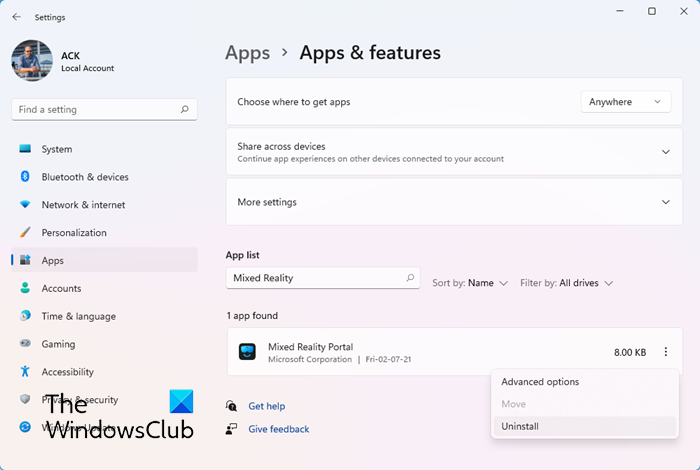
3] Use a PowerShell command to remove the Mixed Reality Portal
If you are a power user, this method works like a charm.
Open PowerShell with admin privileges, and execute the Remove App package command for the Mixed Reality Portal:
Get-AppxPackage Microsoft.MixedReality.Portal | Remove-AppxPackage
Once the execution is complete, the Mixed Reality Portal will be uninstalled.
4] Use a third-party freeware
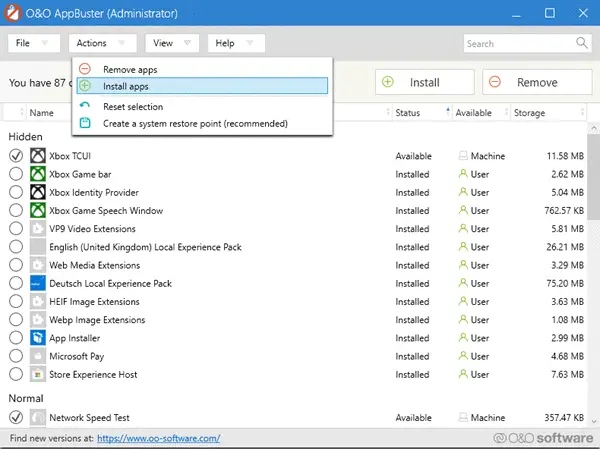
You can also use CCleaner, 10AppsManager, or AppBuster to uninstall unwanted apps like the Mixed Reality Portal in Windows 11/10.
So as you can see, it is easy to uninstall the Mixed Reality Portal using any of the methods. Use PowerShell with precaution, and use the specific command. The settings menu is useful when you need to uninstall multiple apps, else the right-click on the Start menu method works great.
I hope this helps.
If you wish to reinstall other apps, you may do so via the Microsoft Store – or use these PowerShell commands to reinstall pre-installed apps.
Read: How to configure Mixed Reality settings in Windows.
What is the mixed reality portal in Windows 11?
Microsoft’s Mixed Reality Portal is an application that allows users to interact with their computer by leveraging the power of both Virtual Reality (VR) and Augmented Reality (AR). The portal offers a 3D environment where users can customize their virtual home, interact with apps, play VR games, and explore immersive 360-degree videos, making digital experiences more engaging and lifelike. Beyond entertainment, it’s a valuable tool for educational simulations, professional training, and collaborative work in virtual spaces.
How to reinstall Windows Mixed Reality?
To reinstall Windows Mixed Reality, uninstall the app from your Windows 11/10 PC using the abovementioned methods. If you have any important settings or data in your virtual space, back them up. Next, open the Microsoft Store and search for Mixed Reality Portal. The app will show up in search results. Click the Get button to download and install the app. Once installed, launch the Mixed Reality Portal from the Start menu. Then follow the on-screen instructions to set up your mixed reality environment, which includes connecting your headset, setting up the play area, and configuring your controllers.
Leave a Reply