Mobile Plans app in Windows 10 lets you connect to a cellular data plan if you have a SIM inside your computer or laptop. It uses an embedded SIM (eSIM) in your PC. It also means if you are using a regular Desktop PC that connects only via Ethernet or WiFi, it is useless for you. So, in this post, we will learn how to uninstall the Windows 10 Mobile Plans App. We can do it via the Start Menu, Settings, using a PowerShell command or a free app uninstaller to remove apps.
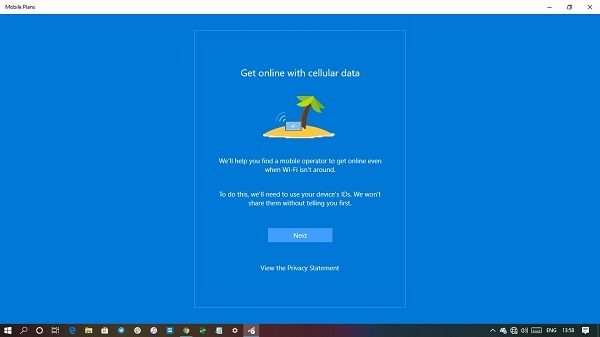
How to uninstall Mobile Plans App in Windows 10
You can remove or uninstall the Mobile Plans App using these methods:
- Uninstall from the Start Menu
- Uninstall via Settings
- Use a PowerShell command
- Use a third-party freeware.
Even if your laptop has an option for eSIM, you need to check if the feature is available in your country. Here is the list of supported mobile operators that work with Mobile Plans app.
1] Uninstall Mobile Plans App from the Start Menu
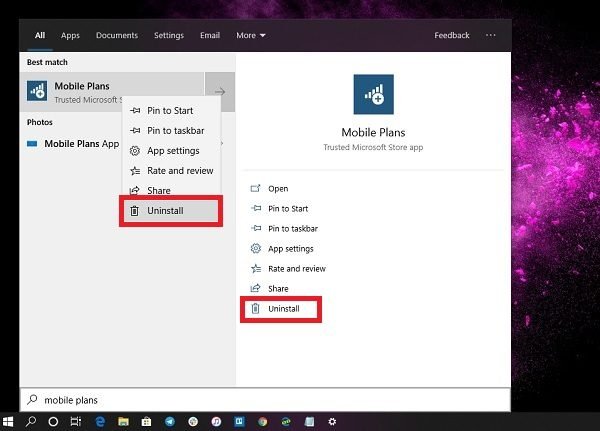
The simplest way to uninstall apps is with a right-click. There two ways, one which is new with recent feature update of Windows.
- Click on the Start button, and type Mobile Plans
- When the Mobile Plans App appears in the list, right-click on it
- Click on the Uninstall option.
There is another uninstall option on the right side of the listing which also reveals some quick action for the app.
2] Uninstall Mobile Plans app via Settings
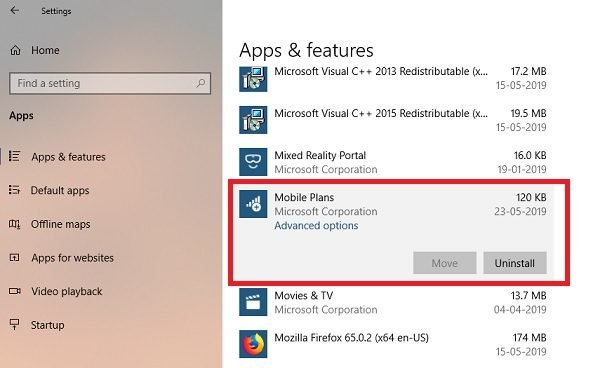
The first method works fine, but you can also uninstall via the Settings
- Click on Start Menu > Settings > System > Apps and Features.
- Wait till the app list is populated.
- Click on the Mobile Plans App.
- It will reveal the menu to Move and Uninstall.
- Click on the Uninstall button to remove the Mobile Plans App from Windows.
3] Use a PowerShell command to remove the Mobile Plans app
If you are a power user, this method works like a charm.
Open PowerShell with admin privileges, and execute the Remove App package command for the Mobile Plans app:
Get-AppxPackage Microsoft.OneConnect | Remove-AppxPackage
Once the execution is complete, the Mobile PlansApp will be uninstalled.
4] Use a third-party freeware
Our freeware 10AppsManager will let you easily uninstall and reinstall Windows Store apps. You can also use CCleaner, or AppBuster to uninstall unwanted apps like the Mobile Plans app in Windows 10.
So as you can see, it is easy to uninstall the Mobile Plans App using any of the methods. Use PowerShell with precaution, and use the specific command. The settings menu is useful when you need to uninstall multiple apps, else the right-click on the Start menu method works great.
If you wish to reinstall apps, you may do so via the Microsoft Store – or use these PowerShell commands to reinstall pre-installed apps.
Leave a Reply