If I have to name one app that is not of much use on Windows, then it’s the Movies and TV App (called Films & TV in some regions). Microsoft used to have Premium Video service and that’s where the app used to come in handy. It’s not there anymore. So, in this post, we will learn how to uninstall the Windows Movies and TV App. We can do it via the Start Menu, Settings, using a PowerShell command or a free app uninstaller to remove apps.
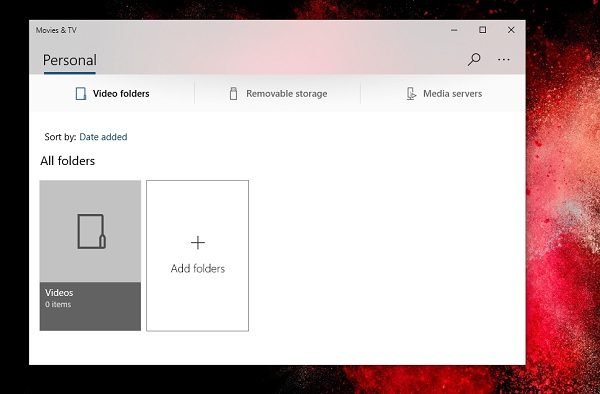
How to uninstall Movies and TV App in Windows 11/10
You can remove or uninstall the Movies and TV App using these methods:
- Uninstall from the Start Menu
- Uninstall via Settings
- Use a PowerShell command
- Use a third-party freeware.
The interface of the app doesn’t even come close to other Microsoft app. While you can add Media servers, but then I would highly recommend Plex or Kodi or any other media player.
1] Uninstall Movies and TV App from the Start Menu
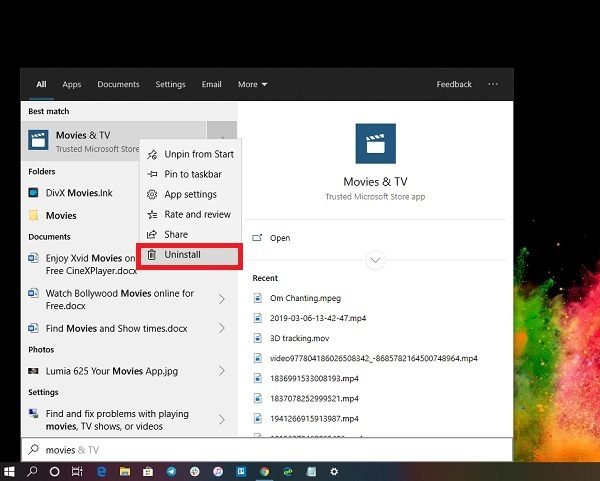
The simplest way to uninstall apps is with a right-click. There two ways, one which is new with recent feature update of Windows.
- Click on the Start button, and type Movies and TV
- When the Movies and TV App appears in the list, right-click on it
- Click on the Uninstall option.
There is another uninstall option on the right side of the listing which also reveals some quick action for the app.
2] Uninstall Movies and TV App via Settings
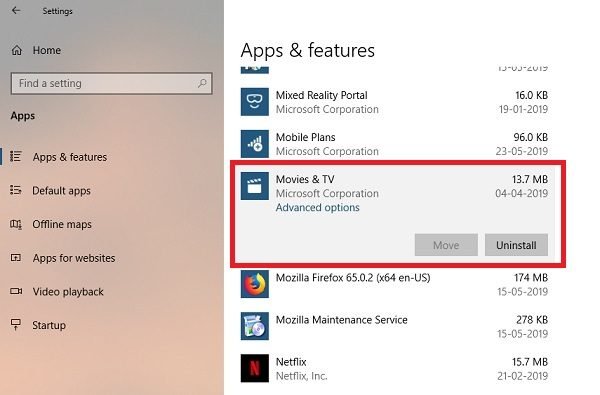
The first method works fine, but you can also uninstall via the Settings
- Click on Start Menu > Settings > System > Apps and Features.
- Wait till the app list is populated.
- Click on the Movies and TV App.
- It will reveal the menu to Move and Uninstall.
- Click on the Uninstall button to remove the Movies and TV from Windows.
3] Use a PowerShell command to remove the Movies and TV app
If you are a power user, this method works like a charm.
Open PowerShell with admin privileges, and execute the Remove App package command for the Movies and TV App:
Get-AppxPackage Microsoft.ZuneVideo | Remove-AppxPackage
Once the execution is complete, the Movies and TV App will be uninstalled.
4] Use a third-party freeware
Our freeware 10AppsManager will let you easily uninstall and reinstall Windows Store apps. You can also use CCleaner, Store Applications Manager, or AppBuster to uninstall unwanted apps like the Movies and TV App in Windows 11/10.
So as you can see, it is easy to uninstall the Movies and TV App using any of the methods. Use PowerShell with precaution, and use the specific command. The settings menu is useful when you need to uninstall multiple apps, else the right-click on the Start menu method works great.
If you wish to reinstall apps, you may do so via the Microsoft Store – or use these PowerShell commands to reinstall pre-installed apps.