Although it is not possible to uninstall the stable version of the Edge browser, you can certainly uninstall or disable Edge Dev, Beta, and Canary versions in Windows 11/10. Here is how you can remove the Edge icon from the Taskbar, remove Edge as the default browser or uninstall Edge WebView2.

Earlier, it was possible to uninstall the Edge browser by renaming the sub-folder in SystemApps, using Command Prompt, and Windows PowerShell. However, all those methods are long gone since Microsoft integrated it as a system app and moved to the Chromium base. Although you can uninstall or remove other pre-installed apps, such as Photos, Calculator, etc., you cannot do the same with Microsoft Edge.
How to uninstall Microsoft Edge in Windows 11
To uninstall Microsoft Edge in Windows 11/10, follow these steps:
- Press Win+I to open Windows Settings.
- Go to Apps > Apps & features.
- Find Microsoft Edge.
- Click the three-dotted icon and select Uninstall.
- Click the Uninstall button again.
Do note that you can uninstall only the Beta, Dev, or Canary builds of the Microsoft Edge browser.
First, you need to open the Windows Settings panel on your computer. For that, you can use the keyboard shortcut called Win+I. Once it is opened, go to Apps > Apps & features.
Here you can see the Microsoft Edge [Dev, Beta, or Canary]. You need to click on the corresponding three-dotted icon and select the Uninstall option.
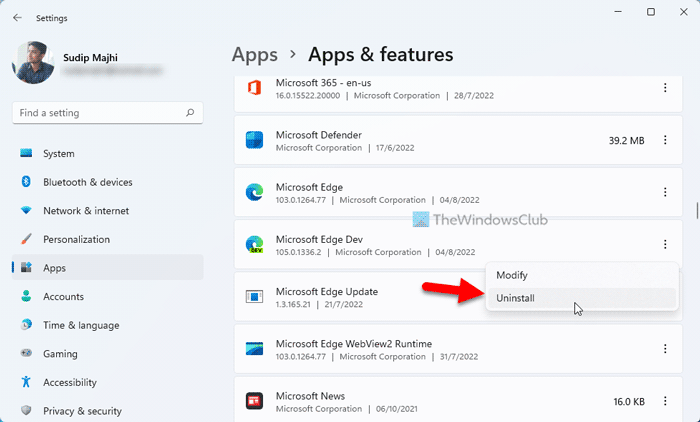
Then, click on the Uninstall option again to start the process.
Once done, the Microsoft Edge browser will be removed from your computer. However, if you want to delete leftovers, you need to use a third-party software uninstaller.
EEA users can uninstall Edge via Windows Settings
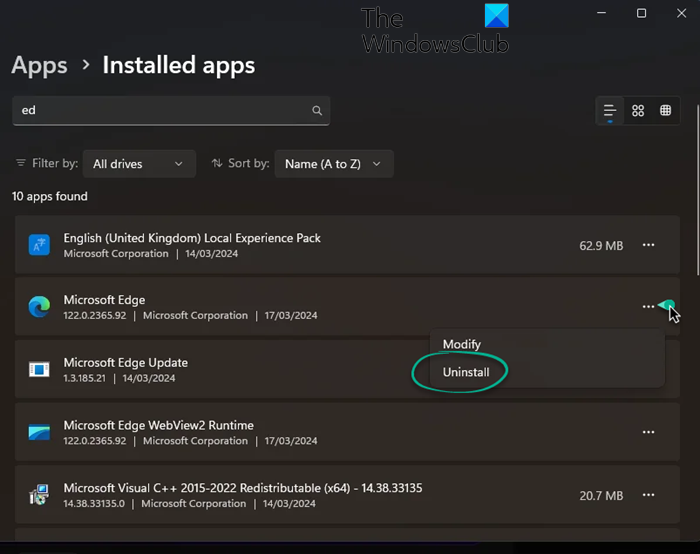
Users residing in the European Economic Area (EEA) can now easily uninstall Microsoft Edge via Windows Settings.
How to completely uninstall Microsoft Edge on Windows 11?
It is not advisable to remove Edge Stable from your computer. Nevertheless, if you want to, here is a method that is being suggested. To completely uninstall Microsoft Edge on Windows 11 you can create a system restore point first and then try the following:
Open Edge browser and get the Edge version number from edge://settings/help
Open Explorer and then open this location:
C:\Program Files (x86)\Microsoft\Edge\Application\{Version.Number}\Installer
Now open Command Prompt as admin in the folder and paste the following command and hit Enter:
setup.exe --uninstall --system-level --verbose-logging --force-uninstall.
The Microsoft Edge browser will be removed from Windows 11.
Make sure you have another browser installed before you attempt to uninstall Microsoft Edge.
Related: How to remove Edge and Bing Search on Windows 11
How to remove Edge icon from Taskbar in Windows 11
By default, Windows 11 pins the Microsoft Edge browser icon to the Taskbar. However, if you do not use this browser and want to remove the icon, you can do that without any app. For that, right-click on the Edge browser icon and select the Unpin from taskbar option.
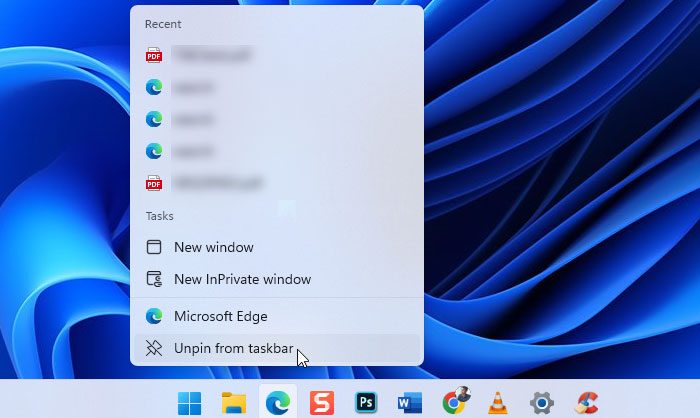
The icon will be removed immediately.
How to remove Edge as the default browser in Windows 11
Windows 11 has made it pretty troublesome to change the default browser. Now you need to change the default app for each link, including .htm, .html, pdf, etc. If you do not want to use Edge as the default browser, follow this article to remove Edge as default browser in Windows 11.
You can set almost any other browser as the default browser on your computer. However, if Windows keeps changing the default browser, you can go through these instructions.
How to uninstall Edge WebView2 in Windows 11
You cannot uninstall WebView2 in Windows 11 using Windows Settings or Control Panel. Although modification or repair is possible, it is possible to uninstall or remove the Edge WebView2 from your Windows 11 computer. However, you can use a third-party software uninstaller to get the job done.
For instance, here, we have used the free version of CCleaner to remove this app. In order to do that, open CCleaner and go to the Tools tab. Then, find the Microsoft Edge WebView2 Runtime and click the Uninstall button.
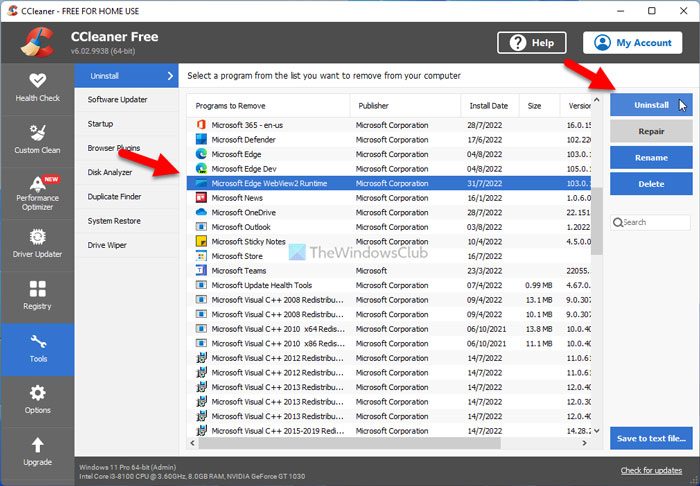
Then, it will be removed from your computer.
Do note that if you uninstall Microsoft Edge WebView2, it may cause Windows 11 to become unstable as it is used for features like Chat and Widgets.
Note: Do not remove Edge WebView2 if you often use various other functionalities such as Widgets in Windows 11.
Read: How to stop Edge from asking to be default browser
Can I uninstall Edge from Windows 11?
If you are talking about the stable or pre-installed version of the Edge (Chromium) browser, there is no option to uninstall this browser in Windows 11. However, you can remove or uninstall the Edge Beta, Dev, or Canary version on your computer. For that, you can take the help of the Windows Settings, Control Panel, or third-party software uninstallers.
How do I completely remove Microsoft Edge?
It is not possible or advisable to completely remove the stable version of the Microsoft Edge (Chromium) browser. However, you can use a third-party program uninstaller tool to remove all the leftovers of the Microsoft Edge Beta, Dev, or Canary version. However, the same is not possible with Control Panel or Windows Settings.
Read: Redirect links to your default browser in Windows 11 using MSEdgeRedirect.