If you want to uninstall and reinstall Widgets in Windows 11, this guide will help you do that. You do not need to use a third-party app, Group Policy, Registry, or anything else since the Command Prompt can do the job for you. It is also possible to reinstall the Widgets from Microsoft Store.

Microsoft included Widgets in Windows 11 with lot more features, options, flexibilities, etc. Whether you need to check the weather forecast, latest sports news, or general happenings from across the globe, you can quickly open Widgets from the Taskbar and find everything in one place. It is easy to add or remove Widgets from Windows 11 Taskbar, and that is why you can easily go through this new feature if you are using Windows 11.
What if you do not want to use Widgets? There are a few options for you. For example, you can disable Widgets using Registry and Group Policy, or you can remove the Widgets icon from the Taskbar. However, if you do not want to like this feature at all and want to uninstall it from your computer, those guides won’t work. That is the reason you need to follow this particular step-by-step guide.
For your information, Windows 11 Widgets is a part of the Windows Web Experience Pack. Therefore, if you remove this package from your computer, Widgets will be uninstalled entirely.
How to uninstall Widgets in Windows 11
To uninstall Widgets in Windows 11, follow these steps:
- Search for cmd in the Taskbar search box.
- Click the Run as administrator option.
- Click the Yes button.
- Enter this command: winget uninstall “windows web experience pack”
- Press Y and hit the Enter button.
To learn more about these steps, continue reading.
First, you need to open the Command Prompt with administrator privilege. For that, you can search for cmd in the Taskbar search box, find the individual search result, and click the Run as administrator option.
Then, click on the Yes button on the UAC prompt. Once the Command Prompt is opened on your screen, enter the following command:
winget uninstall “windows web experience pack”
If it asks you to agree to the terms, press Y and hit the Enter button.
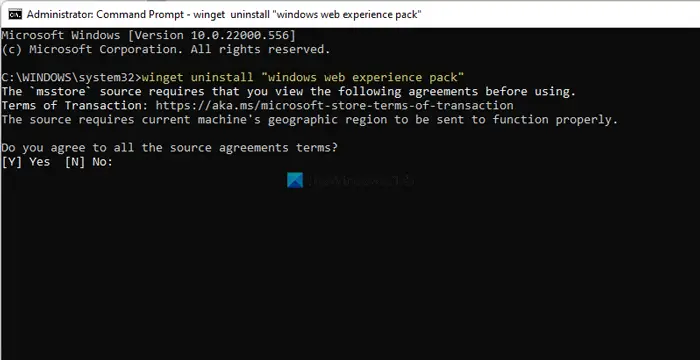
Once done, the Widgets will be uninstalled from your computer. If you click the Taskbar icon, it won’t open anything.
How to reinstall Widgets in Windows 11
To reinstall Widgets in Windows 11, follow these steps:
- Open Microsoft Store on your computer.
- Search for Windows Web Experience Pack.
- Click the Install button.
- Click on the Taskbar Widgets icon.
Let’s check out these steps in detail.
As mentioned earlier, the Windows Web Experience Pack includes the Widgets in Windows 11. Therefore, if you install it in your computer, you can get back Widgets easily. The best thing is that you can find this package on Microsoft Store.
For that, open the Microsoft Store and search for the windows web experience pack. Then, click the Install button and let it be installed.
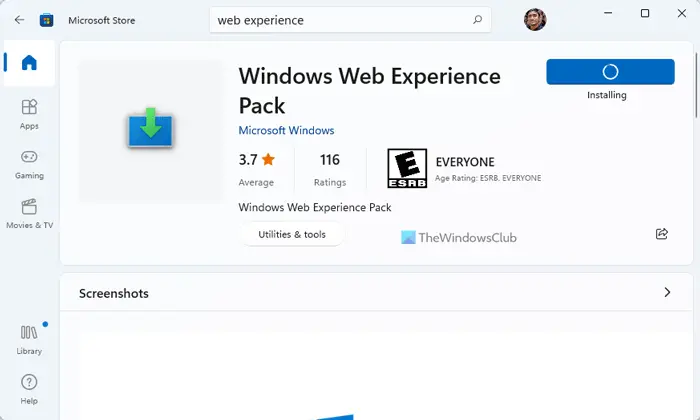
Once done, you can click on the Widgets icon on the Taskbar. If you cannot find the package, you can click on this link on Microsoft.com.
How do I remove Widgets from Windows 11?
To remove the Widgets icon from Windows 11, you can use the Windows Settings. For that, right-click on the Taskbar and select Taskbar settings. Then, expand the Taskbar items section toggle the Widgets button. However, if you want to uninstall the Widgets, you can follow the aforementioned steps.
How do I uninstall a Widget?
If you want to remove a particular widget in Widgets, you can click on the corresponding three-dotted icon and select the Remove widget option. However, if you want to uninstall Widgets from Windows 11, you need to use the Command Prompt, and this command winget uninstall “windows web experience pack”.
That’s all! Hope this guide helped.
Leave a Reply