This post will show how to uninstall Stack Player in Windows PC. Stack Player is a program that many Windows users are talking about. If Stack Player is installed on your machine, you should know it is a Potentially Unwanted Program that allows users to stream videos online directly. Keep reading this post to learn how you can uninstall it.
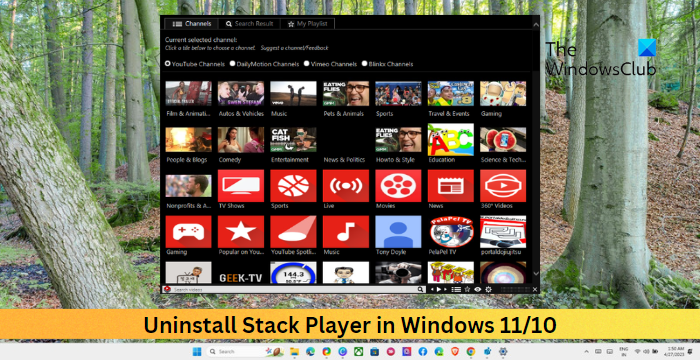
How to Uninstall Stack Player in Windows PC?
Follow these methods to remove Stack Player from Windows PC:
- Uninstall using Control Panel
- Use a Third-Party Uninstaller
- Uninstall in Safe Mode
Now let’s see these in detail.
1] Uninstall using Control Panel
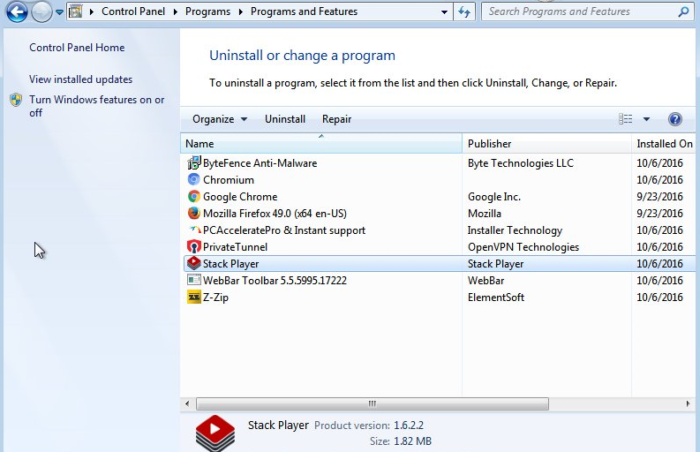
First, try uninstalling the Stack Player from the Control Panel. Here’s how:
- Open Control Panel and click on Uninstall a program under Programs.
- Right-click on Stack Player and select Uninstall.
2] Use a Third-Party Uninstaller
If you cannot uninstall the Stack Player from the Control Panel, try using a third-party uninstaller software. These can remove any unwanted files, folders, and registry keys left behind after uninstalling a program. Here are some of the best third-party uninstaller software.
3] Uninstall in Safe Mode
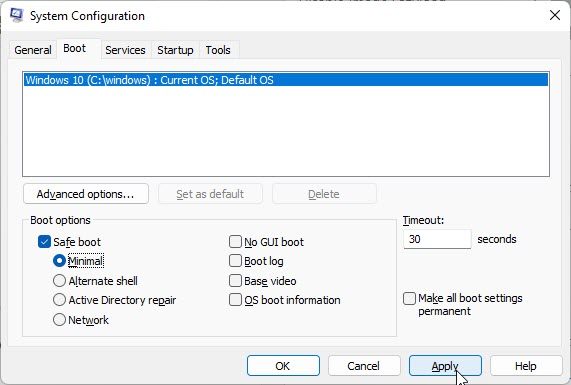
Lastly, you can uninstall the Stack Player in Safe Mode. Safe Mode is a diagnostic mode in Windows devices that boots it with minimal drivers and services. It allows users to troubleshoot and fix issues preventing normal system operation.
Having done this, we recommend you run Disk Cleanup Tool and AdwCleaner.
Read: Fix Failed to load channels error in BlueStacks
We hope these suggestions help you.
How to remove Stack Player?
You can simply remove the Stack Player via Windows settings or Control Panel. However, if it doesn’t help, you can do so in the Safe mode or use a third-party uninstaller.
Is Stack Player safe?
Stack Player can be intrusive and will display advertisements. While it is not malware, it is considered as a PUP or PUA. It is, therefore, best to remove it from your PC.