If you are trying to declutter your Windows operating system and don’t want an application just to check the weather, you might as well remove it from your system. This post will teach us how to uninstall the Weather App in Windows 11/10.
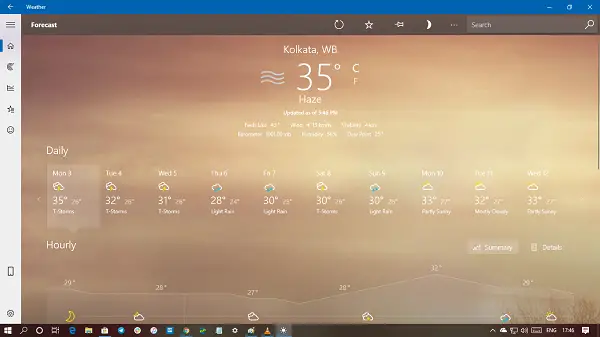
How to uninstall Weather App in Windows 11/10
To remove or uninstall the Weather App in Windows 11/10, use the methods mentioned below.
- Uninstall the Weather app via the Start Menu
- Uninstall the Weather app via Settings
- Use a PowerShell command to remove the Weather app
- Use a third-party freeware.
Removing the Weather app does not affect Windows functionality by any means. So it’s safe to uninstall it and use any other weather app of your choice.
1] Uninstall the Weather App via the Start Menu
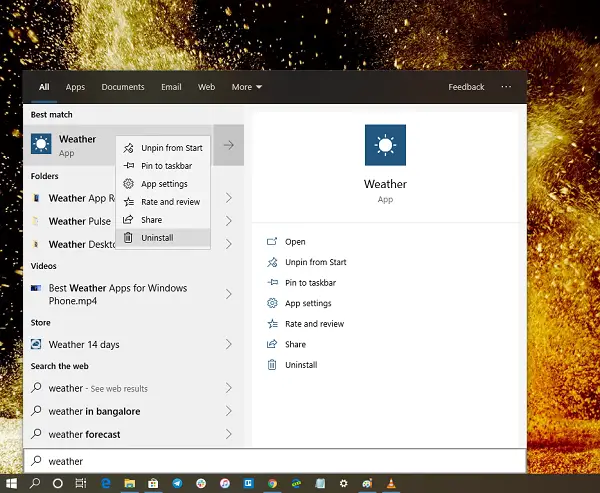
The simplest way to uninstall any Windows 11/10 apps is with a right-click. You can just search out the application from the Start Menu, right-click on Weather, and select Uninstall. Or, after you have searched out “Weather” from Start, go to the left section and click on Uninstall.
In both scenarios, you will be asked to confirm your action, so, do that, and the Weather app will be uninstalled from your computer.
2] Uninstall the Weather app via Settings
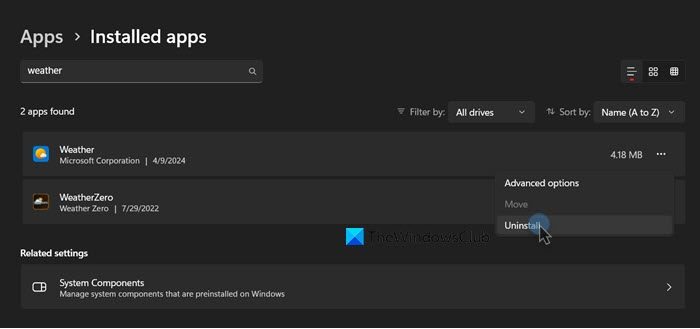
The first method works fine, but you can also uninstall via the Settings. You can follow the steps given below.
Windows 11
- Open Windows Settings by Win + I.
- Then, go to Apps > Installed apps.
- Search for “Weather”, click on the three dots associated with the app, and then select Uninstall.
- Again click on Uninstall to confirm.
Windows 10
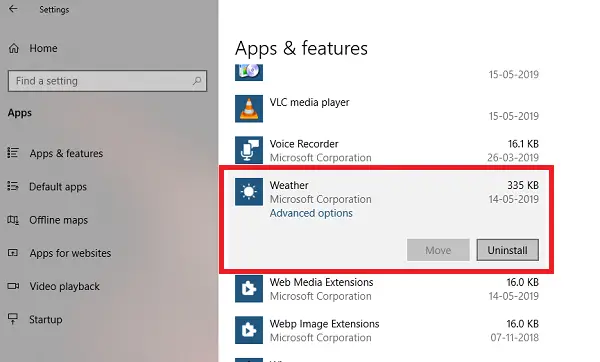
- Click on Start Menu > Settings > System > Apps and Features.
- Wait till the app list is populated.
- Click on the Weather app.
- It will reveal the menu to Move and Uninstall.
- Click on the Uninstall button to remove the Weather app from Windows.
This will permanently remove the Weather app from your system.
3] Use a PowerShell command to remove the Weather app
If you are a power user, this method works like a charm.
Open PowerShell with admin privileges, and execute the Remove App package command for the Weather App:
Get-AppxPackage Microsoft.BingWeather | Remove-AppxPackage
Once the execution is complete, the Weather App will be uninstalled.
4] Use a third-party freeware
Our freeware 10AppsManager will let you easily uninstall and reinstall Windows Store apps. You can also use CCleaner, Store Applications Manager, or AppBuster to uninstall unwanted apps like the Weather app in Windows 11/10.
It is easy to uninstall the Weather App using any of the methods. Use PowerShell with precaution, and use the specific command. The settings menu is useful when you need to uninstall multiple apps, else the right-click on the Start menu method works great.
If you wish to reinstall apps, you may do so via the Microsoft Store – or use these PowerShell commands to reinstall pre-installed apps.
How to uninstall Weather app Windows 11?
To uninstall the Weather app on your Windows 11 computer, all you have to do is go to the Start Menu, search out “Weather”, then, right-click on the app when it appears, and click on Uninstall. Again, click on Uninstall to confirm your action.
Read: Best free alternatives to Weather app in Windows
Can I uninstall Weather Windows 10?
Yes, you can uninstall the Weather app from your Windows 11/10 computer. All you have to do is follow the steps mentioned below and you will be good to go. In fact, you can uninstall other Windows pre-installed apps such as News and Mail.
Also Read: Uninstall Phone Link app in Windows.