If you want to uninstall the Windows Backup app in Windows 11, you can use Windows PowerShell or Terminal to delete it. Here is the command and everything you need to know about the advantages and disadvantages of removing the Windows Backup app.
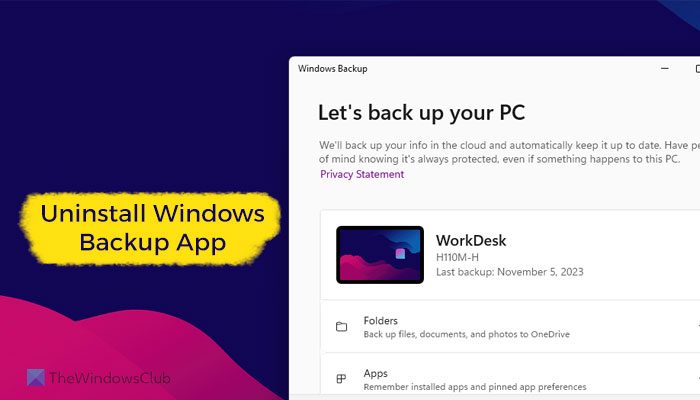
How to uninstall Windows Backup App in Windows 11
To uninstall the Windows Backup app in Windows 11/10, follow these steps:
- Search for powershell in the Taskbar search box.
- Select Windows PowerShell and click on the Run as Administrator.
- Click the Yes button.
- Enter this command:
Remove-WindowsPackage -Online -PackageName “Microsoft-Windows-UserExperience-Desktop-Package~31bf3856ad364e35~amd64~~10.0.19041.3393” - Restart your computer.
Open PowerShell with administrator privileges. For that, search for powershell in the Taskbar search box, select it, click on the Run as Administrator button, and select the Yes option on the UAC prompt.
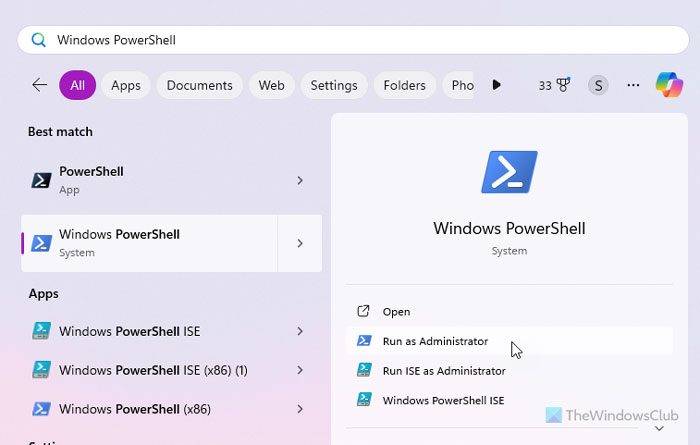
Once it is opened, enter the following command:
Remove-WindowsPackage -Online -PackageName “Microsoft-Windows-UserExperience-Desktop-Package~31bf3856ad364e35~amd64~~10.0.19041.3393”
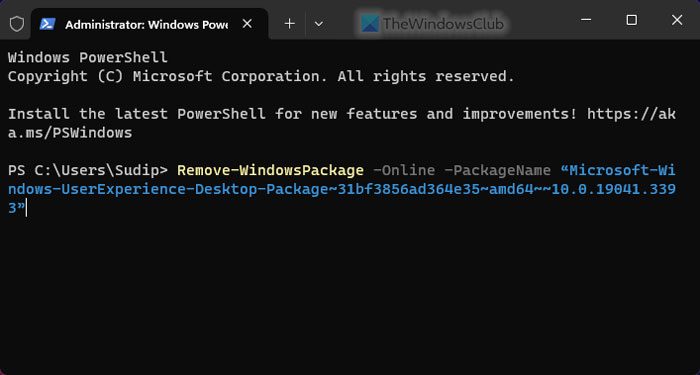
Let the process be finished. Once finished, close all windows and restart your computer.
Note: You can also use Terminal to execute the same command. In that case, press Win+X, select Terminal (Admin), and click on the Yes button. Then, make sure that you have opened a PowerShell instance.
Here is one important thing you need to know about uninstalling the Windows Backup app from Windows 11.
Microsoft introduced the Windows Backup app as a part of the Windows Feature Experience Pack. That is why deleting this FOD or Feature On Demand functionality removes the Windows Backup app as well. However, things have changed recently.
If you have installed the KB5032038 update or any Windows Update released after January 25, 2024, you cannot uninstall the Windows Backup app by executing this command. With that update, Microsoft translated it into a system application. Thus, you cannot uninstall the Windows Backup app in Windows 11 after installing the KB5032038 update.
If you are using an older build of Windows 11, deleting the Windows Feature Experience Pack will also remove some other features, such as the emoji panel, XPS Viewer, etc.
Read: How to stop Cloud Backup in Windows
How do I uninstall the Windows Backup app?
To uninstall the Windows Backup app, you need to open PowerShell as administrator. Alternatively, you can open a PowerShell instance in Terminal as an administrator. Then, enter this command: Remove-WindowsPackage -Online -PackageName “Microsoft-Windows-UserExperience-Desktop-Package~31bf3856ad364e35~amd64~~10.0.19041.3393”. For your information, it removes the Windows Feature Experience Pack, which includes the Windows Backup app.
How do I delete Windows 11 backups?
To delete Windows 11 cloud synced settings or backups, you need to open the browser and enter this URL first: account.microsoft.com. Then, sign in to your Microsoft account that you use on your computer. After that, switch to the Devices tab and scroll down to the bottom to find the Cloud synced settings option. Click on the Clear synced settings option and click the Clear button. It removes three things – Known WiFi networks, Language preferences, and Device wallpaper.