If you want to partially uninstall Windows Security from Windows Server, this step-by-step guide will help you. You can use Server Manager and Windows PowerShell to uninstall Microsoft Defender Antivirus from Windows Server partially.
Note: It is not possible to uninstall Windows Security entirely from Windows Server. However, you can remove or uninstall Microsoft Defender Antivirus from your server. After removing Microsoft Defender from your server, you can then use another third-party security shield without any problem.
How to uninstall Windows Security from Windows Server
To uninstall Windows Security from Windows Server, follow these steps:
- Open the Server Manager on your computer.
- Click on Manage > Remove Roles and Features.
- Select the server from the Server Selection tab and click Next.
- Remove the tick from the Microsoft Defender Antivirus checkbox in the Features tab.
- Tick the Restart the destination server automatically if required checkbox and click on the Remove button.
To learn more about these steps, continue reading.
To get started, open the Server Manager on your computer and click on Manage > Remove Roles and Features. Then, select the destination server from the Server Selection tab and click on the Next button.
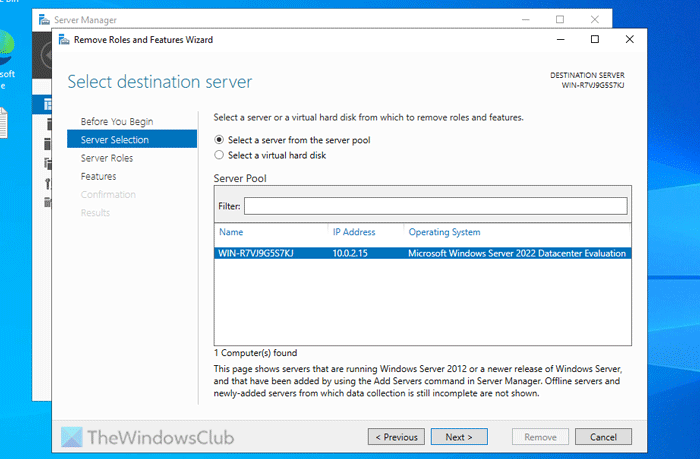
After that, click the Next button on the Server Roles tab. Once you do that, you will be landed on the Features tab. Here, you can find Microsoft Defender Antivirus. You must remove the tick from the corresponding checkbox and click the Next button.
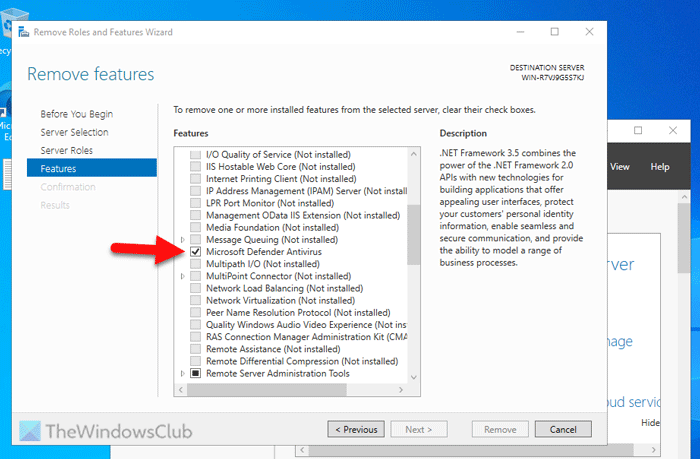
For your information, this process requires a restart. You have two options to get it done. If you want to restart manually, click on the Remove button. However, if you want to restart automatically, tick the Restart the destination server automatically if required checkbox and click the Remove button.
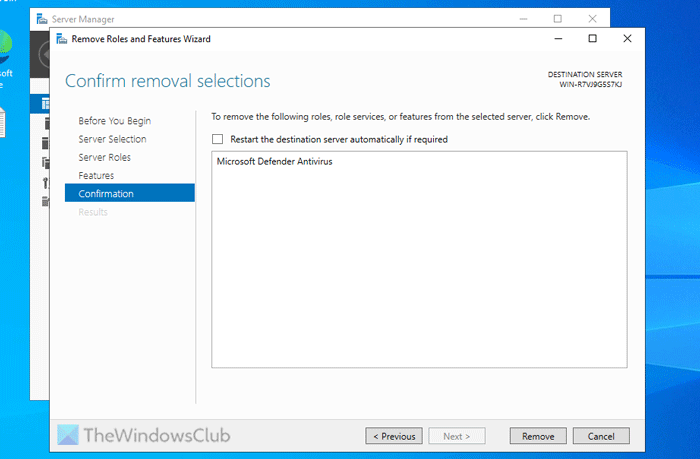
Let it be finished. Do not close or interrupt the process in any way.
Once done, you cannot find the Microsoft Defender Antivirus section in Windows Security.
If you want to get it back, you can use the Server Manager to install Microsoft Defender Antivirus.
How to uninstall Microsoft Defender from Windows Server using PowerShell
To uninstall Microsoft Defender from Windows Server using PowerShell, follow these steps:
- Search for “powershell” in the Taskbar search box.
- Click on the individual search result.
- Enter this command: Uninstall-WindowsFeature -Name Windows-Defender
To know more about these steps, continue reading.
First, you need to open PowerShell on your server. For that, search for “powershell” in the Taskbar search box and click on the individual search result. Then, enter this command:
Uninstall-WindowsFeature -Name Windows-Defender
Once done, you cannot find Microsoft Defender Antivirus on your server. However, if you want to get it back, enter this command:
Install-WindowsFeature -Name Windows-Defender
That’s all! I hope this guide helped you.
Read: How to disable Antimalware Service Executable in Windows 11/10
How do I uninstall Windows Defender on Windows Server?
To uninstall Windows Defender or Microsoft Defender on Windows Server, open the Server Manager and click on Manage > Remove Roles and Features. In the Features tab, remove the tick from the Microsoft Defender Antivirus checkbox and click the Next button. Finally, restart your destination server.
Can Windows Security be uninstalled?
No, it is not possible to uninstall Windows Security from Windows Server. However, you can partially remove the antivirus functionality. To do so, open the PowerShell and enter the command: Uninstall-WindowsFeature -Name Windows-Defender.
Leave a Reply