When you install Windows, a few Microsoft apps are either provisioned or installed as part of the OS. They might not be useful, but Microsoft recommends some essential apps like the Calculator be available when you start with a new computer. The good thing is that these apps can be uninstalled. In this post, we are going to learn how to uninstall the Xbox Console Companion app in Windows 11/10 in multiple ways.
Uninstall Xbox Console Companion app in Windows 11/10
You should know that the Xbox app has been renamed as Xbox Console Companion app and comes bundled with Xbox Game Bar app. To remove or uninstall the app, you have the following options:
- Uninstall it from the Start Menu
- Uninstall it via Settings
- Use a PowerShell command
- Use a third-party freeware to remove the Xbox Console Companion app.
If you are into gaming, make sure not to uninstall Xbox Console Companion app. It offers features like Game Bar, Live streaming and comes with Xbox Live integration.
You should know that the Xbox Console Companion app is mainly for Windows 10 and allows you to stream your Xbox One to One X consoles on Windows 10. This app does not work with the Series X/S consoles, though, and the Xbox app is recommended for streaming to your PC if you’re running Windows 11.
1] Uninstall Xbox Console Companion app from the Start Menu
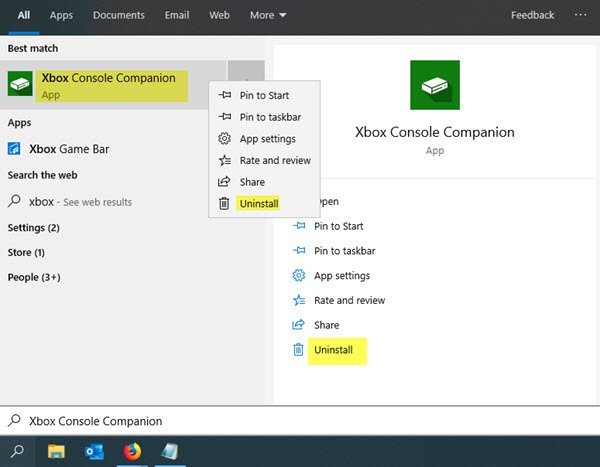
The simplest way to uninstall an App is with a right click. There are two ways, one of which is new with Windows’s recent feature update.
Type Xbox in Start search and when the Xbox Console Companion appears in the list, right-click on it and click on the Uninstall option.
The second one is to highlight the Xbox Console Companion app using arrow keys to open the details, as seen in the image. The details are in two sections:
- You might see general menus “Open” only with a round button pointing down.
- Second is the list of menus which gives you quick access to sections of apps like Settings etc.
Expand the round button, and you should have options like unpin from the Start, pin to the taskbar, etc. Uninstall should also be here.
2] Uninstall it via Settings
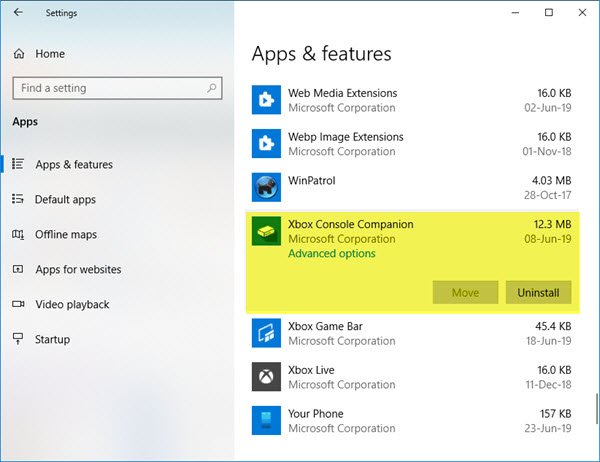
The above method works fine, but if you are planning to uninstall a bunch of apps, you can also remove the Store apps via Settings.
- Click on Start Menu > Settings > System > Apps and Features.
- Wait till the app list is populated.
- Search for and select the Xbox Console Companion app
- It will reveal the menu to Move and Uninstall.
- Click on the Uninstall button to remove the Xbox Console Companion app from Windows 11/10.
3] Use a PowerShell command
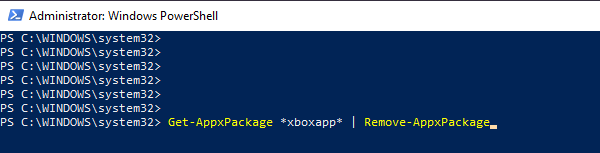
Open PowerShell with admin privileges, and execute the Remove App package command for the Xbox App:
Get-AppxPackage *xboxapp* | Remove-AppxPackage
Once the execution is complete, it will uninstall the Xbox Console Companion app.
4] Use a freeware to remove the Xbox Console Companion app
You can use CCleaner, Store Applications Manager, or AppBuster to uninstall unwanted apps in Windows 11/10.
So, as you can see, it is easy to uninstall the Xbox Console Companion app using any method. If you love PowerShell, you can create a script and remove multiple apps in one go. However, the right-click on the Start menu works just fine for everyone else.
If you wish to reinstall apps, you may do so via the Microsoft Store – or use these PowerShell commands to reinstall pre-installed apps.
Leave a Reply