Are you tired of seeing your Facebook friends’ posts on your Instagram feed or vice versa? If you want to keep your social profiles separate or limit your social media activity, you can unlink Facebook and Instagram.
Facebook and Instagram are the two most popular social media platforms around the world. They have been closely integrated since Facebook acquired Instagram. Connecting your Instagram and Facebook accounts gives you the convenience of posting on both of these platforms simultaneously.
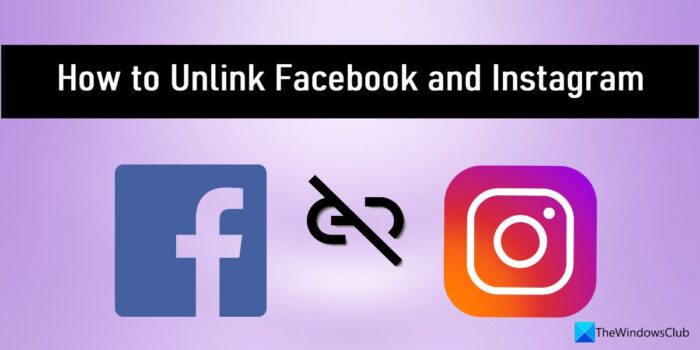
Unlinking Facebook and Instagram is pretty much easy. You just have to visit the Accounts Centre and remove the desired account from there. Accounts Centre is a place that provides centralized access to Facebook and Instagram accounts through unified login. It helps users to manage connected experiences from a single place. These experiences include sharing posts and stories across Instagram and Facebook, sharing reels from Instagram to Facebook, and performing a couple of other cross-platform tasks.
Accounts Centre also allows you to unlink Facebook and Instagram if you have these accounts connected.
How to Unlink Facebook and Instagram
You can follow one of these methods to unlink, unsync or disconnect your Facebook and Instagram accounts:
- Use the Facebook mobile app
- Use the Instagram mobile app
- Use Facebook website on your Windows PC
- Use Instagram website on your Windows PC
Let’s take a detailed look at these methods, one by one.
Disconnect Facebook and Instagram using the Facebook mobile app

Note: The steps mentioned below will work on both Android and iOS platforms.
- Launch the Facebook app.
- Click on the Menu icon (three lines present on the top right corner of your Facebook home page).
- Click on the Settings icon.
- On the ‘Settings & privacy’ page, scroll down to find Accounts Centre.
- Click on the Accounts Centre option.
- Click on Accounts under ‘Account settings’.
- Click on the Remove button next to the account you want to unlink.
- Facebook will ask you to confirm the ‘Remove’ action. Click on the Continue button.
Also Read: How to download Instagram Reels and Videos to PC.
Unlink Facebook and Instagram using the Instagram mobile app
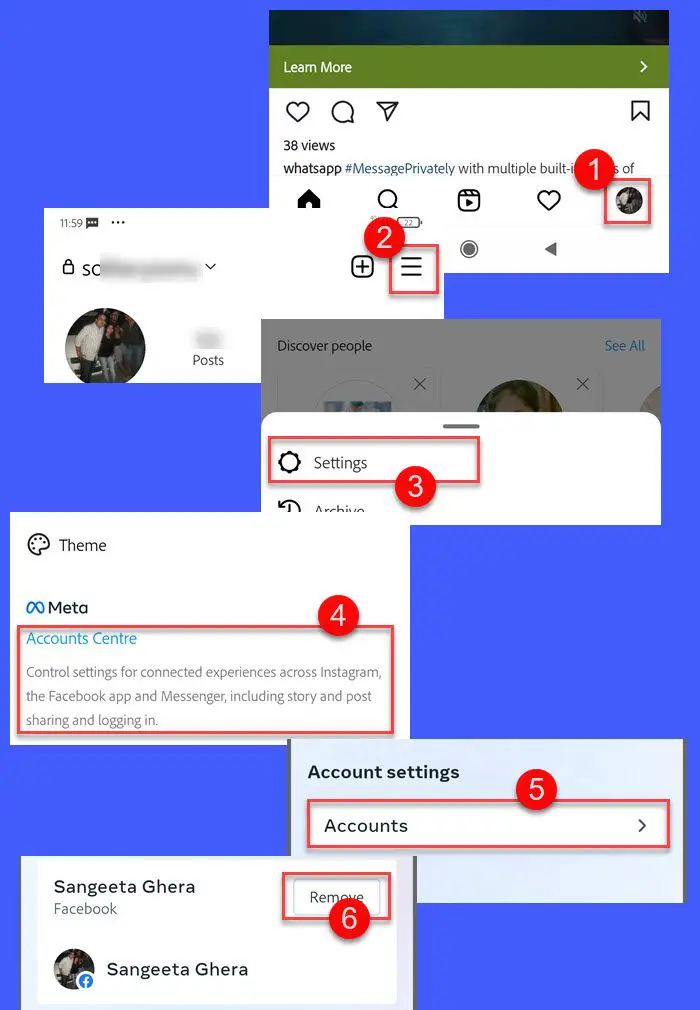
Note: The steps mentioned below will work on both android and iOS platforms.
- Launch the Instagram app.
- Click on the Profile icon in the bottom-right corner to go to your Instagram profile.
- Click on the Menu icon (three lines present in the top right corner of your Instagram profile page).
- A popup menu will appear. Click on the Settings option.
- Navigate to the Accounts Centre option.
- Click on the Accounts Centre option.
- Then click on Accounts under ‘Account settings’.
- You’ll see a Remove button with each of your linked accounts. Click on this button for the account you want to unlink.
- You will be asked to confirm the ‘Remove’ action. Click on Continue to confirm.
Unlink Facebook and Instagram using Facebook website on Windows 11/10 PC
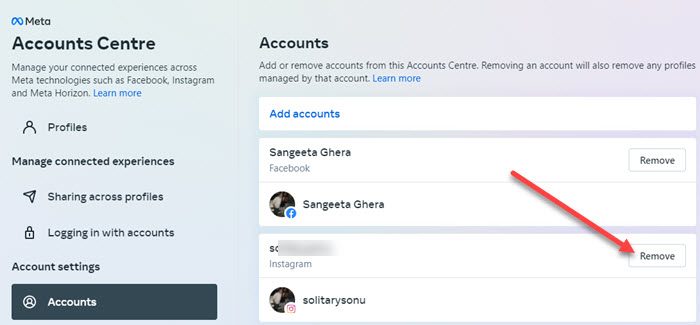
- Visit www.facebook.com
- Log into your Facebook account.
- Click on the Profile icon on the top-right corner.
- A menu will appear. Click on ‘Settings & privacy’.
- Now click on the Settings option.
- Scroll down on the left panel to navigate to the Accounts Centre.
- Click on the Accounts Centre option.
- You will see a list of linked accounts in your Accounts Centre.
- Click on the Remove button next to the account you want to unlink.
- Confirm the ‘Remove’ action by clicking on the Continue button.
Read Next: How to create a Facebook Business page.
Disconnect Facebook and Instagram using Instagram website on Windows 11/ 10 PC
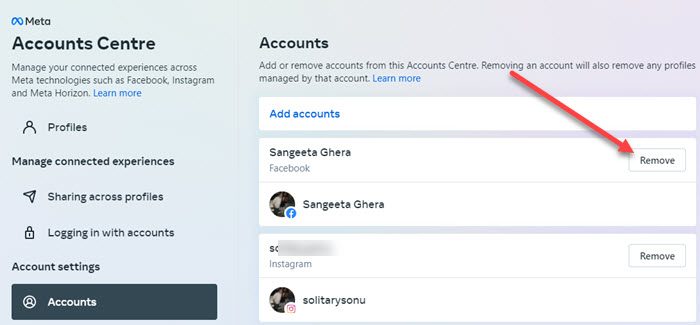
- Visit www.instagram.com
- Log into your Instagram account.
- Click on the Profile icon on the top-right corner.
- Click on ‘Settings & privacy’ in the menu that appears.
- Next, click on Settings option.
- On the left panel, go to the Accounts Centre. A list of all your linked accounts will show up.
- To unlink a particular account, click on the Remove button next to it.
- Click on the Continue button to confirm unlinking.
What happens when I unlink Facebook and Instagram?
Unlinking Facebook and Instagram disconnects both of these social accounts, so that they won’t be associated anymore. Once you’ve unlinked Facebook and Instagram, you will not be able to publish your Instagram posts directly to Facebook. Also Instagram won’t notify your Facebook friends that you’re on Instagram, so you may not be able to gain followers.
How do I stop Instagram from sharing on Facebook?
To turn off automatic sharing from your Instagram account to Facebook, go to Profile > Menu > Settings > Account, and then click on ‘Sharing to other apps‘ option. You will see a list of connected social apps. Click on the desired app and toggle off Instagram story/ Instagram posts/ Instagram reels under the ‘Automatically share’ section.
Read Next: How to Turn Off Political Ads on Facebook and Instagram.
Leave a Reply