In this tutorial, we will learn how to unlink your Phone from your Windows PC. If you want to disable the Microsoft Phone Link App and wish to unlink your Android Phone or iPhone, then this can easily be done with just a few steps.
Unlink or Disconnect Phone from Windows PC
In order to successfully remove your Android phone or iPhone from the Windows PC, you will have to finish the steps on your phone as well as your PC. In this example, we will take an Android Phone.
To Unlink or Disconnect Phone from Windows PC, take these steps:
- Connect your PC and Phone first
- Under Linked computers, you will see the list of your connected devices.
- Now, open the Link to Windows app on your Phone
- Click on the Settings button and then click on ‘Remove’
- Next open the ‘Phone Link’ app on your Windows computer
- Click on Settings > My Devices > Choose the device > More options > Remove
- Finally, go to the Phone Link app on your phone and select the Link to Windows account you wish to unlink.
Let us see the steps involved in detail.
Step 1
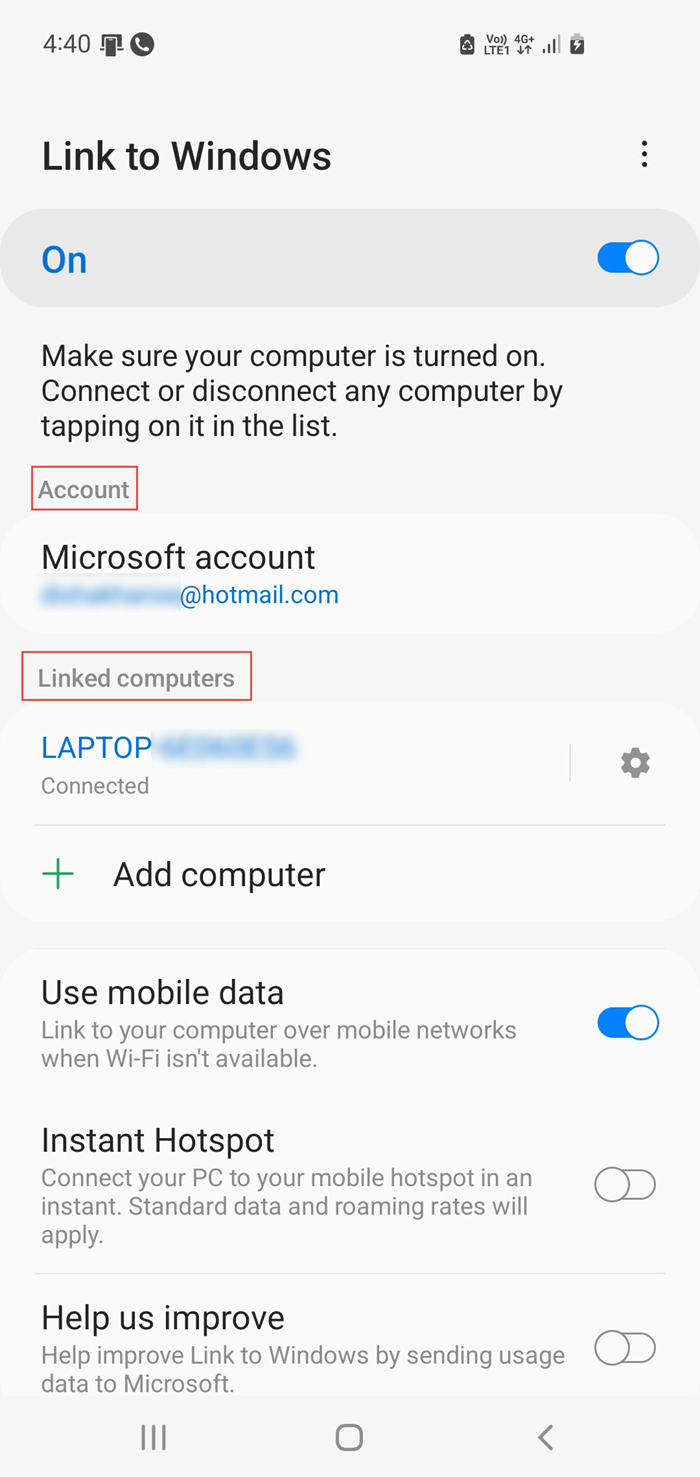
On your Android Phone, go to the ‘Link to Windows’ app. Make sure your Windows PC is turned on and devices are connected. Under Linked computers, you will see the list of your connected devices.
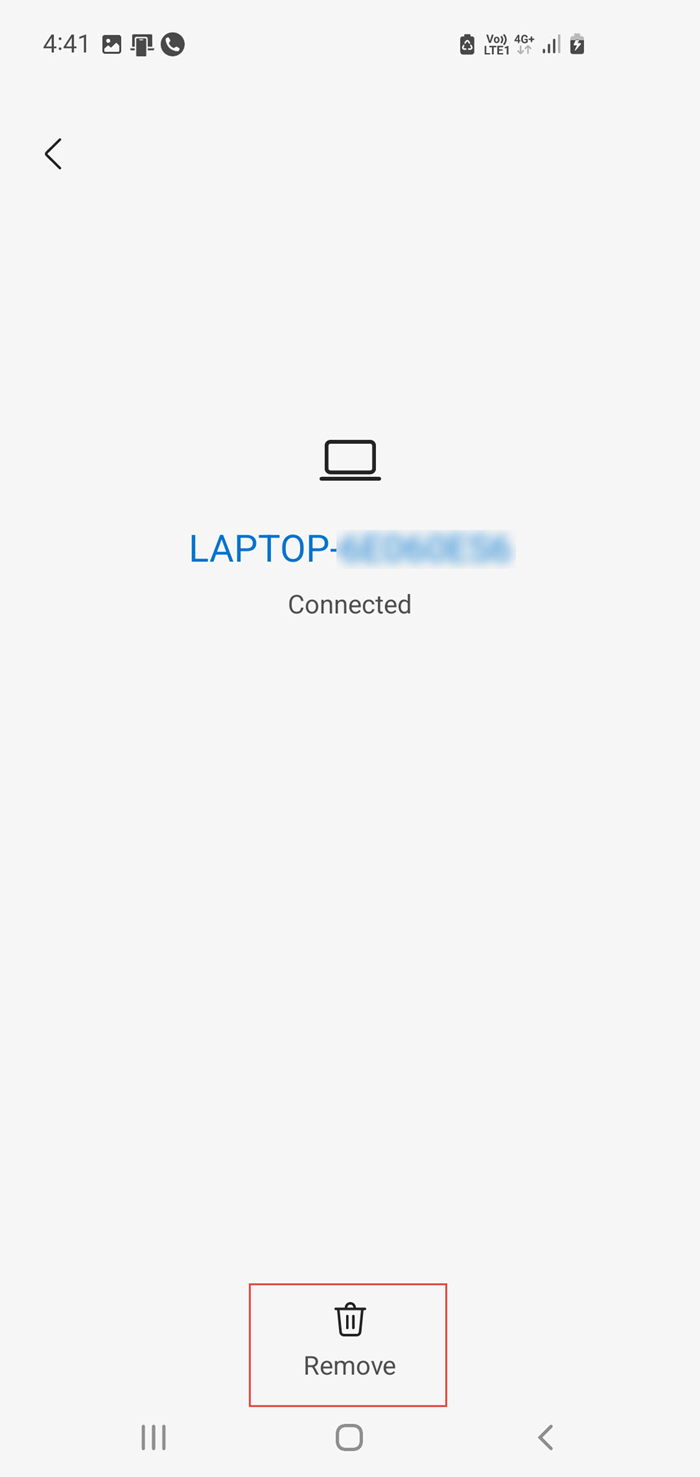
Click on the Settings button and further click on ‘Remove’.
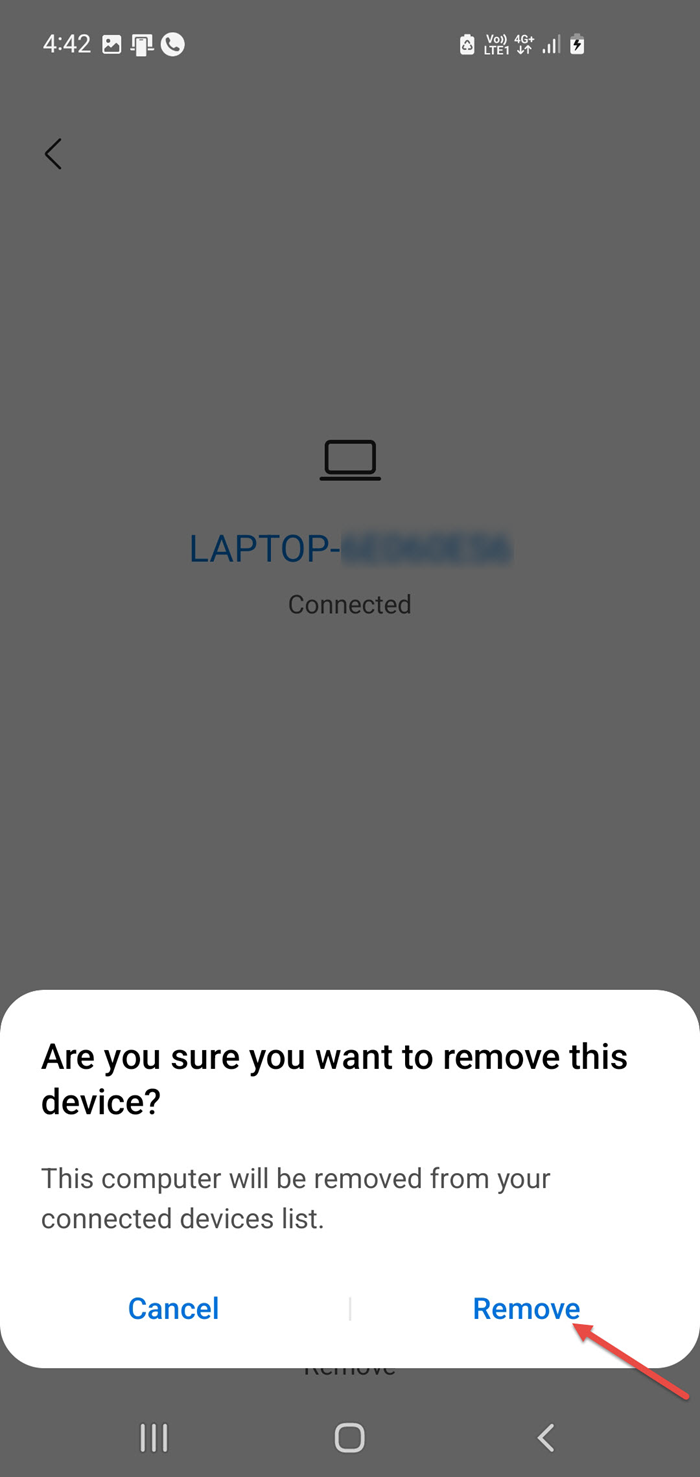
A pop up message asking for confirmation to remove the device will be displayed. Click ‘Remove’ to unlink the Android phone/ iPhone phone and the Windows PC.
Read: How to link Android phone or iPhone to Windows PC
Step 2
To complete the unlinking steps on your Windows PC, open the ‘Phone Link’ app on your Windows computer.
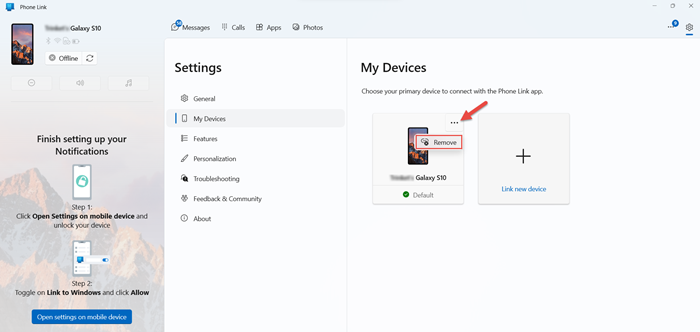
Click on Settings > My Devices > Choose the device > More options > Remove.
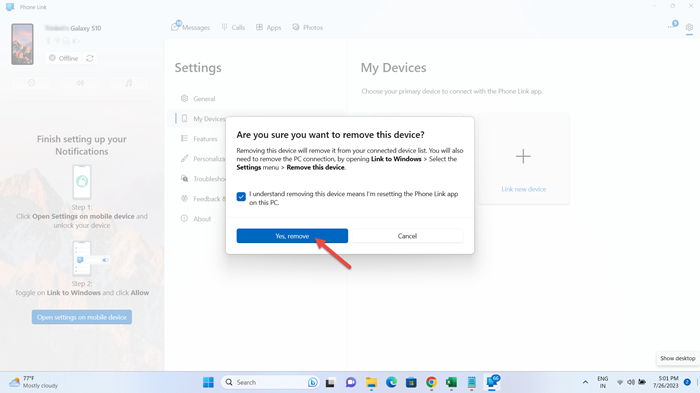
A pop up notification will appear on the screen. Select the check box and click on ‘Yes, remove’.
Read: Phone Link app not working or will not open on Windows
Step 3
Go back to the ‘Link to Windows’ app on your Android phone.
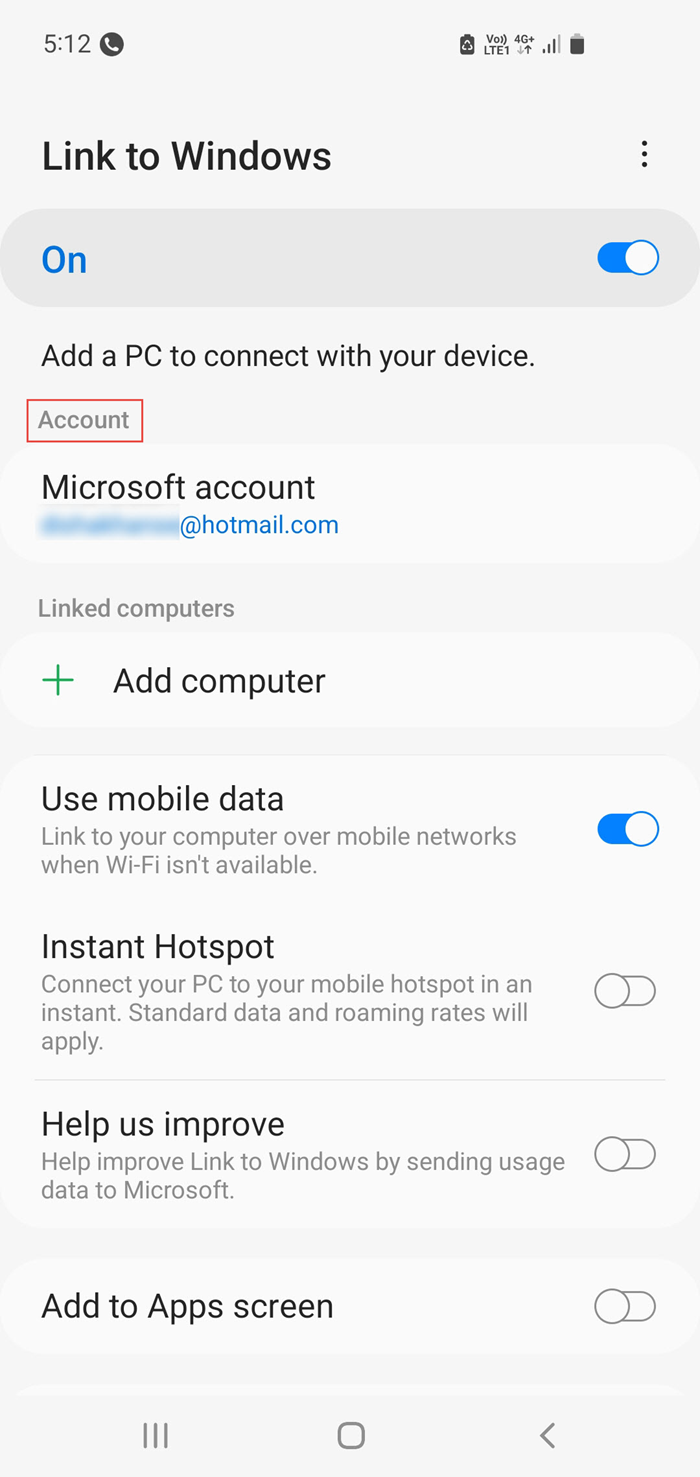
Under Account, select your Microsoft account.
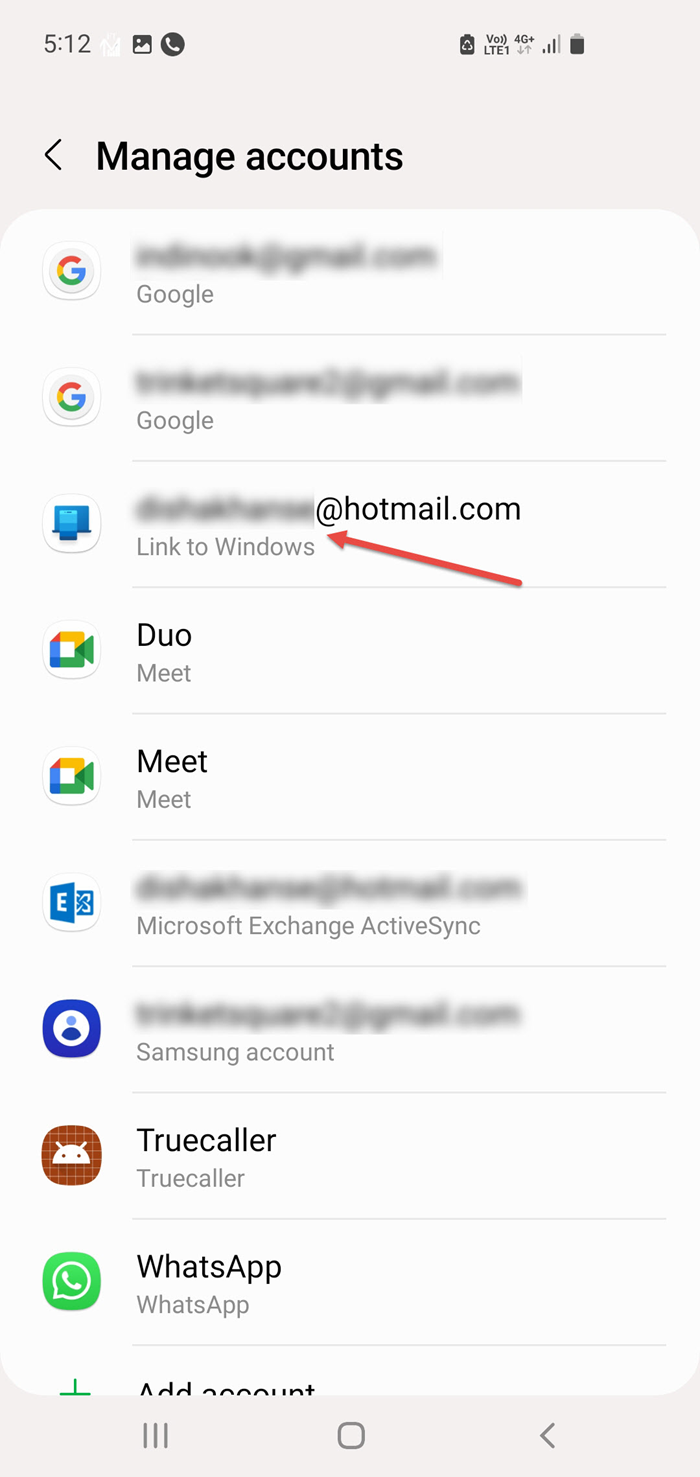
Further, select the Link to Windows account you wish to unlink.
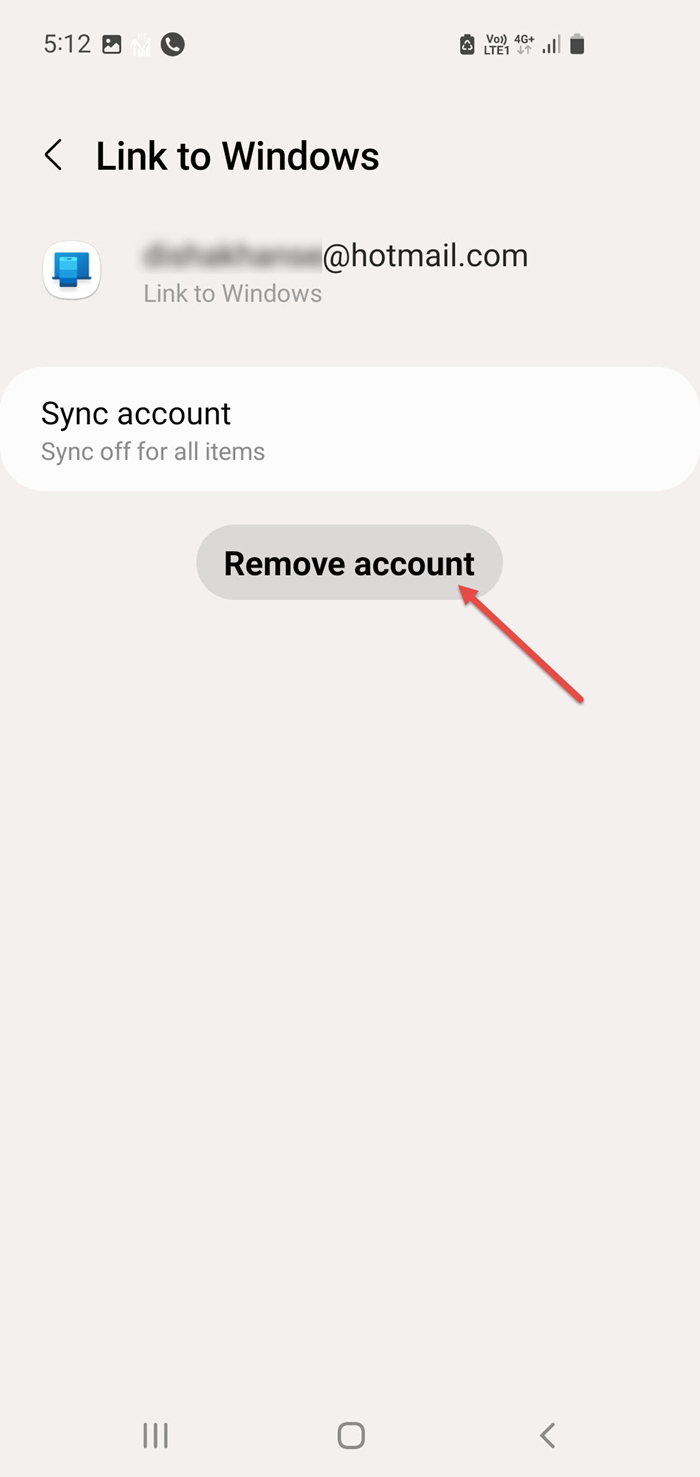
Click on ‘Remove account’.
You have now successfully unlinked your Phone from your Windows PC.
Hope this tutorial on how to unlink your phone from your Windows PC was helpful and easy to understand!
Note: Your Phone app is now called Microsoft Phone Link. Also, the Your Phone Companion app for Android is now called Link to Windows.
How do I unlink my iPhone from my Windows PC?
On your Windows PC, open your browser and go to https://account.microsoft.com/devices/android-ios. Sign-in with your Microsoft account. A list of all your connected devices will be displayed. The devices that you wish to unlink or disconnect, select the option ‘Unlink’.
Read: iPhone or Android phone keeps disconnecting from Windows PC
Why is there a Phone Link on my computer?
Phone Link is a Microsoft app on your Windows PC, that connects Windows 10 and Windows 11 PCs to Android and iOS devices. It allows your computer to access data such as your SMS messages, phone photos, and make calls. The Phone Link app enhances the integration between your PC and phone, thereby enhancing the overall convenience and ease of use.
Read: Troubleshoot Phone Link app problems & issues on Windows.