To get the most out of YouTube, at least from our perspective, is to subscribe to your favorite channels. We’ve already discussed how to subscribe to a YouTube channel, so we won’t talk about that in this article. In fact, we will focus on how to unsubscribe from a YouTube channel when you are no longer pleased with the content being received.
Unsubscribe from a YouTube channel
Unsubscribing from a YouTube channel is not hard, and to make it even easier, Google made sure to add multiple ways to get the job done. So, as it stands, to matter the situation, removing a channel from your list of favorites will never be a stressful affair.
Bear in mind, however, that you must log in to your YouTube account with your Google account credentials before going forward. Furthermore, this article will assume you are using a desktop/laptop computer and not a mobile device.
- Unsubscribe from the channels landing page
- Unsubscribe from a newly posted video
- Unsubscribe from the subscription list
Let us look at this from a more detailed perspective.
1] Unsubscribe from the channels landing page
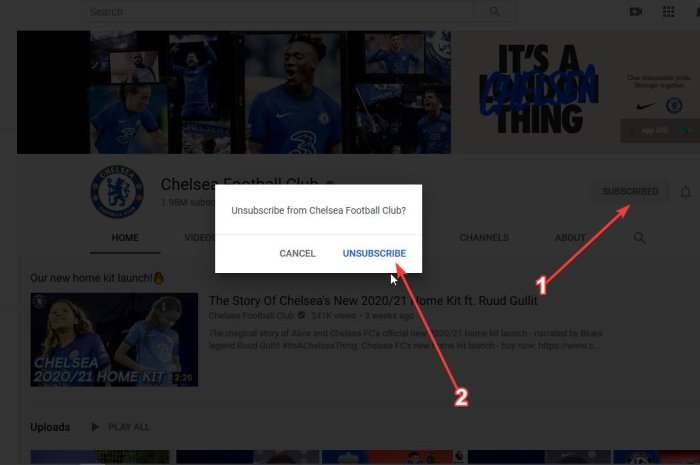
Finding the channel, you want to subscribe to is not hard. If you remember the name, simply search for it from within the YouTube search box. Or, you can look to the left of the YouTube homepage where you should see a list of all the channels you’ve subscribed to in the past.
Click the one you want to have gone, and from the landing page, click the button that says Subscribed. YouTube will then ask for your confirmation, so make sure to then click on Unsubscribe to complete the task.
Right away you should now be unsubscribed from the channel, which means, no more updates about new videos in the future.
2] Unsubscribe from a newly posted video
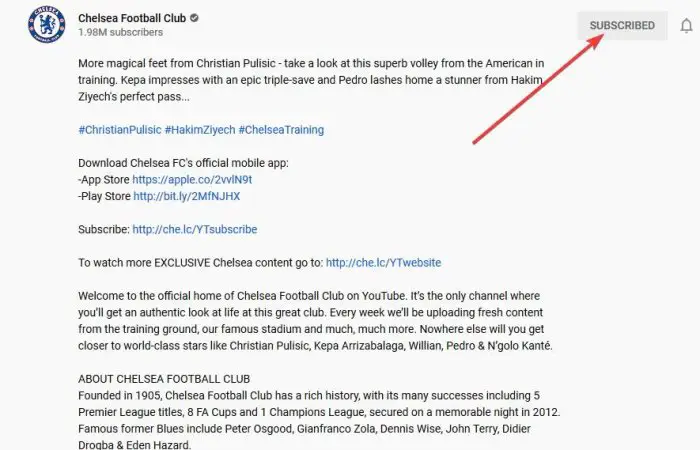
Another way for users to remove a channel from their list is to do it from the page of a new video. So, imagine a situation where you’re watching a video from the channel, but something happened in the video that displeases you.
Simply click on the Subscribed button that is located under Share and Save. The confirmation prompt should come up, so again, hit Unsubscribe and that’s it for that.
3] Unsubscribe from the subscription list
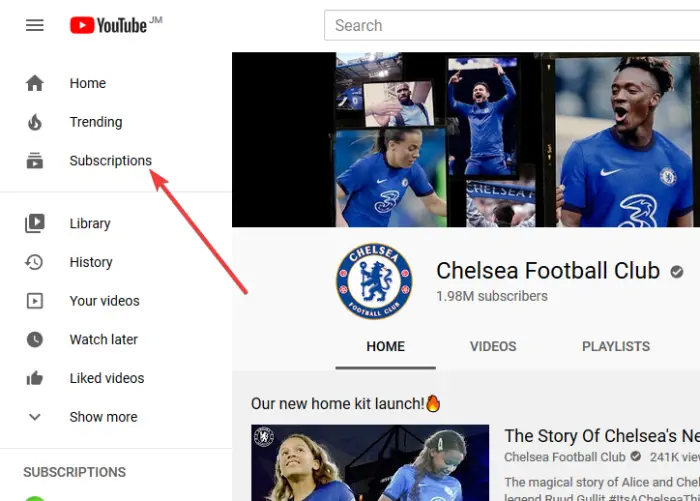
OK, so there is a button at the left-side of YouTube that says Subscription. This is not the one with the list of channels, but rather one that will take you to a section that shows all new videos from channels jumbled together.
In this section, select Manage, and you should now see a list of all the channels with the Subscribed button beside each. Again, click the button, wait for the confirmation box, hit Unsubscribe, and watch as the channel disappears from the list for good.
We should point out that after unsubscribing from a channel, YouTube may recommend videos from that same channel from time to time.
This post will show you how to unsubscribe from all your YouTube channels at once.
Leave a Reply