In this post, we will show you how to update Bluetooth Drivers in Windows 11/10. You can use Device Manager, Windows Update, or third-party software. Updating drivers via Microsoft or the manufacturer’s website is a good idea as it can help improve the system’s performance. If Bluetooth is not working on your device, it might be a good idea to update your Bluetooth drivers.
How to update Bluetooth drivers in Windows 11/10
To update Bluetooth drivers in Windows 11/10, follow these steps:
- Press Win+X to open the WinX menu.
- Select Device Manager from the list.
- Locate and expand the Bluetooth option.
- Right-click on the driver and select the Update driver option.
- Click on Search automatically for updated driver software if you want Windows to search your computer for the best driver.
- Click on the Browse my computer for driver software if you already have it on your PC.
- Click the Next button to finish the installation.
Let’s check out these steps in detail.
Right-click on the Start button to open the WinX Menu.
Select Device Manager to open the following tool.
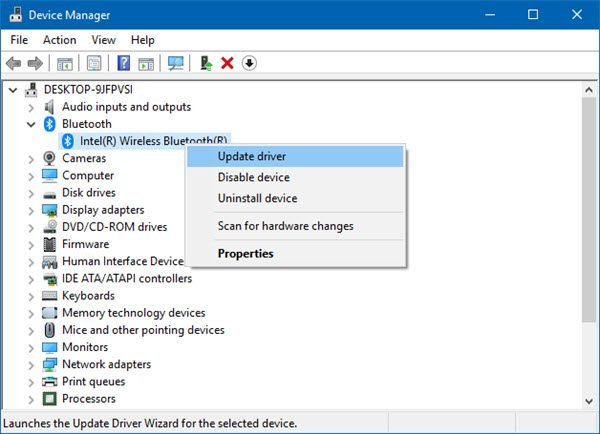
Here you can uninstall, disable, rollback or update Device Drivers.
Locate Bluetooth and double-click on it to expand it.
You will see the Bluetooth driver/s installed. Select the one you want to update and right-click on it.
The menu will show you the option to Update driver. Select it to open the following wizard.
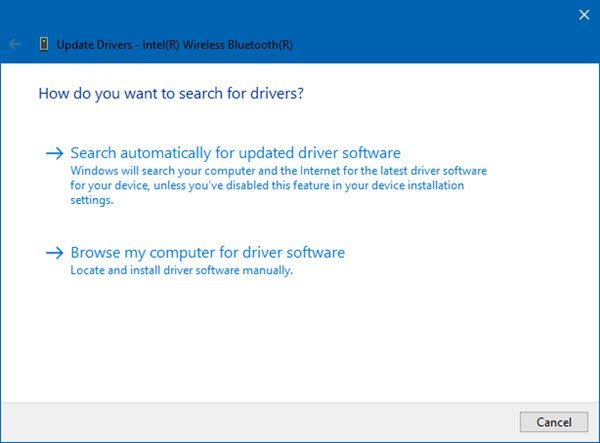
You may opt for either one of these:
- Search automatically for updated driver software
- Browse my computer for driver software.
If you have the driver file on your computer, you can select Browse my computer for driver software.
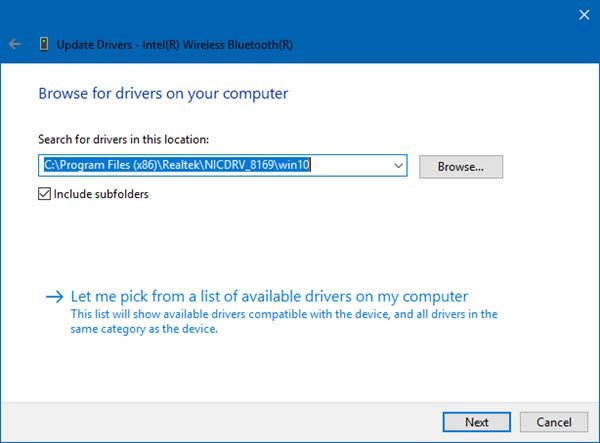
Browse to and select the driver software file on your hard disk and click OK to proceed.
It is recommended to select Search automatically for updated driver software and let Windows identify, download and install the driver.
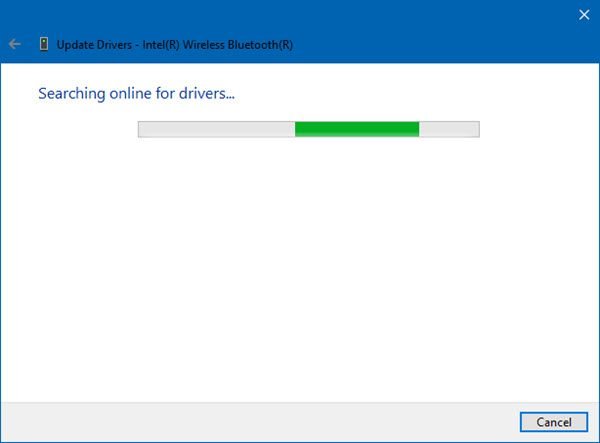
If an update is found, Windows will download and install it. But if no update is found, you will see the following screen.
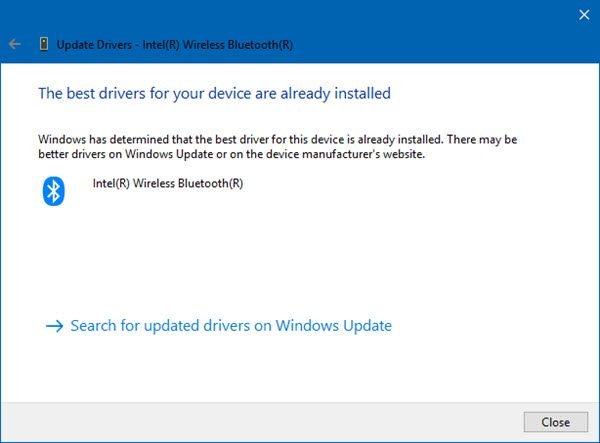
You may click on OK and exit or select Search for updated drivers on Windows Update.
In this way, you will be able to update your Bluetooth driver.
Conclusion:
Follow one of the methods below to update your Bluetooth drivers in Windows 11/10:
- You may check for Driver Updates via Windows Update to update your drivers
- You may visit the manufacturer’s site to download the Bluetooth drivers.
- Use OEM software such as HP Support Assistant, Dell SupportAssist, Intel Driver & Support Assistant, Lenovo System Update, AMD Driver Autodetect, etc., are also available to keep your drivers up to date.
- Use a free Driver Update software
- If you have the INF driver file already on your computer then:
- Open Device Manager.
- Click the driver category to expand the menu.
- Then choose the relevant driver and right-click on it.
- Select Update Driver.
- Follow the on-screen wizard to finish updating your audio drivers.
How do I update my Bluetooth driver on my computer?
To update the Bluetooth driver on your computer, you need to use the Device Manager. Here you can find an option called Update driver. Following that, you need to choose either Search automatically for updated driver software or Browse my computer for driver software. Then, you can choose how you want to select the driver and go on with the installation.
Related: Generic Bluetooth driver missing in Windows.
How do I install Bluetooth drivers on Windows 11?
Depending upon the device, there are mainly two ways to install the Bluetooth driver on Windows 11/10 PC. First, you can find it in your CD given to you by your motherboard manufacturer. Second, you can find it in the CD given to you by the Bluetooth device manufacturer. The second one is true when you have an external Bluetooth device.
How do I manually reinstall Bluetooth drivers in Windows 11?
To manually reinstall Bluetooth drivers in Windows 11/10, you need to uninstall it first. For that, you can use the Uninstall device option in the Device Manager. Next, you can unplug the device and plug it in. Then, you can insert the driver CD and start the installation.
These posts will show you how to: