You can make your Windows 11/10 receive updates for other Microsoft products and software, like Office, when you update Windows, by enabling this setting. For those that don’t know, Windows Update does more than just update your Windows OS. You can change a setting in Windows Update. If you would like to enable this option, then this post will show you how to enable the setting via Settings, Group Policy, or Registry.
Update other Microsoft products using Windows Update
The Windows 11/10 operating system periodically checks with Microsoft to see if any updates are available and, if any are available, offers to download and install them for you automatically.
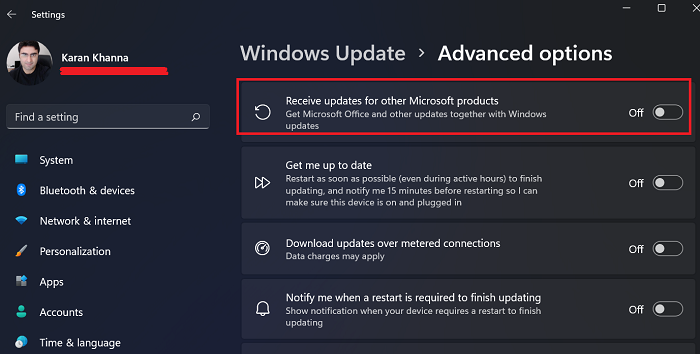
Windows 11 has given a special to Windows Updates. They gave this option a menu of its own. If you wish to update other Microsoft products using Windows Update in Windows 11, then the procedure is as follows:
- Right-click on the Start button and select Settings.
- In the Settings window, go to the Windows Updates tab in the left-pane.
- In the right-pane, select Advanced options.
- Now, turn the switch ON for Receive updates for other Microsoft products.
In Windows 10, if you want to also check for Microsoft Office updates, then you can do so as follows:
- Open Settings
- Open Update & Security
- Select WindowsUpdate
- Click Advanced Options
- Turn on Receive updates for other Microsoft products when you update Windows.
Let us see the procedure to do it via Settings in detail now.
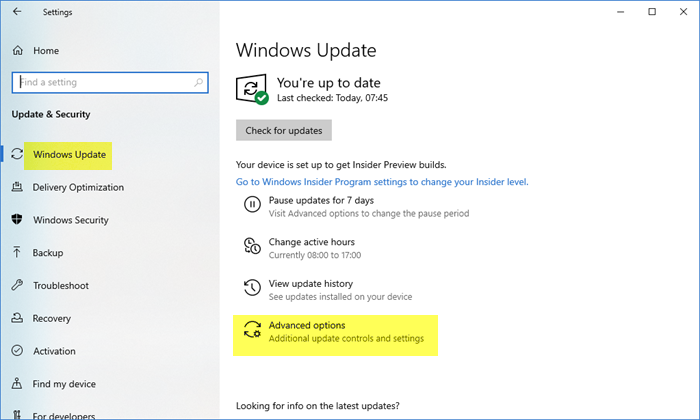
Open Windows 10 Settings > Update and Security > Windows Update.
Click on Advanced options to open the following screen.
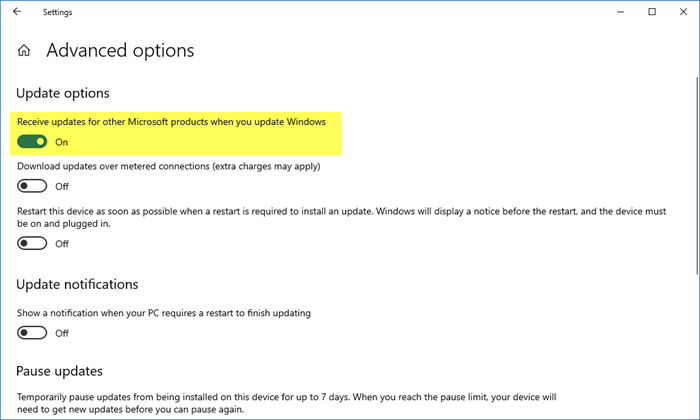
Toggle the Receive updates for other Microsoft products when you update Windows switch to the On position and you are good to go.
You will then be well on your way to ensuring that you receive the latest updates for other Microsoft software like Office too.
Check for Microsoft Updates by tweaking Windows Registry
You can also do this using the REGEDIT. Open Registry Editor and navigate to the following key:
HKEY_LOCAL_MACHINE\SOFTWARE\Policies\Microsoft\Windows\WindowsUpdate\AU
Create a new Registry DWORD (REG_DWORD) as AllowMUUpdateService and give it a value of 1.
Check for Microsoft Updates by changing Group Policy setting
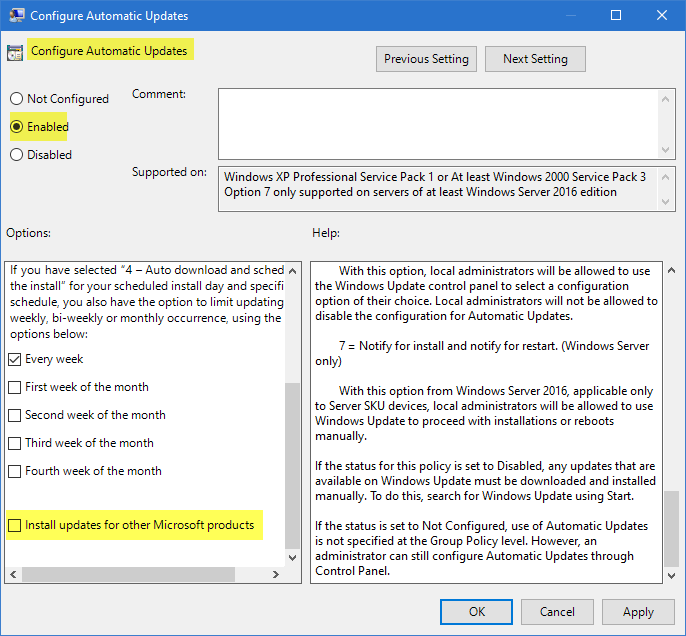
You can also do this using GPEDIT. Open Group Policy Editor and navigate to the following setting:
Computer Configuration\Administrative Templates\Windows Components\Windows Update
Double-click the policy to Configure Automatic Updates. Enable the policy and then select Install updates for other Microsoft products.
Save and exit.
Why doesn’t Microsoft Office update automatically?
Microsoft Office does update automatically, but the process of checking for updates isn’t so frequent. You can check for Office updates manually, but that is something most users prefer not to do. Thus, checking the mentioned option is worth it.
Why is checking this Microsoft Update option beneficial?
Microsoft has more products than Microsoft Office and Edge. Many of them can be downloaded separately from the Microsoft Store. Most of these products won’t update by themselves. Some would prompt to update them when they are obsolete manually. Thus, checking this option would be very helpful.
Are Microsoft Office updates important?
Microsoft Office updates are important because even while working with the same version of MS Office, the updates are significant. Microsoft keeps changing existing features and introducing new ones. Thus, Microsoft updates are fairly important. In case you are using Microsoft 365, Microsoft Updates are important, and if you delay them for long, then the software will push for updates automatically.
TIP: You can also make Windows download Drivers & Icons automatically.
Leave a Reply