Keeping your drivers up-to-date is crucial for maintaining the proper functioning of your computer. If you ever need to update your Keyboard drivers on your Windows 11/10 PC then this post will show you how to do it.
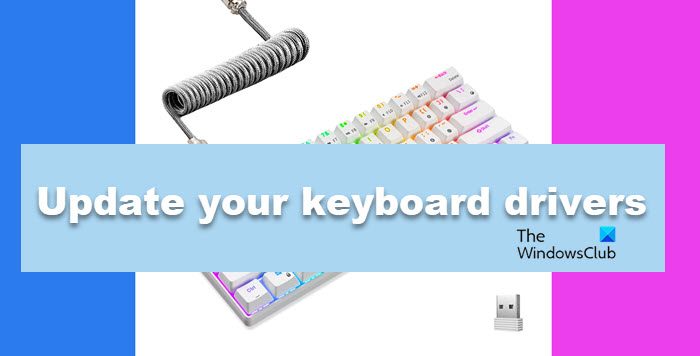
How to update your Keyboard drivers in Windows 11
If you want to update your keyboard drivers on your Windows 11/10 PC, follow one of the methods mentioned below.
- Automatically update your keyboard driver
- Download the latest version of the keyboard driver from the manufacturer’s website
Let us talk about them in detail.
1] Automatically update your keyboard driver
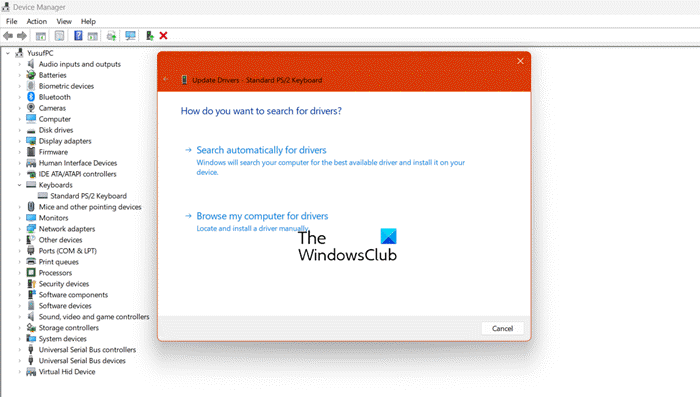
One of the easiest ways to update a driver is by allowing Device Manager to automatically search for the correct one and install it for you.
To do the same, all you need to do is follow the steps mentioned below and you will be good to go.
- Hit Win + X and then click on Device Manager from the list.
- Once you have launched the Device Manager, expand Keyboards.
- Right-click on the keyboard driver and select Update driver.
- Click on Search automatically for drivers.
- You will also see an option Search for updated drivers on Windows Update. Click on it.
You then have to wait as it searches for the correct drivers and installs the correct one.
2] Download the latest version of the keyboard driver from the manufacturer’s website
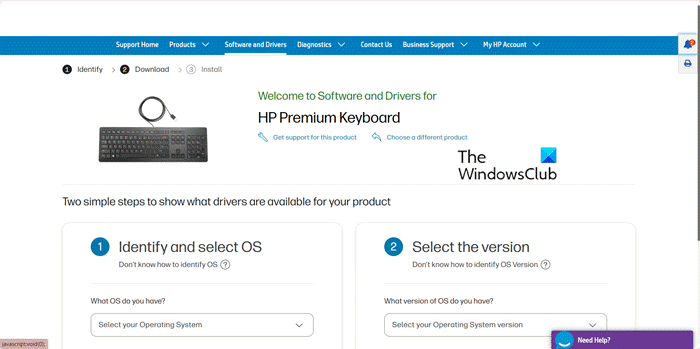
You can also install the latest driver version from the manufacturer’s website. Following are some links to keyboard brands that you need to download to download the correct driver.
- Razer Keyboards: mysupport.razer.com
- Logitech Keyboards: logitech.com
- HP Keyboards: support.hp.com
- Lenovo Keyboards: support.lenovo.com
- Dell Keyboards: dell.com
Note: If your keyboard’s OEM is not mentioned above, a simple Google search can navigate to the correct page.
Once you have downloaded the correct driver of your choice, extract it if it’s zipped. Click on the setup file to install the driver.
Use this procedure if it is a .INF file. You need to follow the steps mentioned below.
- Open Device Manager.
- Expand Keyboards, right-click on the keyboard driver, and select Update driver.
- Click on Browse my computer for drivers.
- You then have to navigate to the location where you have extracted the downloaded driver and select it.
- Finally, follow the on-screen instructions to update your drivers.
This will install the driver for you. We recommend you restart the computer once as it is required for the proper installation of the drivers.
That’s it!
Read: How to update Network drivers in Windows?
How do I uninstall and reinstall keyboard drivers on Windows 11?
It’s simple to uninstall and reinstall keyboard drivers on a Windows computer. To do the same, open Device Manager, expand Keyboard, right-click on the driver, and select Uninstall device. Now, click on Uninstall to confirm your actions. Once done, click on Keyboard > Scan for hardware changes. This will force Windows to install the latest driver automatically.
Read: How to update Bluetooth drivers in Windows?
How do I update my drivers on Windows 11?
Microsoft has made a dedicated Device Manager application to let you manage all the attached devices and their respective drivers. You can pretty use the Device Manager or Windows Update to update your drivers.
Also Read: How to update Graphics Drivers in Windows.
Leave a Reply