Microsoft has started rolling out Copilot capabilities to OneDrive, which allows you to quickly retrieve information or insights from your files in OneDrive, generate file summaries, create outlines, tables, or FAQs from your content, improve your content, or add Copilot-generated summaries when you share documents with your colleagues. In this post, we will talk about how to use Copilot in OneDrive on a Windows 11/10 PC.
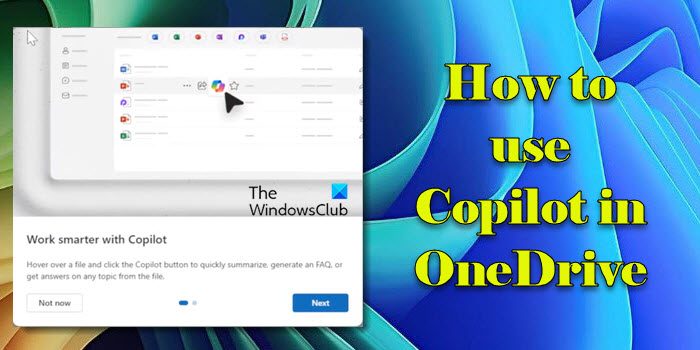
Copilot in OneDrive is available to Enterprise and Education customers who have a Microsoft 365 Copilot license. This feature is part of the broader Microsoft 365 Copilot suite, which integrates AI-driven assistance across various Microsoft 365 apps, including Word, Excel, Outlook, and (now) OneDrive.
How to use Copilot in OneDrive
Copilot in OneDrive is purely a web-based experience. To use Copilot in OneDrive, open the OneDrive web app from your Office.com/Microsoft 365 account. The first time you launch OneDrive after Copilot has been activated in your account, you’ll see some initial messages introducing the feature. Once you go through these messages, Copilot will become available with specific files or actions to assist with.
Copilot enhances your OneDrive experience in three key ways:
- Summarize files in your OneDrive quickly, saving you hours on staying updated with important information.
- Extract information from multiple files in your OneDrive without opening them; identify key differences between files with just a single click.
- Analyze your documents to provide valuable insights, such as key points or trends, enabling you to work more efficiently.
Let us see these in detail
1] Summarize your files
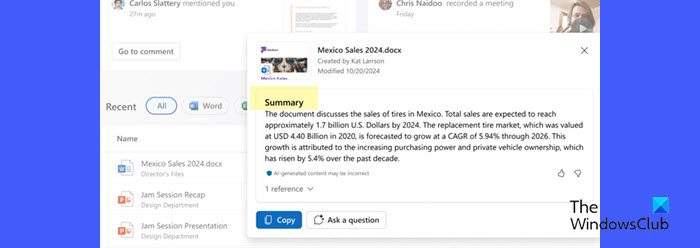
Copilot in OneDrive introduces a powerful file summarization feature that allows you to easily summarize the contents of single or multiple files (up to 5 files at once, supporting various document types except for videos and images), including those shared by you or with you.
To use Copilot’s file summarization feature, go to onedrive.com and sign in with your work or school account. To summarize a single file, click the More actions (…) icon next to the file and select the Copilot > Summarize. To summarize multiple files, select up to 5 files, click on the Copilot menu in the command bar, and then select Summarize.
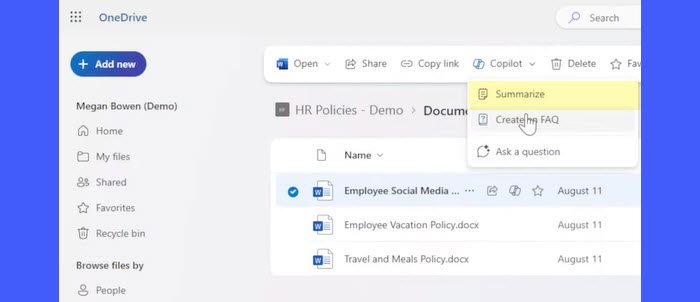
The Copilot panel will appear and start generating a summary of your selected content or documents.
After the initial summary is generated, you have the option to ‘Ask a question‘ to ask more specific questions and further tailor the summary to your needs directly from the AI chat pane.
2] Compare your files
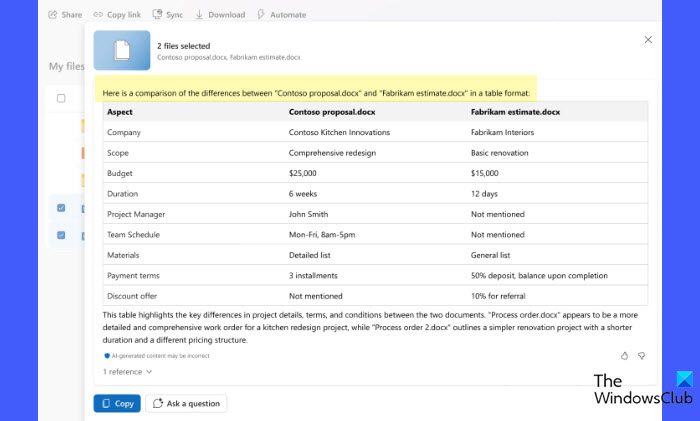
Copilot’s file comparison feature allows you to analyze up to 5 files for similarities or differences, without opening them individually. The feature can be used in various scenarios, such as analyzing contracts or financial reports, tracking document versions, reviewing job applications, etc.
To use Copilot’s file comparison feature, go to your OneDrive web account, select up to 5 files that you want to compare, click the Copilot menu in the command bar, and select Compare files.
The Copilot panel will appear, generating the comparison between the selected files. From the panel, you may choose to continue to the chat interface to ask more questions about the compared documents.
3] Ask about your files
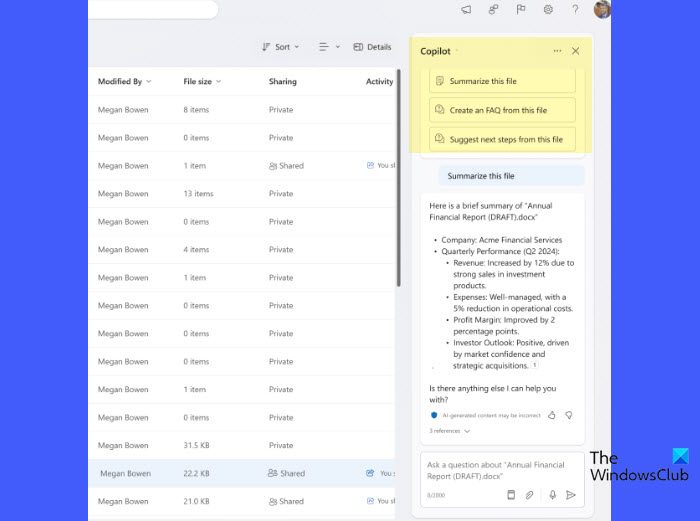
This feature allows you to have an AI chat with Copilot to retrieve information about a topic in your file. You may search through up to 5 selected files and input custom questions ranging from specific data queries and suggestions for improving documents to creative tasks, such as drafting a sales pitch based on the content of the selected files.
To use Copilot to ask about a topic in your file, go to your OneDrive web account, hover over the file you want to ask questions about, and select Copilot > Ask a question. For multiple files, select up to 5 files, select the Copilot menu in the command bar, and select Ask a question.
The Copilot chat panel opens, displaying a list of suggested prompts or questions that you may select. Select a prompt or input a detailed, specific prompt to get the most accurate and helpful responses.
Copilot in OneDrive can act on the following file types:
- Office documents: DOC, DOCX, PPT, PPTX, XLSX
- New Microsoft 365 formats: FLUID, LOOP
- Universal formats: PDF, TXT, RTF
- Web files: ASPX, HTM, HTML
- OpenDocument formats: ODT, ODP
Copilot in OneDrive offers multilingual support, including languages like English, French, German, and Japanese.
That’s it! I hope you find this useful.
Read: How to automate Emails in Outlook using AI Copilot?
Is Copilot available in OneDrive?
Yes, Copilot is available in OneDrive for work and school customers with a Copilot for Microsoft 365 license. It can be accessed directly within the OneDrive web interface and the file viewer by selecting items compatible with Copilot’s capabilities. Copilot in OneDrive is not available to individual or non-commercial users without this specific subscription.
How do I activate Copilot in Microsoft?
Copilot is available to Enterprise and Education customers with a valid Microsoft 365 Copilot license. To be eligible to activate and use Copilot, contact your administrator and confirm that the required license is assigned to your user account. Copilot features are usually activated automatically once the license is assigned.
Read Next: How to save Chat History in Copilot.