Copilot is a great tool that can help you to save your time. With the help of Artificial Intelligence and Machine Learning, Copilot can help you create stunning PPTs in no time. That is why, in this article, we will learn how to add and use Copilot in PowerPoint.
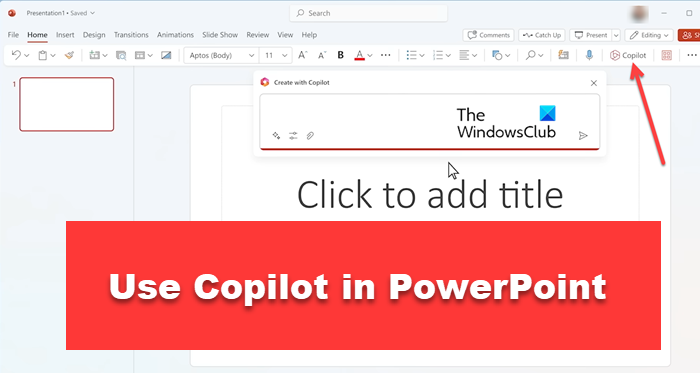
How to enable Copilot in PowerPoint
Microsoft 365 Copilot is an AI-based tool that will help you to create the most beautiful presentation in PowerPoint. If you are a busy person and you have a lot of work to do every day. Copilot will help you make an attractive presentation for the business and impress your audience. While creating PowerPoint presentations, Copilot will give suggestions for the best design ideas, and stunning images and help them to make professional presentations.
Read: Copilot prompts for PowerPoint
How to add Microsoft 365 Copilot in PowerPoint?
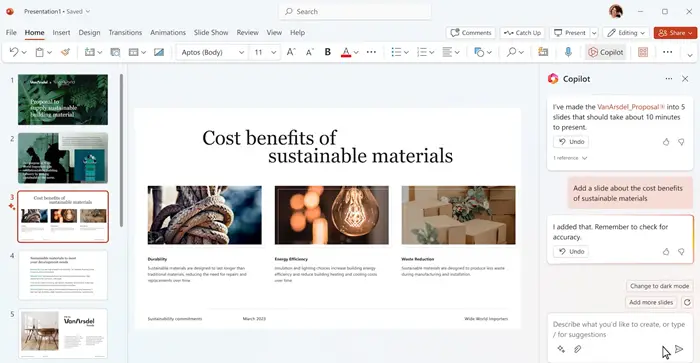
To add Copilot, you first need to make sure that you have a Microsoft 365 subscription and have the latest version of PowerPoint installed on your computer. If you have those tools, follow the prescribed steps to add Copilot to PowerPoint
- Open a new PowerPoint presentation and click on the Home tab in the ribbon at the top of the PowerPoint window.
- Now search for the Copilot button in the design section of the ribbon. You can find it on the right side of the ribbon, next to the design ideas button.
- Click on the Copilot button to open the Copilot panel on the right side of the PowerPoint window.
If you are using Capilot for the first time, then you will be asked to choose the type of presentation you want to create. Select the relevant option, then click on Create. Copilot will show you a list of design ideas, stunning images, and talking points for your presentation and we can use these ideas in our presentation to make presentation more attractive.
Read: How to use Copilot to create PowerPoint presentations
How do you Copilot in PowerPoint?
If we want to use Copilot in PowerPoint then it should require the latest version of PowerPoint installed on your computer with a Microsoft 365 subscription. If all these things are already on your computer, then you can access Copilot by opening a new presentation. When you open Copilot first, it will ask you to choose the type of presentation you want to make. Once you select the presentation type, Copilot will provide you with a design idea or suggestion that will help you to make your presentation more beautiful.
Read:
- How to use Copilot in Outlook
- How to use Copilot in OneNote
- How to use Copilot in Excel.
- How to use Microsoft Copilot in Word
- How to use Copilot in Windows 11
How do I use Microsoft copilot?
Copilot is a powerful tool, that has the ability to generate new design ideas for the presentation. To use this tool in PowerPoint, click on the design ideas button in the Copilot panel. Copilot will go through your presentation’s content and suggest the best design ideas based on your content. Suppose, if you want to make a presentation on sales, Copilot will display your best design, attention-grabbing color scheme, and stunning images of your product which makes your presentation more attractive and eye-catching.
Read: Best AI tools for Developers.