If you are a programmer, you would be excited over a tool that can streamline your coding experience. With the help of an AI tool, you can generate demo code and make alterations to tailor it to your needs. We can use the newly introduced Copilot in Visual Studio Code to create AI-generated code with natural language chat interaction. With the Explain feature, we can learn what existing code means.
How to use Copilot to generate code?
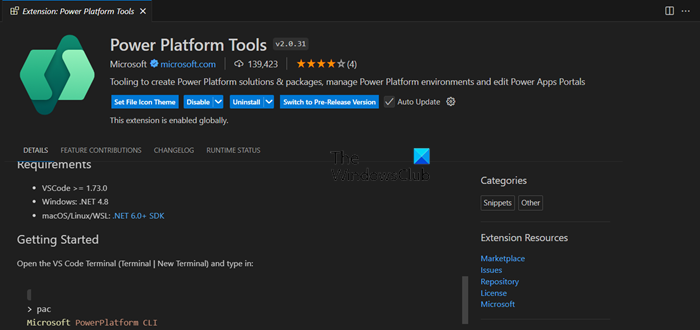
To get started, we first need to get the latest Power Platform Tools extension. To get that, you need to go to the Extensions page, search for “Power Platform Tool” and then click on the Install button. After installation, launch Visual Studio Code and open the site’s root folder. Then, log in to Power Pages Copilot using your Dataverse Environment credentials.
Do keep in mind that, Power Pages sites only support certain languages, such as HTML, JavaScript, and CSS, hence, Copilot in Visual Studio Code is designed to generate code for these languages. It also uses frameworks compatible with Power Pages sites, like Bootstrap and jQuery.
Generate codes using Copilot
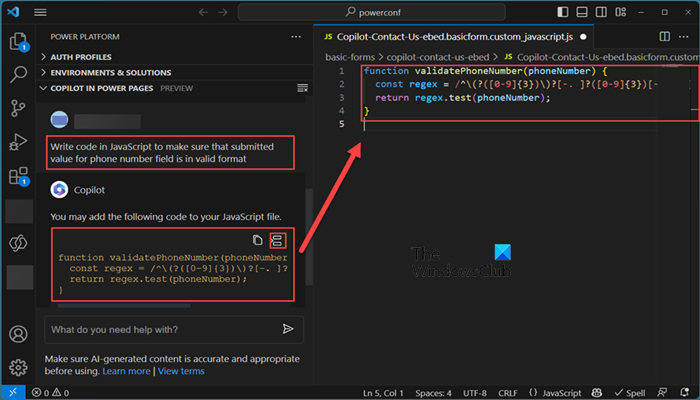
To generate codes using Copilot, you must describe the code behavior you want using natural language in the chatbox. For example, code for form validation or Ajax calls using the Power Pages Web API. You can then make alterations to your question depending on what you need. Once you get what you are looking for, just copy the code and use it wherever required.
The following are examples of prompts we can give Copilot. Do keep in mind that, you need to be precise when giving instructions to any generative AI, let alone when trying to generate codes.
- Write code for Web API to fetch active contacts.
- Write code in JavaScript to make sure that the submitted value for the phone number field is in a valid format.
Hopefully, now you can easily create codes using Copilot.
Understand codes using Copilot
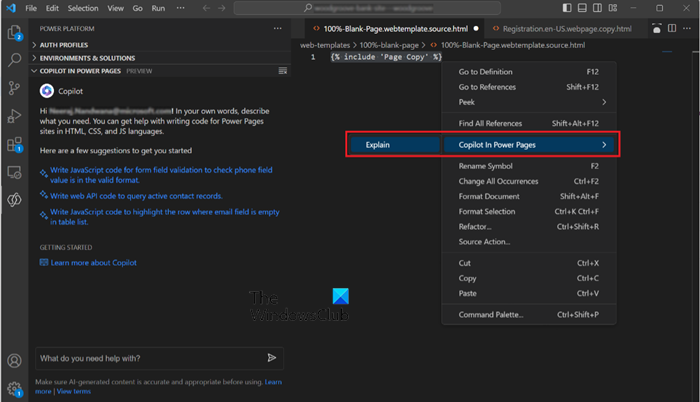
Copilot can not just create codes but also explain complex codes, which is essential not just for beginners but also for some experienced developers. To understand codes using Copilot, you can follow the steps mentioned below.
- First of all, highlight the lines of codes you want to understand, then, right-click to open the context menu.
- Now, click on Copilot in Power Pages > Explain.
- This will allow Copilot to read the selected codes and then respond accordingly.
You can also highlight the codes you want to be explained and type Explain selected code in the chatbox or straightaway ask Copilot to explain the code by pasting the coding in the chatbox and asking it to decipher it for you.
Read: 10 Microsoft Copilot AI prompts you can use daily
Does Copilot generate code?
Yes, like any other generative AI platform, Copilot can generate codes. You can pull out the Copilot chatbox, enter the prompt, and then allow it to generate codes. However, we recommend that you integrate Copilot with Visual Studio Code and then generate codes.
Read: How to use Copilot in Excel
How do I ask GitHub Copilot to write code?
To launch GitHub Copilot Chat in Visual Studio, follow these steps:
- Click the “View” option in the menu bar.
- Click on “GitHub Copilot Chat” from the drop-down list.
- In the Copilot Chat window, you will find the “Ask Copilot” text box at the bottom.
- Type your question in the text box and press Enter.
For example, you can type “How do I write a function that returns the average of two numbers?” and Copilot will provide you with suggestions.
Leave a Reply