This post will show you how to use Craiyon AI for better Image quality. Craiyon AI, formerly DALL-E mini, is a powerful free artificial intelligence (AI) image generator capable of generating images from text prompts. It’s capable of producing highly realistic photos and abstract art.
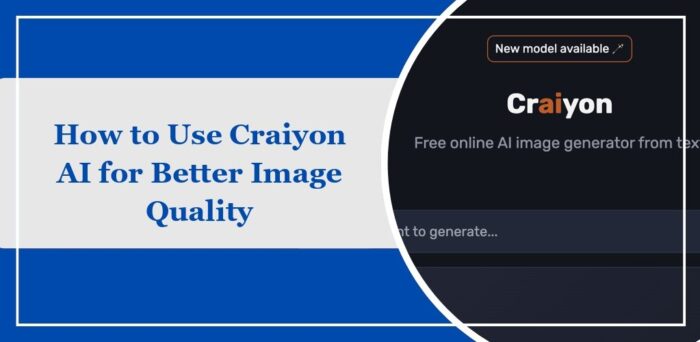
How to Create Images using Craiyon AI?
Follow these steps to create images using Craiyon AI:
Open Craiyon.com AI Image Generator on your preferred web browser.
Type your prompt and select what you want to generate from art, drawing, photo, etc.
You can also enter what you don’t want in the created image under Negative words.
Click on Draw, and Craiyon AI will start generating your AI art. It may take a minute or two.
Here, we entered the prompt “Virat Kohli as a playable character in the popular game Fortnite,” and here are the results.
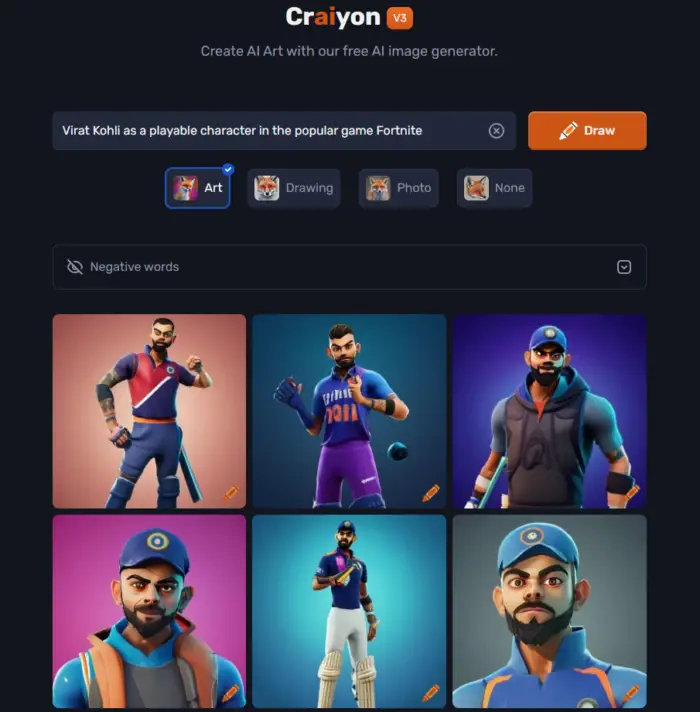
How to use Craiyon AI for better Image Quality?
Follow these suggestions to generate excellent images using Craiyon AI:
- Enter a Detailed Prompt
- Try the Same Prompt a Few Times
- Enter Places, People and Actions
- Combine Objects
- Use the Upscale Option
Now, let’s see these in detail.
1] Enter a Detailed Prompt
Make sure you enter a detailed and concise prompt that captures the essence of the image you’re trying to create. A good prompt offers AI with clear and concise instructions, enabling it to understand it correctly and translate it into AI art.
Also, try using descriptive language, like instead of saying a “cat,” try saying “a white cat” or anything that suits your needs.
2] Try the Same Prompt a Few Times
Craiyon AI offers nine images for every prompt you enter. So, keep trying the same prompt until it generates an image suitable to you.
3] Enter Places, People and Actions
Describing places, people, and actions within the image can guide the AI to make enhancements that align with the image to be created. For instance, you can use a prompt like “Ironman Dancing near Times Square.”
4] Combine Objects
You can also try combining multiple objects in the prompt to generate creative images. This will help the AI to merge different elements to achieve a more visually appealing result. For example, try entering prompts like, “Dog swimming in the sea.”
5] Use the Upscale Option
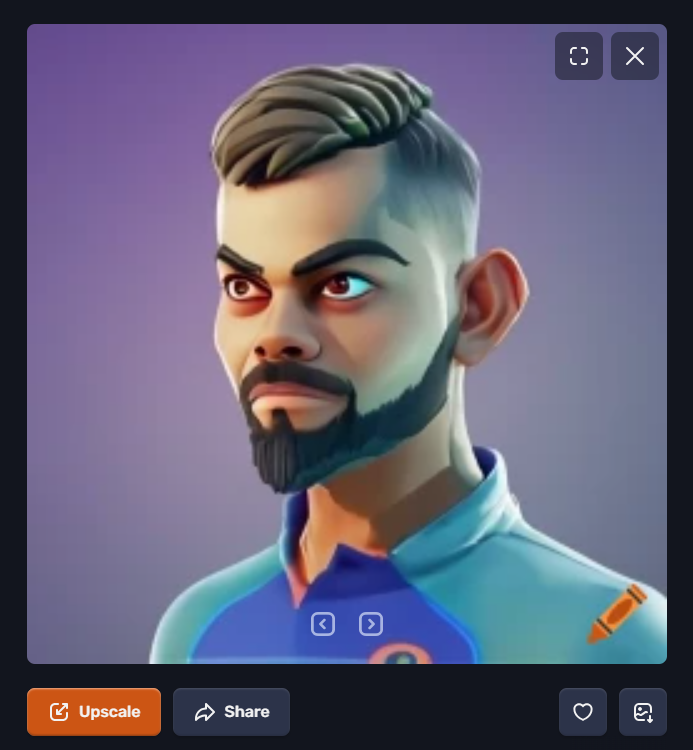
The Upscale feature in Craiyon AI improves the resolution and quality of generated images. This feature is very useful for images with intricate details. To use this, click on the generated image and click Upscale.
Read: How to create realistic images using DALL-E-2 AI service
I hope this post helps you.
How do I get high-quality images from Craiyon?
To obtain high-quality images using Craiyon, make sure you enter a descriptive and precise prompt. However, if your image contains intricate details, try using the Upscale feature.
Can AI generate 4K images?
Yes, AI can generate 4K images. It depends on the specific algorithms and what AI model you’re using. However, you can also use third-party applications to upscale AI images.
Leave a Reply