Perplexity is one of the most advanced search engines today. Recently, they have added the DeepSeek R1 reasoning model to their catalog, making it even better for anybody interested in AI. In this post, we will see how you can use DeepSeek R1 on Perplexity.
Use DeepSeek R1 on Perplexity
Perplexity AI is a smart search engine that gives accurate and detailed answers to questions. It uses different AI models to manage various tasks and provides up-to-date information without limits on what it can learn.
DeepSeek-R1 is a first-generation AI model that uses large-scale reinforcement learning to solve complex tasks in math, coding, and language. It improves its reasoning skills through RL and supervised fine-tuning, making its responses more readable and clear. The model achieves top results in various tests and offers both its main and simplified versions for public use.
If you need to use DeepSeek R1 on Perplexity, follow the steps mentioned below.
- Add DeepSeek R1 to Perplexity
- Search using DeepSeek R1
- Get the subscription
Let us talk about them in detail.
1] Add DeepSeek R1 to Perplexity
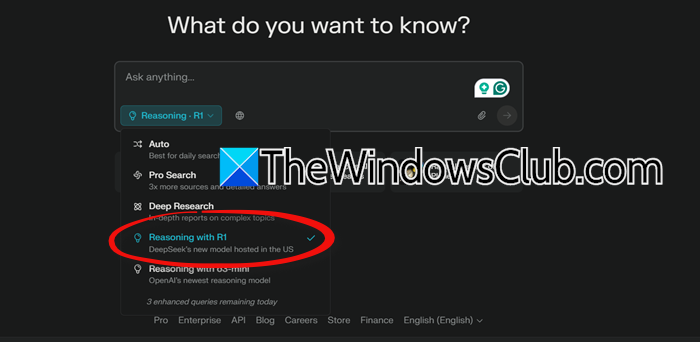
Perplexity has added the DeepSeek R1 reasoning model to Perplexity. As mentioned earlier, DeepSeek R1 improves its reasoning capabilities through RL and supervised fine-tuning, ensuring clear and coherent responses. With the help of Perplexity, you can leverage the power of DeepSeek R1. To do so, follow the steps mentioned below.
- First of all, open a browser, and go to perplexity.ai.
- You need to login with your account, create one, or sign up with Google.
- Once you are logged in to the service, go to the search field under “What do you want to know”.
- You then have to click on the drop-down icon that would be set to Auto by default.
- Then, set Reasoning with R1 from the drop-down menu.
- You then have to hover over the icon that’s next to it called “Set sources for search”, and then enable the toggle for sources you want the result to come from.
That’s how you can set up DeepSeek R1 in Perplexity.
Read: How to use DeepSeek in Cursor AI
2] Search using DeepSeek R1
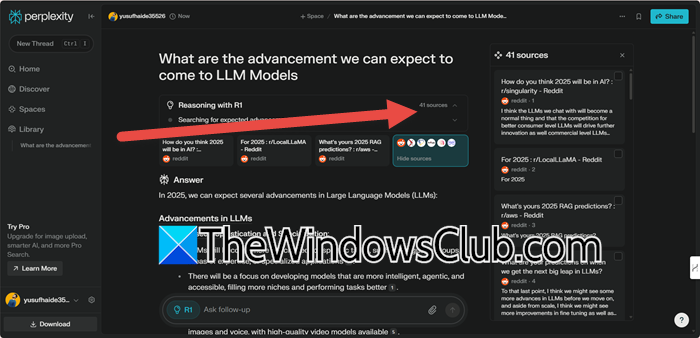
Once you have set up DeepSeek R1 in Perplexity, using it is pretty simple; just add a question, and it will search for you. Since it is a reasoning model used for research purposes, we might want to talk about its utility. If you want to look at the sources, look at the top-right corner of the screen. You will see a drop-down menu labelled as “Sources.” Alternatively, scroll down and click on the three dots, and then click on View sources.
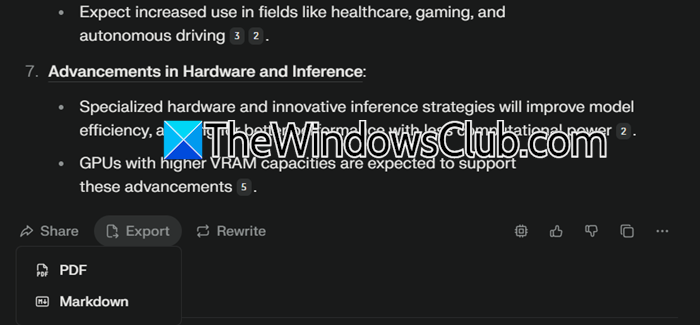
You can also share or export the answers from the utility. To share the answer click on the share button that is at the bottom of the search result. In order to export the result, click on the Export icon (placed next to the Share button), and then select PDF or Markdown. Once you click on the option, it will be downloaded.
You can also search images and videos and generate images by clicking on their respective icons from the right section of the screen. However, do keep in mind that most of these features are paid, so you might have to get a subscription (we will talk about it hereinafter).
Read: How to run DeepSeek locally on Windows 11
3] Get the subscription
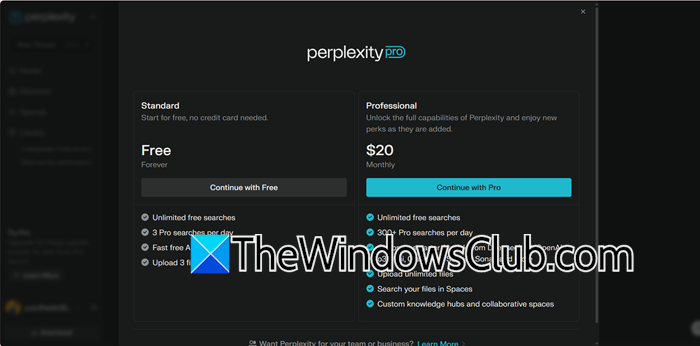
DeepSeek R1 is not entirely free on Perplexity. Non-paying users can access a limited version of DeepSeek R1 through Perplexity’s free plan, allowing three Pro-level daily queries. However, users need to subscribe to the Pro plan for more extensive use, which costs $20 per month and offers more queries. If you want to get a subscription, follow the steps mentioned below.
- In Perplexity dashboard, click on the cog icon to open Settings placed next to your profile.
- In the Account tab, scroll down to reach Perplexity Pro, and click on Learn more associated with Subscription.
- Now, go through the features mentioned in the Professional section, and if you like it, click on Continue with Pro.
- Then, enter the required payment details and process the payment.
Once done, you can enjoy DeepSeek R1 in Perplexity without any hassle.
Note: If you don’t want to buy the subscription, you can use R1 1776, which is an uncensored version of DeepSeek R1 using platforms like HuggingFace or Perplexity’s Sonar AP.
Read: How to use Deepseek in Visual Studio Code
Is Perplexity good or bad for AI?
At its core, Perplexity AI is a powerful tool that enhances AI-related tasks by offering accurate, contextual, and well-sourced information. While it has some limitations, its benefits make it a valuable resource for researchers and users seeking reliable AI-driven insights. However, if you are looking for something for AI development and research, Perplexity offers various reasoning models and Deep Search. So, to answer your question, Perplexity is good for AI in all shapes and forms.
Read: DeepSeek vs ChatGPT AI comparison
Is ChatGPT better than Perplexity?
ChatGPT and Perplexity serve different purposes. ChatGPT is great for generating human-like text and handling creative tasks, while Perplexity excels in providing accurate and detailed answers using multiple AI models. Which one is better depends on your needs. If you need creative content, ChatGPT might be more suitable. For precise answers and research, Perplexity is a good choice.
Also Read: ChatGPT vs Copilot vs Gemini vs Claude.
Leave a Reply