If you use Windows 11 and want to get a better sound quality from speakers or any other audio output, you can use the Enhance audio feature. It is built into the Windows Settings panel, and you can enable or disable it from there.
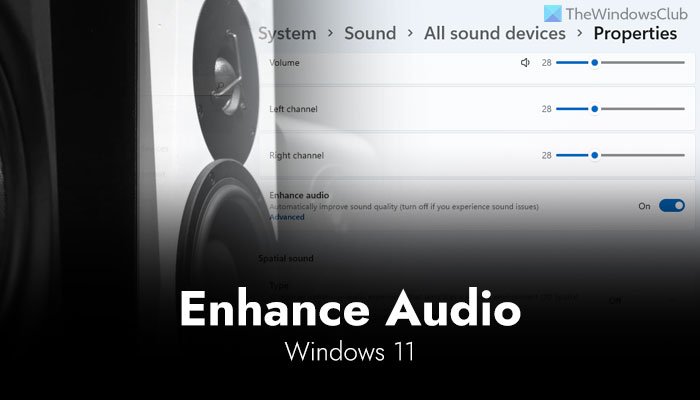
What is Enhance audio on Windows 11
Although there is no official statement as of now regarding this feature, here are two theories you can trust on.
- Lets you enhance or improve your audio quality coming out from the speakers. As the change is barely noticeable, some people claimed that it works best when using headphones.
- According to some Reddit users, it is the improved version and successor to the traditional Audio Enhancements, which is also available in Windows 10.
The Enhance audio option is available for all the audio outputs you may have plugged in, including speakers, headphones, monitor speakers, etc. Earlier, there were more options available in the Enhancements tab. For example, there were Virtual Surround, Loudness Equalization, etc. However, the present feature doesn’t have that many options for Windows 11 users. It allows you to turn this functionality on or off from Windows Settings instead of the old Sound settings panel.
How to use Enhance audio feature on Windows 11
To use Enhance audio feature on Windows 11, follow these steps:
- Press Win+I to open Windows Settings on Windows 11.
- Ensure that you are in the System tab.
- Click on the Sound menu on the right side.
- Select the All sound devices menu.
- Select the audio output.
- Toggle the Enhance audio button.
- Play music or video to find the difference.
Let’s check out these steps in detail.
To get started, you need to open the Windows Settings panel on your PC. Although there are several ways, you can press the Win+I keyboard shortcut to get it done.
After that, make sure that you are in the System tab. If so, you can find the Sound settings on the right side. You need to click on this menu.
It opens up all the settings you have for your audio outputs. From here, you need to select the All sound devices option that is visible in the bottom section.
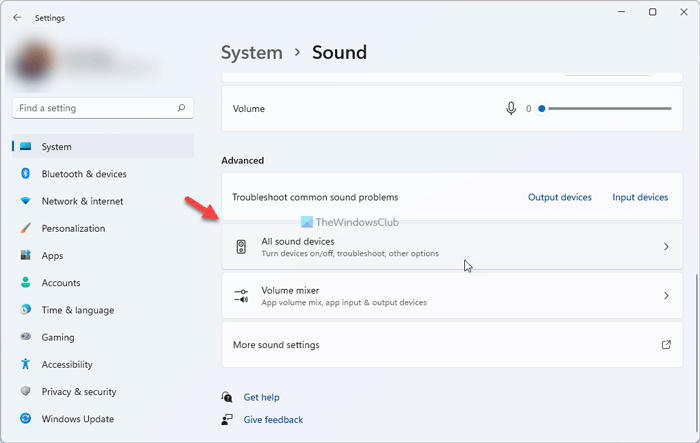
Here you can find all the audio output and input devices. You need to click on the audio output device for which you want to turn on the Enhance audio feature.
Next, it displays all the options you can customize to get better audio from your device. Here you can find an option called Enhance audio. You need to toggle the corresponding button to turn it on.
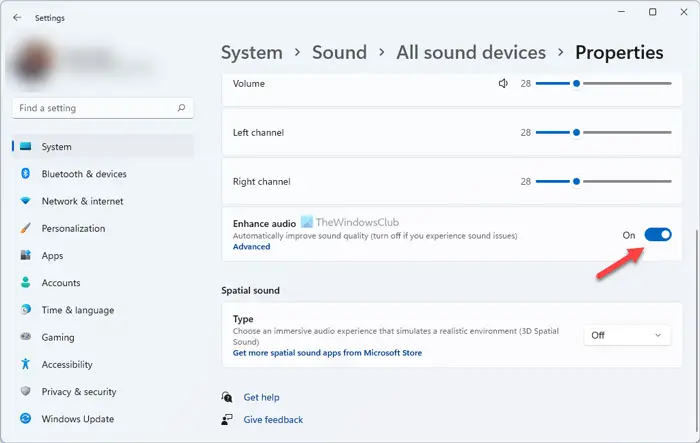
Now you can play high-quality music or video to find out the difference.
However, if your audio quality has worsened after enabling Enhance audio feature on Windows 11, you can also disable it. For that, you need to visit the same path: System > Sound > All sound device > choose an output device > toggle the Enhance audio button.
How do I increase sound quality in Windows?
The first thing you need to get is high-quality speakers or headphones. Without that, nothing can improve the sound quality of your Windows computer. Other than that, you can play with the Enhance audio feature to check if it increases the sound quality in Windows 11/10 or not.
How can I boost the sound on my computer?
There are multiple sound and volume booster apps for Windows 11/10 PC, such as DFX Audio Enhancer, XMPlay, Equalizer APO, etc. These apps improve the audio quality and boost the overall sound on your computer within moments. The best thing is that most of the aforementioned apps are available for free.
That’s all! Hope this Enhance audio feature in Windows 11 helps you improve the sound quality.
Leave a Reply