Functions are an important part of Excel and assist in calculating many data for many users. Column functions and Columns functions are Lookup and Reference functions in Microsoft Excel.
The Column function returns the column number of a reference, and its formula is Column([reference]).
The syntax for the Column function is:
Column
Reference: The cell or range of cells or range of cells for which you want to return the column number. It is optional.
The Columns function returns the number of columns in a reference, and its formula is Columns(array).
The syntax for the Columns function is:
Columns
Array: An array or array formula, or a reference to a range of cells for which you want the number of columns. It is required.
How to use the Excel Column function
Launch Microsoft Excel.
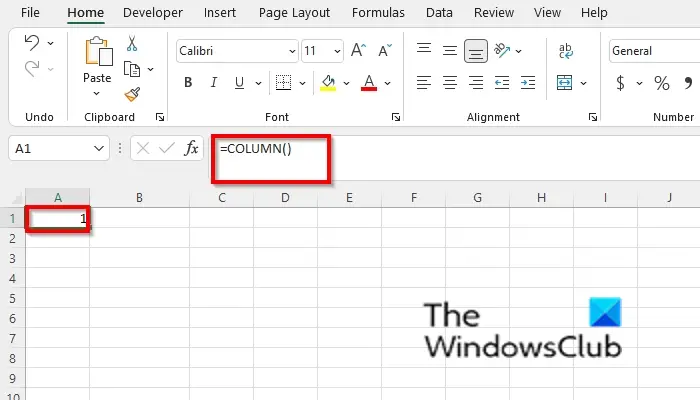
Type into the cell A1, =Column().
Then press Enter.
You will notice that the cell will return the cell number of the cell that contains the formula.
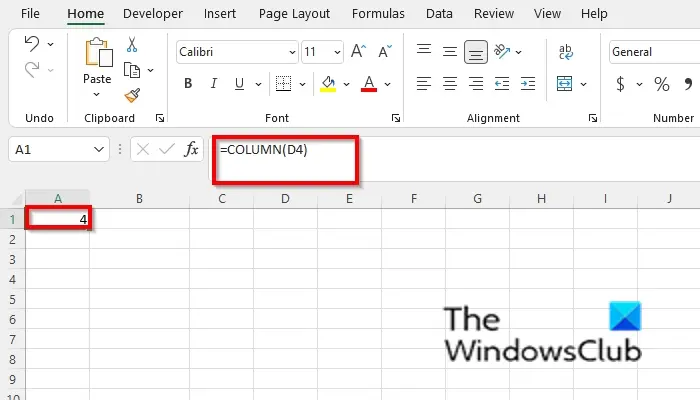
Type into any of the cells in your spreadsheet =Column(D4).
Then press Enter, and the result would be 4 because the D column number is 4.
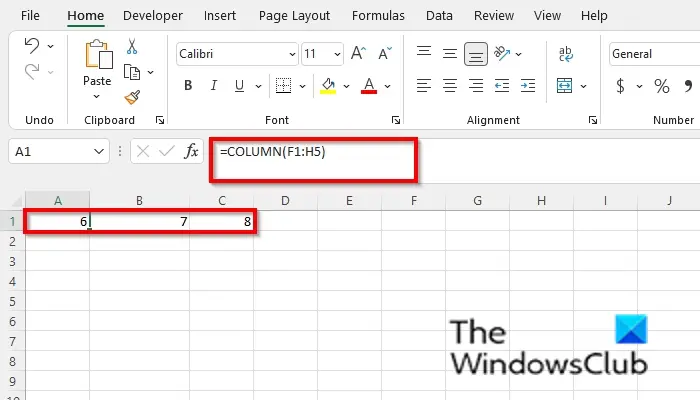
Type into any of the cells in your spreadsheet =Column(=COLUMN(F1:H5).
Then press Enter, and the result would be 6,7, and 8.
There are two other methods to use the Column function.
Method one is to click the fx button on the top left of the Excel worksheet.
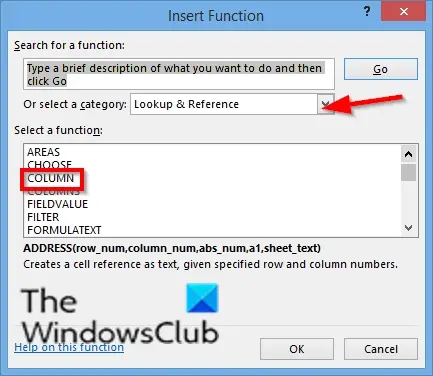
An Insert Function dialog box will appear.
Inside the dialog box, in the section Select a Category, select Lookup and Reference from the list box.
In the section Select a Function, choose the Column function from the list.
Then click OK.
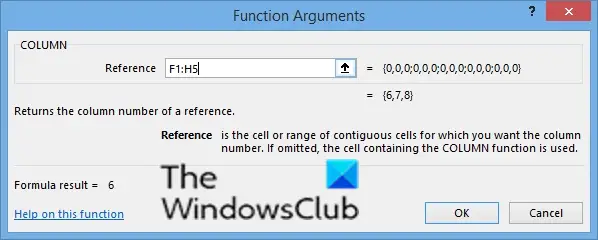
A Function Arguments dialog box will open.
In the Reference entry box, type cell F1:H5.
Then click OK.
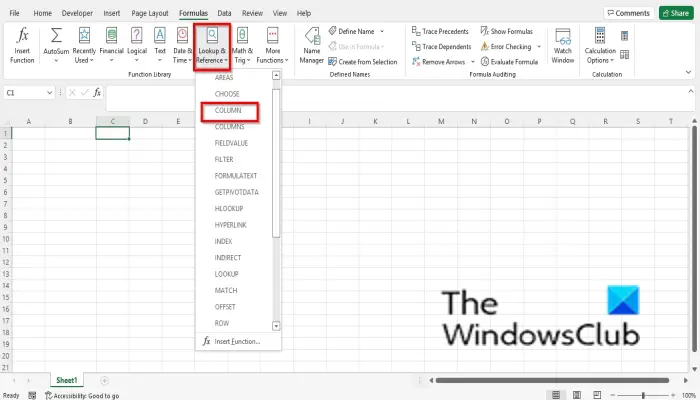
Method two is to click the Formulas tab and click the Lookup and Reference button in the Function Library group.
Then select Column from the drop-down menu.
A Function Arguments dialog box will open.
Follow the same method in Method 1.
Then click Ok.
How to use the Excel Columns function
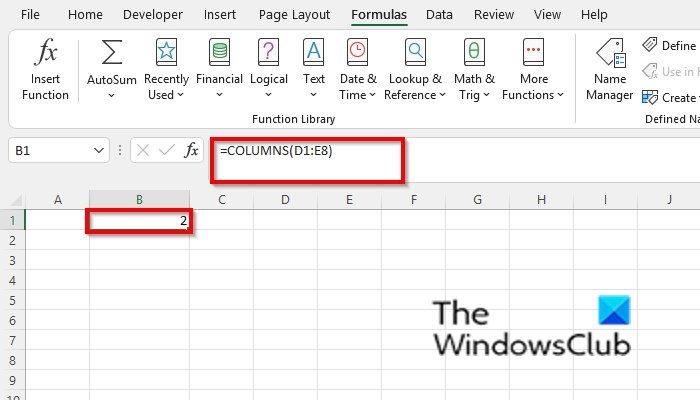
Type into any of the cells =COLUMNS(D1:E8).
Then press Enter.
The result is 2 because it is the number of columns in the reference.

Type into any of the cells in your spreadsheet =COLUMNS({1,2,3,4,5}).
Then press Enter, and the result would be 5 because it gives the column count for an array constant.
There are two other methods to use the Columns function.
Method one is to click the fx button on the top left of the Excel worksheet.
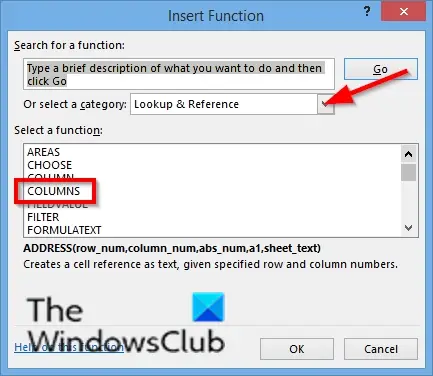
An Insert Function dialog box will appear.
Inside the dialog box, in the section Select a Category, select Lookup and Reference from the list box.
In the section Select a Function, choose the Columns function from the list.
Then click OK.
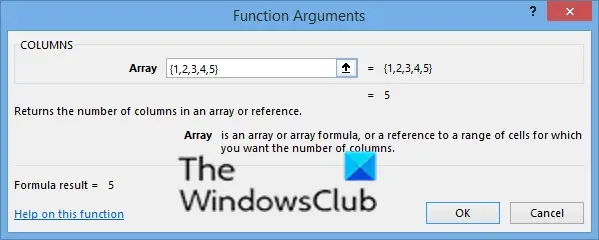
A Function Arguments dialog box will open.
In the Reference entry box, type cell {1,2,,4,5}.
Then click OK.
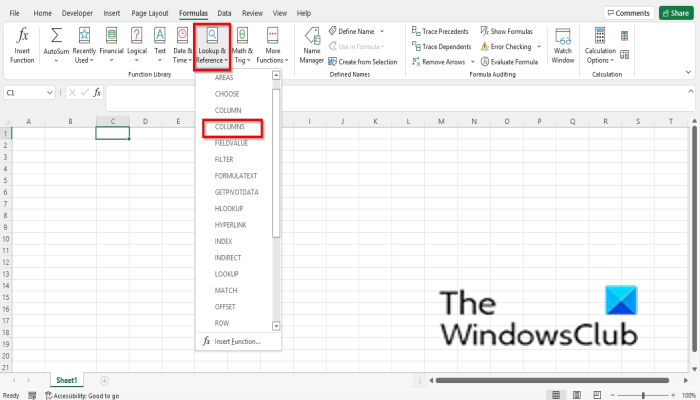
Method two is to click the Formulas tab and click the Lookup and Reference button in the Function Library group.
Then select Columns from the drop-down menu.
A Function Arguments dialog box will open.
Follow the same method in Method 1.
Then click Ok.
READ: How to use the PROPER function in Excel
What is Column in Excel?
In Microsoft Excel, a column runs horizontally and is in as an Alphabetical letter header on the top of the spreadsheet. Excel spreadsheet can have 16,384 columns in total. The data goes from up and down.
READ: How to use the SUMSQ function in Excel
How do I write in a Column in Excel?
If you want to insert a column in Excel, click the column and click insert in the context menu. A column will appear. To type under the column header, click in the row under the column and type your data.
We hope this tutorial helps you understand how to use the Column and Columns function in Microsoft Excel; if you have questions about the tutorial, let us know in the comments.