In Microsoft Office programs like Publisher, the Replace feature is used to search for the text you would like to change and replace it with something else. In Microsoft Office, you will not find advanced options in Word compared to Publisher. When individuals select Replace in Word, the dialog box will showcase three tabs, Find, Replace and Go To, while Publisher showcase two tabs, Find and Replace.
How to use Find and Replace in Publisher
Follow the steps below to use the Replace feature in Microsoft Publisher:
- Launch Publisher.
- Enter text.
- On the Home tab, click Replace in the Editing group.
- Ensure you are on the Replace tab.
- In the Search for entry box, type the word you want to change.
- In the Replace with entry box, type the word you want to be the replacement.
- Click the Replace button.
- Click OK.
Launch Publisher.
Enter some text on your publication.
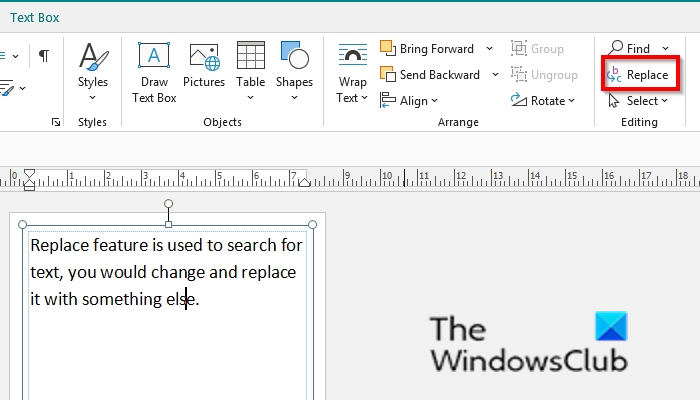
On the Home tab, click Replace in the Editing group.
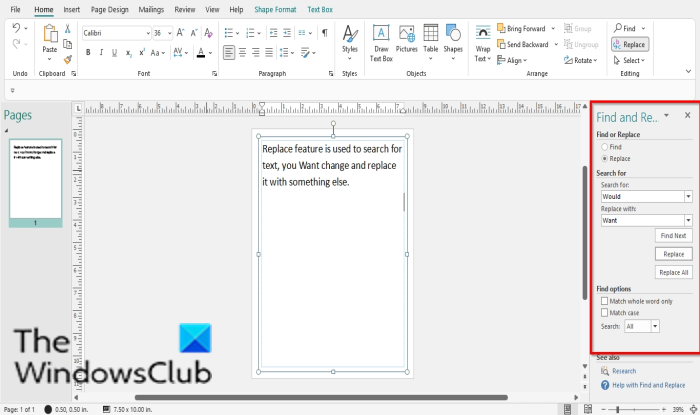
A Find and Replace pane will open on the right.
Ensure you are on the Replace tab.
In the Search for section, we want to change the word ‘would’ with ‘want’.
In the Search for entry box, type ‘Would.’
In the Replace with entry box, type ‘Want.’
Click the Replace button.
A small message box will pop up, click Ok.
The text ‘Would’ is replaced with ‘Want.’
If it’s a case where the word you want to change is mentioned in a paragraph multiple times you have typed; instead of clicking the Replace button in the Find and Replace pane, select Replace All instead; this will change the word you want to replace throughout the entire paragraph with the replacement.
Read: How to make Picture Background or Shape transparent in Publisher
Does anyone still use Microsoft Publisher?
Yes, people still use Microsoft Publisher, which is used for desktop publishing; it contains features that allow users to manipulate page size, text graphics, and borders. Microsoft Publisher is often used to create flyers, handouts, brochures, and newsletters.
How do I edit text in Publisher 365?
To edit the text in Microsoft Publisher 365, you have to click on the publication page and type the text. The default font size is 10, so the text will be small; highlight the text and choose a larger font size. You can also use a text box to edit the text in Publisher.
We hope this tutorial helps you understand how to use Replace in Publisher; if you have questions about the tutorial, let us know in the comments.
Leave a Reply