Like Windows OS, Firefox also comes with a native Task Manager feature. This built-in feature helps you find extensions, add-ons, and tabs that consume a lot of CPU and RAM.

This feature is very much similar to Google Chrome Task Manager. You can see the list of all the tabs and add-ons with their energy impact and memory usage and close such tabs. This can be very helpful when Firefox hangs or runs slow. You can check which tabs are consuming more resources and kill them.
You can’t close or kill an add-on using the Task Manager, but you can access the page of that add-on using it to disable or turn off an add-on. In the image above, you can see Firefox’s built-in task manager.
How to use the Task Manager in Firefox
To access and use the Firefox Task Manager on Windows PC :
- Open Firefox menu
- Select Task Manager option
- Use the cross button to kill a tab or access the Add-ons Manager to turn off an add-on.
In this basic step, you need to launch your Firefox browser. After that, click on the Open menu icon or hamburger icon available on the top right side. In the Firefox menu, access the More section, and select Task Manager option.
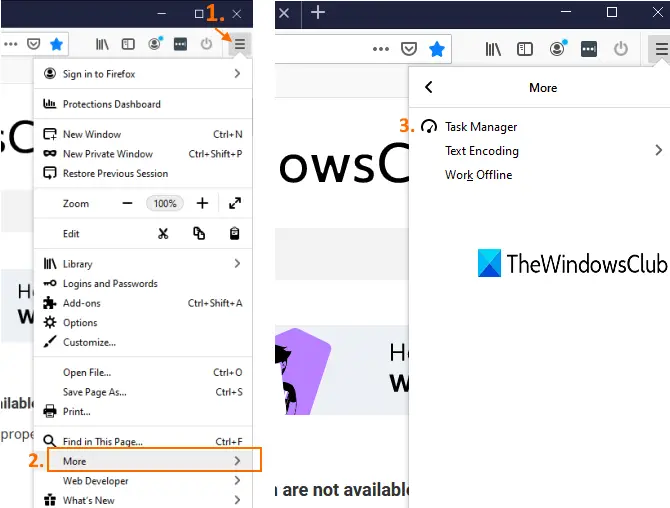
Alternatively, you can also type about:performance in the address bar and press the Enter key to launch Firefox Task Manager.
Now you will see all the add-ons and tabs that are currently running or active. It will show the name, Type (add-on or tab), RAM or memory usage of each tab and add-on, and Energy Impact (Medium, High, or Low) in real-time.

If some tabs are consuming high energy and memory usage is also high, then that could be the reason for slow performance. You can simply close or kill that tab using the task manager. To do this, click on the name of that particular tab, and you will see a cross button. Use that button to close the tab.
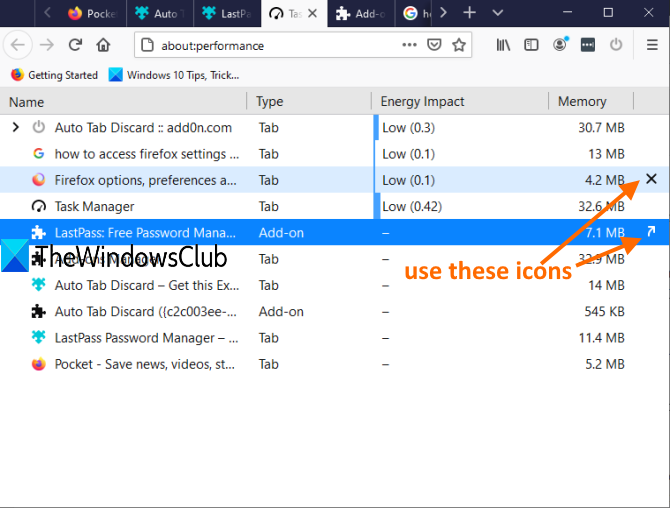
If it is an add-on, then you will see Show in Add-ons Manager icon. Clicking on that icon will directly open the add-ons page using which you can turn off that particular add-on.
That’s all.
Firefox Task Manager is very useful for those using it as their default browser. Some add-ons run silently in the background and consume RAM and energy unnecessarily. You can find all such add-ons and tabs and take the necessary action.