In this article, we will show you how to use FlashBrowser on Windows. FlashBrowser is a free online gaming browser that is specially designed to play games. This browser is ad-free so that users can play their games without any interruption.
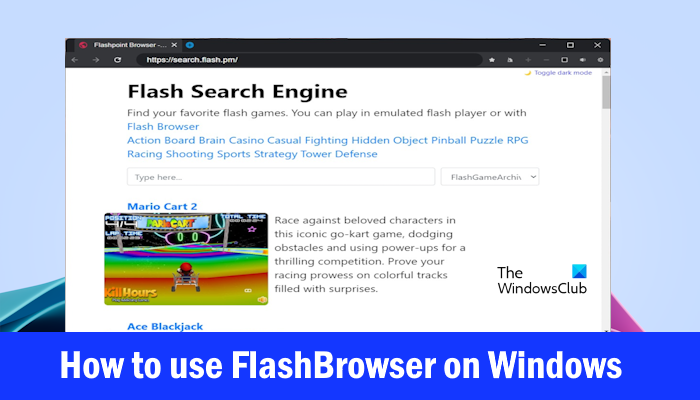
How to use FlashBrowser on Windows 11
FlashBrowser is a lightweight and fast web browser that comes with built-in Flash Player. Download, install, and use Flash browser on Windows 11/10 to play games, as it supports Flash. Is Flash browser safe though? Check out!
How to download or install FlashBrowser
Check the below steps to download or install FlashBrowser:
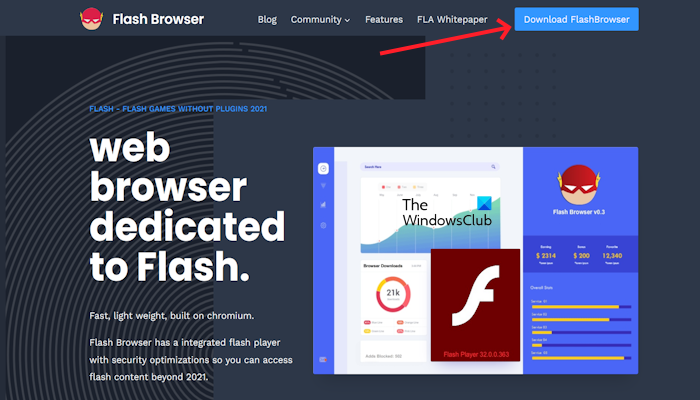
- To download the FlashBrowser visit flash.pm.
- Click on Download FlashBrowser. You will be redirected to the GitHub page.
- Now, download the version depending on your system’s architecture.
The software will be downloaded as an executable file. Double-click on the exe file and follow the on-screen wizard to install it on your system.
How to use FlashBrowser
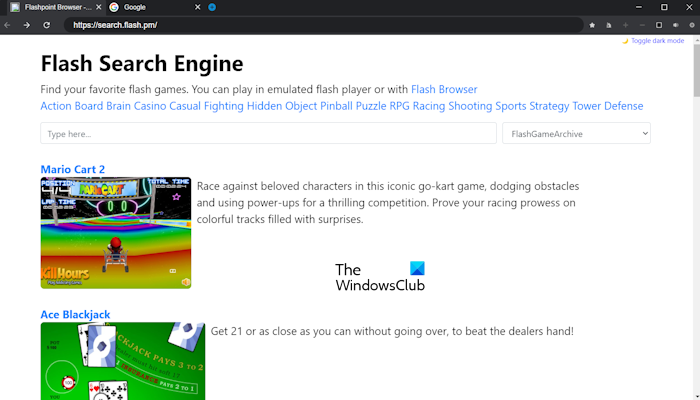
This browser is easy to use. You can find your favorite flash games. There are many categories of games. You can play racing games, puzzle games, action games, brain games, tower defense games, and so many others. Also, you can add your favorite game in this browser. This browser allows you a normal browser as well. However, this browser does not allow you to add extensions.
FlashBrowser has an AI assistant as well. This feature helps users to discover new games and recommends titles based on their preferences. Users can find the perfect game according to their choices without having to spend hours browsing the web.
This FlashBrowser is an ad-blocker browser that blocks annoying pop-ups and banners so that users can play their games without interruption.
FlashBrowser is a secure gaming browser that believes it is important to provide users with a safe and family-friendly browsing experience. With FlashBrowser, parents can rest assured that their children will not accidentally stumble upon inappropriate content while browsing the web.
FlashBrowser can load web pages and games quickly so that users can enhance their gaming experience without any delay. AI will also help with rendering and summarizing large text content.
How to bookmark in FlashBrowser
You can bookmark your favorite games in FlashBrowser. To do this, open the game that you want to bookmark and click on the Star icon next to the address bar.
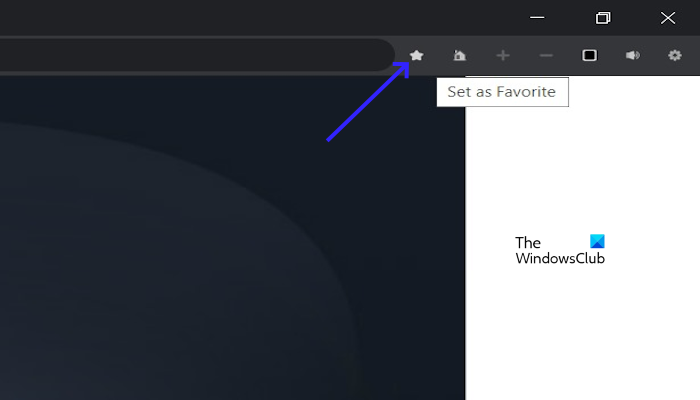
To access all your bookmarked games, click on the gear-shaped icon on the top right side. You can also use FlashBrowser for normal web browsing. You can visit different websites and bookmark them.
Is Flash browser safe?
Now, you might wonder whether the FlashBrowser is safe or not. While downloading and installing third-party software, the major concern is security, as the downloaded file can be malicious. FlashBrowser is completely clean and free from viruses. I am saying this because I have scanned the FlashBrowser file on VirusTotal. VirusTotal is an online platform that has a database of multiple different antivirus APIs. I use the APIs of different antiviruses to scan a file and then generate the report.
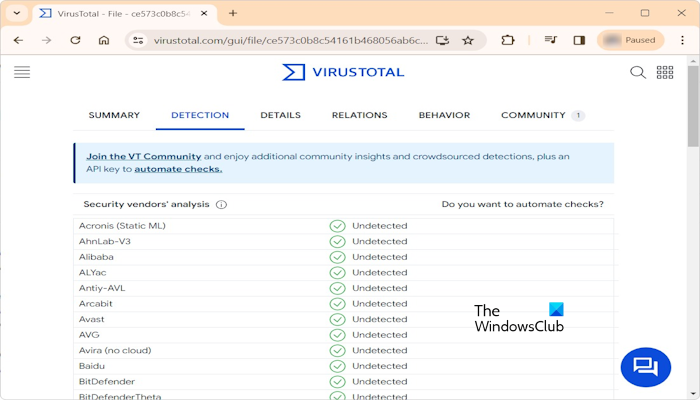
You can see the report of the FlashBrwoser in the above image. VirusTotal shows the FlashBrowser as clean. Alternatively, you can also scan the FlashBrowser file with the antivirus software installed on your system.
Is Flash supported in Windows 11?
Adobe Flash is no longer supported because Adobe retired it in December 2020. Therefore, you cannot open Flash websites on your system in any web browser. To deal with this problem, you can install another Flash Player extension in your web browser.
Can I still use Flash websites?
Previously, the Flash Player used by the web browser was Adobe Flash Player. But Adobe retired Flash Player in December 2020. This made the Flash Player unsupported in all web browsers. If you want to use Flash websites today, you can search for the dedicated Flash Player extension for your web browser. Google Chrome Web Store has many Flash Player extensions.
Read next: Adobe Flash Player is blocked; How to unblock it?
Leave a Reply