Tools available in the Google Workspace package come very highly in use these days. More than any, the need and use for Google Docs and Google Sheets has seen exponential growth since their introduction. Sometimes, however, you may find yourself wanting to use them in the absence of an internet connection. The default settings do not allow you to do so, but you can make certain changes to access Google Drive files without an internet connection. In this article, we will see how you can use Google Drive files offline. This tutorial will pertain to Drive files from 3 Google Workspace tools; Google Docs, Google Sheets, and Google Slides.
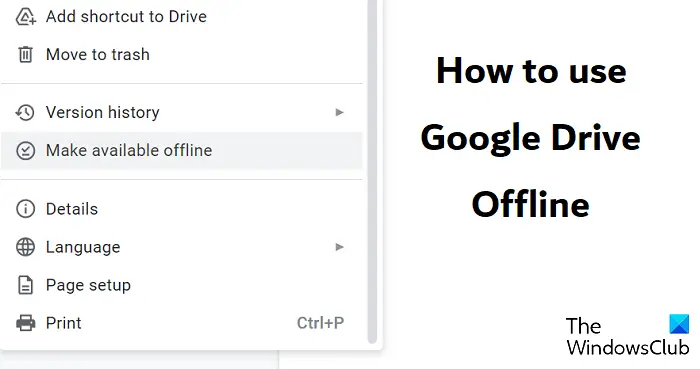
How to use your Google Drive files in Offline mode
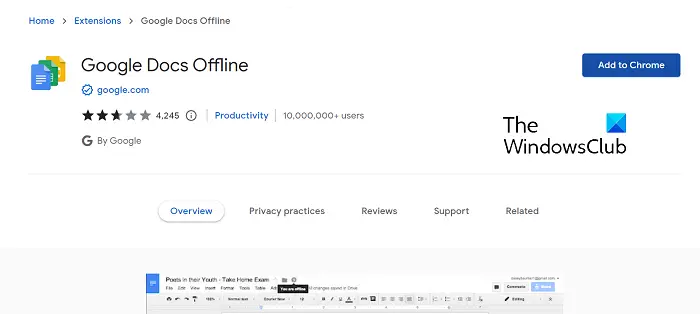
There are some obvious requirements that you need to conform to get offline access to your Google Drive files. First is for you to be using the Google Chrome browser. And secondly, you should have a Google Drive account. You should also make sure that you do not open Chrome in incognito mode. For this tutorial, we will be using the Google Docs Offline extension for the Chrome browser.
- Open the Google Chrome browser
- Visit the Chrome web store page for the Google Docs offline extension and add it to your browser
- Log into your Google account if you aren’t already
- Before you proceed any further, make sure you have enough available space on your device to save your files
Read: Google Drive for Desktop not syncing on Windows PC
Once you have downloaded the extension, change your Drive settings to enable using your Google Docs, Sheets, or Slides offline. Here’s how it can be done.
- Open Chrome on your PC and sign into your Google account
- Open the Google Drive settings from the Google workspace menu or directly via this link
- In the General tab, scroll down and checkmark the box that says “Create, open, and edit your recent Google Docs, Sheets, and Slides on this device while offline.”
- It might ask you to install or activate the required browser extension. Click on Done to save the settings change
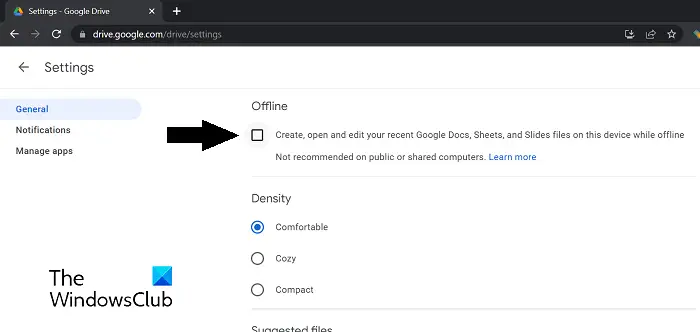
When you do enable this option, it might warn you about this change not being recommended for PC and computer users.
How to save Google Drive files offline?
If you are currently working on a document and just want to ensure that a version of it is available when you have gone offline, you can follow these steps to save a Drive file offline.
- Open Google Drive on your browser
- Select the Docs, Sheets, or Slides file that you want to make available online
- Once there, click on File > Make available offline
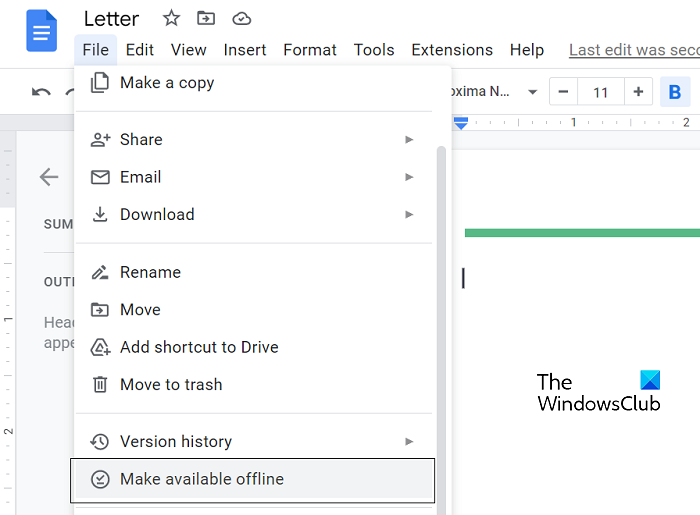
When you see a notification at the bottom saying that the file is available offline, you can access it without an internet connection.
How can I use Google Drive offline on Android?
Similarly, Google Drive files can also be accessed offline on android devices. If you want to save and use Drive files without a Wi-Fi connection, all you have to do is open Google Drive. Open the file you want to use in offline mode. Click on the triple-dotted ‘More’ icon and select the Make available offline option.
How do I use Google Drive locally?
Having Google Drive on your PC helps solve storage issues greatly. Drive files are moved to the cloud, freeing up disk space on your computer and they stay exclusively online unless you enable settings to make drive files offline. For that, you can follow the above-mentioned steps to use Google Drive locally.
We hope that you find this helpful.
Leave a Reply