This post will show you how to use Google Keep. Google Keep (formerly Google Keep Notes and Google Notes) is a note-taking service included in the Google Docs suite.
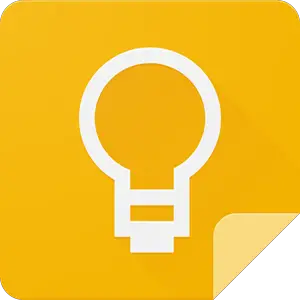
It is the age of cloud computing, and everyone is trying to make the most of it. “Files anywhere” is a new concept. Most organizations are switching to the concept so that employees do not need to connect to the office network to access or edit documents. Amid low fanfare, I found an application of special interest. Google Keep is a syncing notepad that connects to Google Drive. The ingenious app lets you create voice memos, quickly jot down notes, save photos and create checklists to access them again anytime you get connected to a different web-connected device.
Most mobile devices, such as phones and tablets, in use today are equipped with good QWERTY screens with better swipe capabilities. This makes taking notes on palm-sized devices dead simple. Apps like Google Keep have simplified the task further.
The idea of Google Keep is similar: Create Notes on-the-go, and store them on the cloud for later access, from anywhere, anytime. And it does look like a formidable alternative for Microsoft OneNote – simply because it supports voice input. You can use it easily via an Android app and sync it so that your notes are the same all over the world.
Google Keep is available in 4 different versions:
- Chrome
- Web
- iOS
- Android
Choose the one that suits your requirements.
What is Google Keep?
I would call it an extension for Google Drive, for it is there where all your notes are stored. To be more precise, Google Keep is an app for Android that allows you to take quick notes and store them on Google Drive. That helps you when you are in a meeting or an idea strikes you when you are traveling or taking lessons in school/college. You can simply type whatever you wish to store (there is no limit on how many characters each note can store). That also means that you may go ahead and create a huge file containing all sub-topics related to some topic.
Recently, a person advertised that he was willing to offer USD 1000 for his stolen laptop. That was because all his thesis work—a year’s worth of work—was stored on that laptop. If he had used smaller things such as SkyDrive sync or Google Drive sync, he would have easily recovered the work and passed his term. There are methods to recover lost smartphones and laptops, but we’ll discuss them in a different post.
Until a few days back, I used a local copy of an app called MEmo for Android. In my case, most of my ideas strike me when I am outside or when trying to fall asleep. I can’t get back to turning on the computer and noting them down. The best way until a few days back was to open that MEmo app and note the important points I could expand on later.
And now, when using Google Keep, I do not have to transfer the memos to the computer using Bluetooth or cable, as I can simply log in to Google Drive and access the notes I created off the computer. This explains what Google Keep is all about keeping the information you want in an easy-to-access place – from anywhere and anytime.
Read: How to add Google Keep to Google Docs
Advantages Of Google Keep
The above explains the advantages of Google Keep very well. Since I did not mention some of the best features of Google Keep, I will create a list of its advantages here:
- Create notes from anywhere – using Keep on your Android phone
- Access the notes from anywhere, anytime – from your Android phone, another tablet, or maybe your PC
- With Google Keep, you can also create a voice note if your hands are not free (but do not use the phone while driving – text or voice – as it is distracting; you may not love your life but don’t put others at risk). The voice notes can be transcribed instantly using Google Voice.
- You can color-code your notes to mark their importance and to mark complete to-do lists.
- You can add checkboxes to Google Keep notes as a checklist (A To-Do List in most cases). I love this feature as I can create my schedule away from the computer anytime, especially before sleeping. I am sure most of you, too, get ideas when trying to sleep at night.
- You can also take snaps and add them to the notes.
- Archive facility for older notes.
How to use Google Keep
When you first launch the app, you will find the interface of the app is quite colorful and easy to use. These colors function as organization tools that help you distinguish your notes and other business-related ones. In particular, it helps to discern what’s more important for you and saves you from scrolling through dozens of notes.
So, if you do not wish to adhere to a simple color-coding system offered by the app, you can add your color. To do so, simply enter a hashtag (#) sign in the title field of the app, and you’ll see a drop-down menu for picking a label.

Choose the desired color.
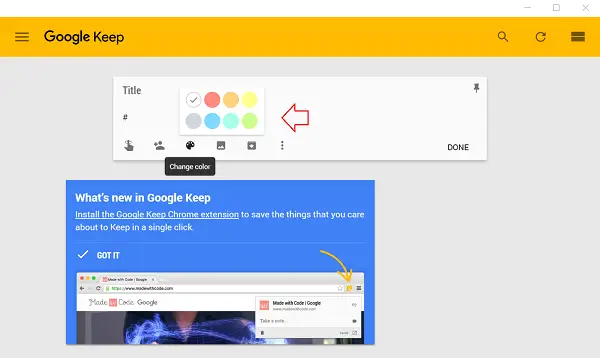
To create a note in Google Keep, Go to Google Keep and click Take a note.
Then, add a note and a title.
When finished, click Done. For editing the same note, click on edit, make changes to a note and then click Done.
For creating a new image note in Google Keep
Google Keep has a feature that can transcribe text from scanned images or convert handwritten text into digital text. To try this, click the ‘New note with Image’ icon and select the picture of whose text you want to capture. Then, select the image, the ‘More’ (3 dots) option, and the ‘Grab text from the image option.
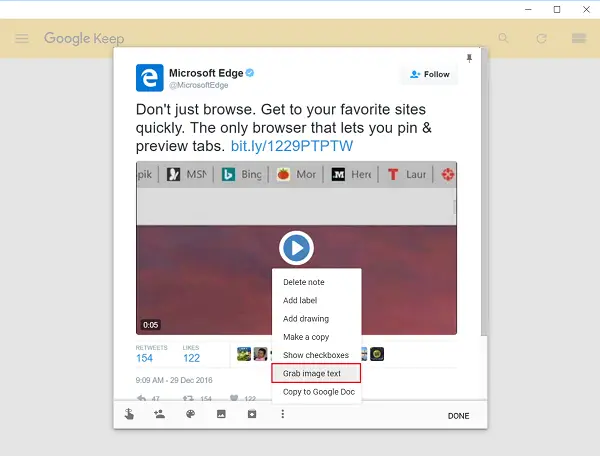
Google Keeps uses character recognition to achieve this task. The feature requires an active internet connection and a photo, screenshot, or other image containing the text.
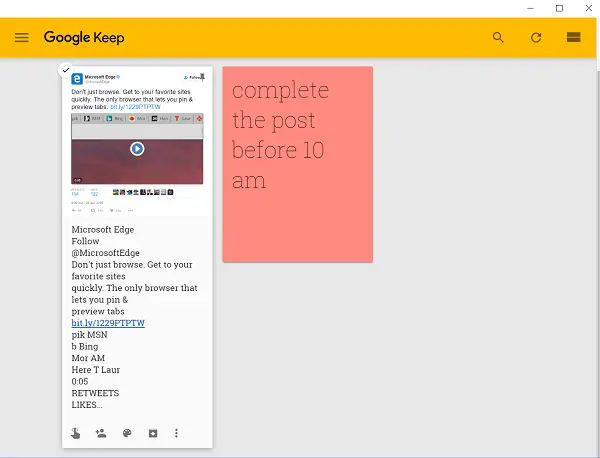
Please note that the accuracy of the text transcribed may vary depending on the quality of the image is read from and the words in it. No need to add spaces as Google autocorrects texts and adds spaces between them themselves. Clear images with high contrast are likely to give the best results. Blurred ones can result in weird translations.
To grant others access to your notes, click the Collaborator option and enter collaborators’ email addresses. That’s it! From now on, if the person who has been given access to your notes wants to edit them, he will be allowed to make the changes and edit them as if they were his own.
This feature can be useful when you have made a list of ingredients to prepare a food recipe or others, such as groceries, where your mother can make last-minute additions. The changes made, if any, will readily sync in real-time, so you never miss anything.
Google Keeps has location-based reminders feature that you can use in conjunction with events like a weekly/monthly appointment with a physician, monthly tasks/targets and annual tax payments, etc.
Change the reminder type from Time to Place to add a reminder to a note. Then type in an address, and confirm your location when prompted with a map. Next time, Google Keep will remind you of this note when you visit that place.
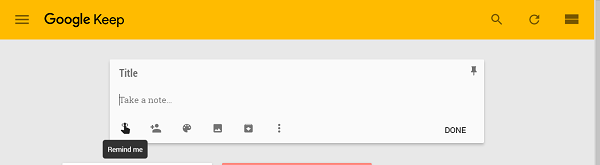
Likewise, you can also choose to schedule tasks on a future date and receive a notification when they are due. For this, click the ‘finger with a bow’ icon note as shown in the screenshot above to access the date and time picker and click ‘Done’ when done. Reminders of due notes will be delivered as alert toasts in the Chrome Notification Center on Windows.
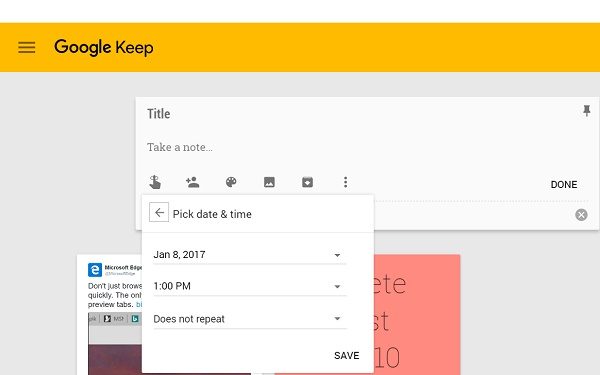
Apart from the above, you can make changes to the interface’s appearance. For instance, if you want to change the list’s default appearance, click on the list icon in the app’s upper right-hand corner and select the view. There are two views available – Horizontal and vertical. Choose the one that suits your requirement.
Finding an app you like is one of the biggest obstacles to keeping digital notes and to-do lists. Google Keep has been around for a year and is completely free. Moreover, it is lightweight and easy to use. You can get started at
You can get started at keep.google.com and get the Chrome browser extension here. Do share your experience with us in the comments section below.
Read: How to view and add Notes to Google Docs from Google Keep
Which is better Google Keep or OneNote?
Besides adding images, drawings, checklists, and voice notes, Google Keep does not offer much else. The good news is that you can add all of these to OneNote and many others. It’s easy to add formatting to your notes, such as bolding, italicizing, underlining, highlighting, changing the font color, and even changing the style.
Does Google Keep have templates?
No, Google Keeps does not offer templates, which makes it difficult for many. Compared to that, other products do offer templates. Google Keeps is best as a note keeper with a few additional features like sharing, reminders, etc.
Google Keep doesn’t have any sorting feature, so it is absolutely useless for keeping and organising more than ten notes. We need basic sorting in all notes and basic sorting in one note, especially if it is a list.
I suppose, being Google, they expect us to use search vs sorting and finding. There is a bit of sorting (or grouping, really) with the colors. This is how many apps of theirs work ‘inbox’ ‘picasa’ and the like.
Maybe, but for serious work with notes one need sorting as well as searching. With sorted data you can easy see similar data, you can quickly find missing things. How can one find missing thing with search? :) All other notes keeping apps have sorting feature, so this fact disqualifies Keep for people that use a lot of notes. I think OneNote is winner now.
There is a fucking tag option with a whole sidebar of tags, works fucking great