After learning about privacy issues related to the Zoom app, many people have started switching to Google Meet—earlier called Hangouts Meet. The tool supports enterprise-grade video conferencing. Besides, it is built on Google’s robust and secure global infrastructure, which makes it quite safe for use and useful for staying connected or joining real-time meetings. In this tutorial, we shall cover the method of using Google Meet. Anyone can join a meeting on Meet via an invitation!
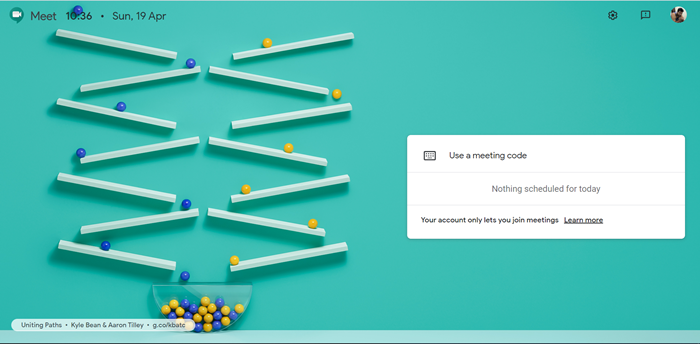
How to use Google Meet
Google Meet gives you access to business email, video conferences, online storage, and other business tools.
1] Join a meeting
Launch the browser of your choice and, enter the following address – meet.google.com.
When prompted to join the meeting, click ‘Join or start a meeting’.
If you want to create a nickname for your meeting so that people in your organization can quickly join the meeting, enter a nickname. Keep it unique to avoid any confusion and prevent people from accidentally joining.
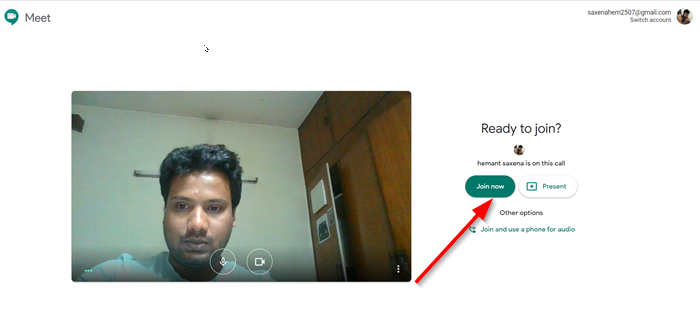
Click ‘Continue’ and hit the ‘Join now’ button.
Here if you would like to add someone to a meeting, choose an option:
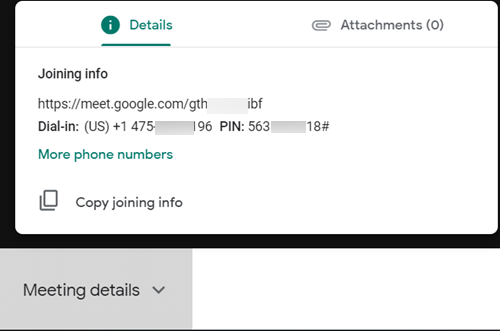
Click ‘Copy joining info’ and paste the meeting details into an email or another app. The option is hidden. To access it, you’ll need to click on the ‘Details’ pane then, select ‘Copy joining info’ option.
Read: Zoom vs Microsoft Teams vs Google Meet vs Skype
2] Add people
Alternatively, you can click ‘Add people’ and choose an option:
Under the Invite section, select a name or enter an email address and click ‘Send invite’.
Also, under the ‘Call’ section, you can enter a phone number and press ‘Call’ icon.
Read: How to use Google Meet in Outlook
3] Start connecting
![]()
When the person connects with you, you’ll see a bar at the bottom to let you video call with the person or make an audio call.
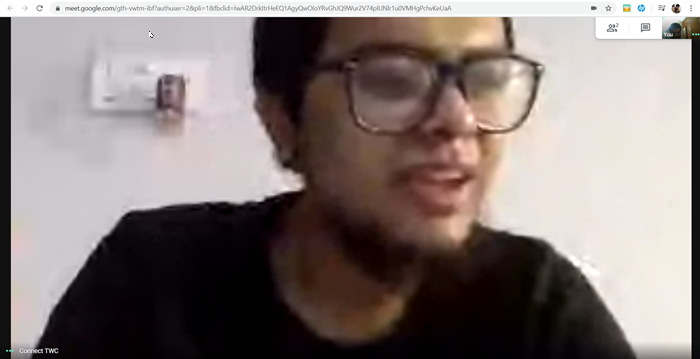
When you choose the video call option, the person will be visible on your screen and you can start your meeting right away.
You can send a meeting link to people outside of your organization, but someone from within your organization might need to give them access to the video meeting.
I hope this tutorial helps beginners to start using Google Meet.
Read next: Google Meet Tips and Tricks to help you stay productive.
Leave a Reply