If you want to use Google Sheets Slicer to filter data in charts and tables, here is how you can do it. There are many things you can do with Slicer and this guide is a brief for you to understand what is Slicer and how Slicer works within a spreadsheet.

What is Slicer in Google Sheets?
In short, Slicer helps you filter the data of a table or chart by adding conditions or values. When you create a chart, it fetches the data from the existing table. Although you can filter data, Slider goes one more step ahead. You can add multiple Slicers by filtering multiple tables and charts added to the spreadsheet. The most important thing is that you can filter data by custom formula as well.
How to use Google Sheets Slicer
To use Google Sheets Slicer, follow these steps:
- Open the spreadsheet with a chart or table.
- Select the chart or table.
- Go to Data > Add a slicer.
- Choose the column.
- Click on the slicer and filter data by condition or values.
- Click the OK button.
To learn more about these steps, continue reading.
First, you need to open the spreadsheet in Google Sheets that already has a table or chart. To illustrate this article, we have used a simple chart. However, you can do the same with a table as well.
Now, select the table or chart, go to Data, and choose the Add a slicer option.
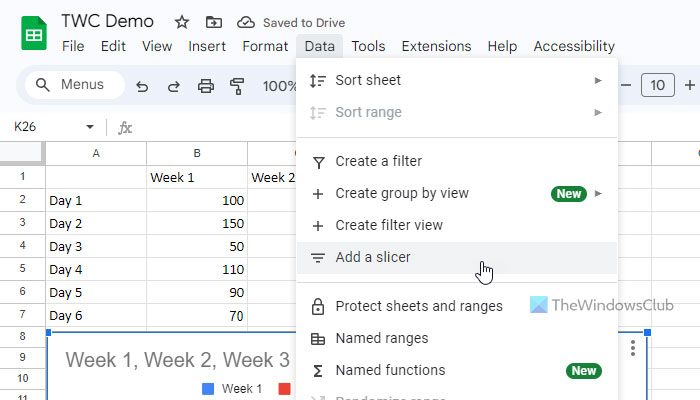
You can find a black rectangle box on the spreadsheet. On the other hand, you can find a pane on the right side. Make sure that the Data tab is selected. If so, choose the column as per your requirements.
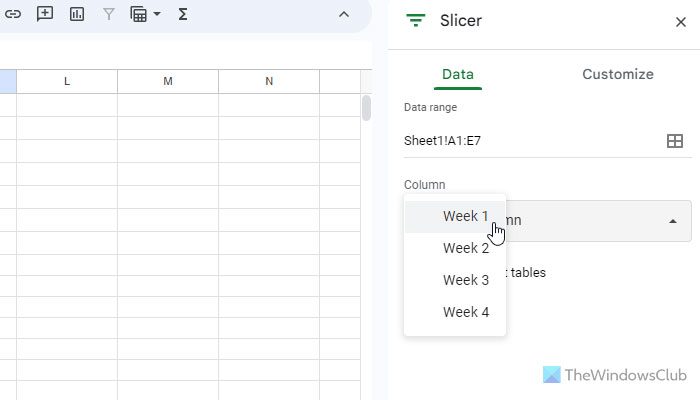
Then, you can click on the slicer box and filter the data by condition or values. If you want to filter data by condition, expand the Filter by condition section and choose a condition that suits your needs.
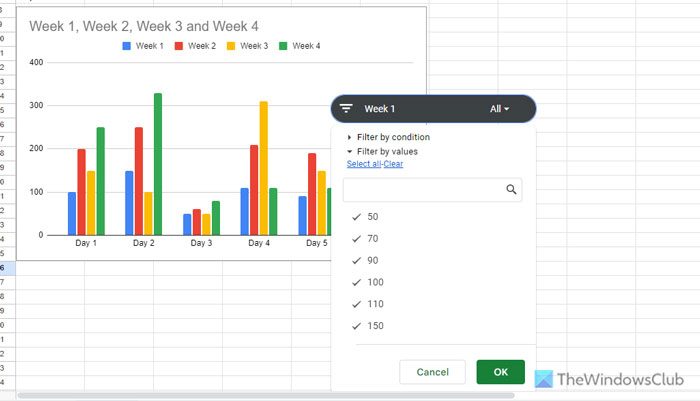
On the other hand, if you want to filter data by chart or table values, you need to expand the Filter by values section and choose the values according to your requirements.
Finally, click the OK button.
You can place the slicer anywhere on the spreadsheet. Apart from that, you can add more than one slicer as well. For that, repeat the same steps as above.
For your information, you can customize the slicer. For that, head to the Customize tab on the right-hand side and choose a font, font size, title format, title text color, background color, etc.
That’s it! I hope this guide helps you to filter your data better.
Read: How to set a Character limit in an Excel and Google Sheets
What is the difference between a filter and a slicer in Google Sheets?
There is almost no difference between a filter and a slicer as they do the same thing. However, there is one minor difference. You can add a dedicated slicer box or toolbar to your spreadsheet. On the other hand, there is no such option for filters.
Leave a Reply