In Microsoft Word, the Draw tab is filled with features to draw on your Word document; it contains features such as Pens, highlighters, Ink to math. When Persons draw on their document, it will display Digital Ink. People will use the pen and the highlighter features available to draw on the document or highlight text, but sometimes you might make a mistake of inserting ink into your Word document, or you might highlight a text, but instead of going back to the Draw tab to erase the ink, you can use the Hide Ink feature.
How to use Hide Ink feature in Word
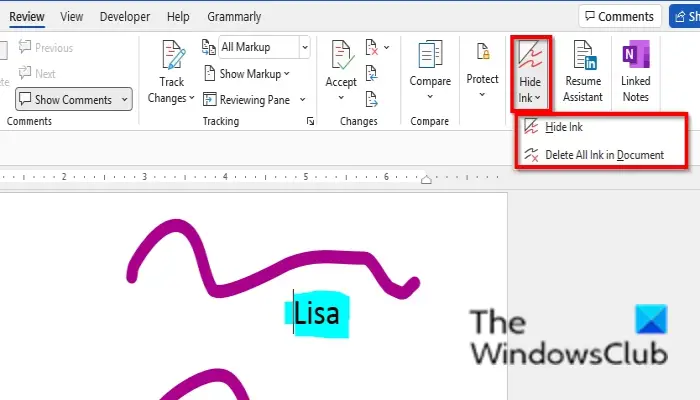
To use Hide Ink feature in Microsoft Word follow these steps:
- Open the Word document
- Click the Review tab.
- Click the Hide Ink button
- In the drop-down menu, you can choose to select Hide Ink or Delete All Ink in Document.
On the Review tab, click the Hide Ink button in the Ink group.
Select an option from the drop-down menu:
- If the Hide Ink option is selected, the Hide Ink feature will not delete the Ink in your document – it will hide the ink from the display. You can make the ink visible by clicking the Hide Ink button again.
- If the Delete All Ink in Document option is selected, all the ink in the document will be deleted.
Read: How to display Word document file in HTML web page template
What does Hide ink in Word do?
The Hide Ink feature in Microsoft Word hides all the ink in your document. The Hide Ink feature is not available on the Draw tab; it is available on the Review tab. The Hide Ink feature also allows you to delete all the ink in your document with just one click.
Read: Stop Microsoft Word from marking Contractions as errors
How do you use Ink in Office?
If you want to use digital ink in your document, there are features available on the Draw tab in Microsoft Word that will help you to do that. The Pen feature will allow the user to draw on the document with ink, and the Highlighter feature will allow users to highlight a text with ink. The Pen and Highlighter contain features to choose the thickness of the ink you want and choose a color; If you want to see more colors, you need to click the More Color feature. You can choose a standard or a custom color.
We hope this tutorial helps you understand how to use the hide ink feature in Microsoft Word; if you have questions about the tutorial, let us know in the comments.
Leave a Reply