Microsoft removed a lot of things from Windows 11, and Internet Explorer is one of them. However, if you want to use Internet Explorer in Windows 11, there is only one method left. You can use IE in Windows 11 inside Microsoft Edge. Here is how to set things up so that you can open websites in IE mode.
Internet Explorer has been a companion for many people for many years. However, Windows 11 users cannot find this web browser in the system anymore. As the retirement date has been finalized for Internet Explorer 11, Microsoft disabled it in their latest version of the Windows operating system.
However, the problem is that there are still many websites that require Internet Explorer to be opened. Some backdated educational websites, government websites, etc., need you to have Internet Explorer only to open them. As Windows 11 doesn’t ship with IE, you might face problems while accessing such websites. That is where this post can help you open such incompatible websites in the Microsoft Edge browser in Internet Explorer mode. We will also show you how to open the IE browser directly later on.
How to use Internet Explorer in Windows 11
Microsoft has removed Internet Explorer from Windows 11. To use Internet Explorer in Windows 11, follow these steps:
- Open Microsoft Edge browser on your PC.
- Click on the three-dotted icon on the top-right corner.
- Select Settings from the list.
- Switch to the Default browser tab.
- Choose Incompatible sites only from the drop-down list.
- Choose Allow from the next list.
- Open any incompatible website in the Edge browser.
At first, you need to open the Microsoft Edge browser on your computer. Then, click on the three-dotted icon visible in the top-right corner and select the Settings option.
Following that, switch to the Default browser section on the left side. Here you can find some options like Let Internet Explorer open sites in Microsoft Edge, Allow sites to be reloaded in Internet Explorer mode, etc.
You need to select the Incompatible sites only option from the first drop-down list and Allow from the second menu.
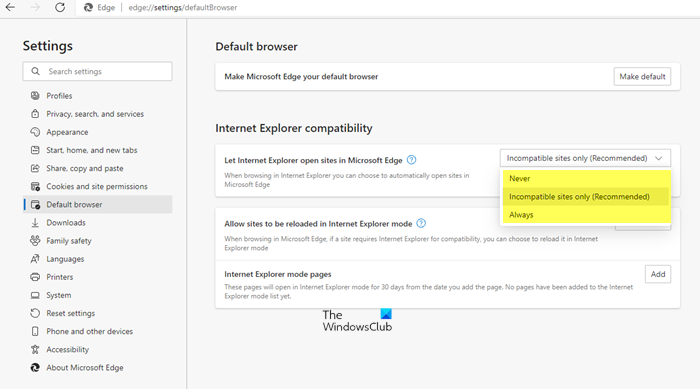
If you select the Always option, it will open all the websites in Internet Explorer mode. However, if you want to open only incompatible websites, you need to choose the option mentioned earlier.
If you open a site in IE Mode you will see a button added to the Edge toolbar.
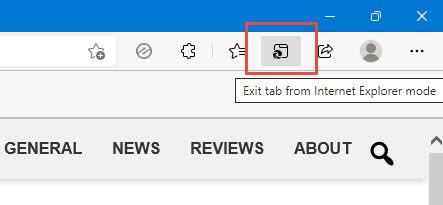
There is another option that lets you open any website in Internet Explorer mode. For that, click the Add button, and enter the website URL.
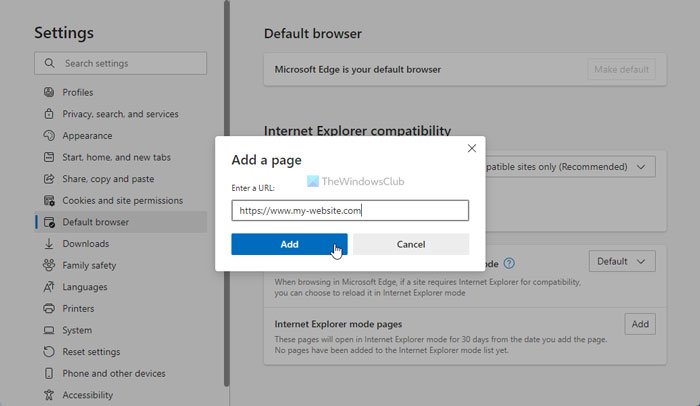
By entering the website URL, you are allowing Microsoft Edge to open the website in Internet Explorer mode for the next 30 days.
How to open Internet Explorer in Windows 11
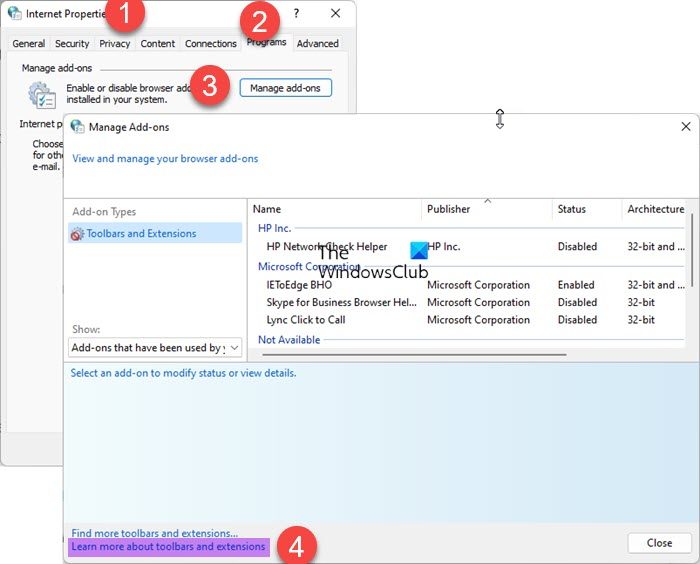
If you wish to actually open and use the Internet Explorer browser in Windows 11, do the following:
- Using Search, Open Internet Options
- Click open the Program tab
- Click on Manage Addons button
- In the next Manage Addons window, click on Learn more about toolbars and extensions
- Internet Explorer browser will launch.

Read: How to enable Internet Explorer Mode in new Microsoft Edge
Does Internet Explorer work on Windows 11?
No, Internet Explorer doesn’t work on Windows 11 as a standalone program. You need to use the Microsoft Edge browser to obtain the Internet Explorer mode. It helps you open incompatible websites in the Microsoft Edge browser in IE mode.
How to get Internet Explorer in Windows 11?
Although you cannot get Internet Explorer as you did in Windows 10 or other older versions, you can use this browser inside Microsoft Edge. For that, you need to enable the Let Internet Explorer open sites in Microsoft Edge and Allow sites to be reloaded in Internet Explorer mode settings.
How to reload webpage in Internet Explorer Mode in Microsoft Edge
You need to enable the Allow sites to be reloaded in the Internet Explorer mode option. Open Edge > Select Settings > More tools > Enable Reload in Internet Explorer mode.
Is Internet Explorer 11 still available for download?
Internet Explorer 11 is still available for download at microsoft.com but you should know that Internet Explorer is officially out of support as of June 15, 2022.
That’s all! Hope this guide helped you use Internet Explorer in Windows 11 and open incompatible websites.
Read:
Leave a Reply