LDPlayer is an Android emulator for Windows that lets you run Android apps and games on your computer. It is based on Android 9, supports most modern Android games and apps, and offers a smooth user experience.
On LDPlayer, you can sideload APK files or download apps via Google Play and interact with them using your mouse, keyboard, or gamepad.
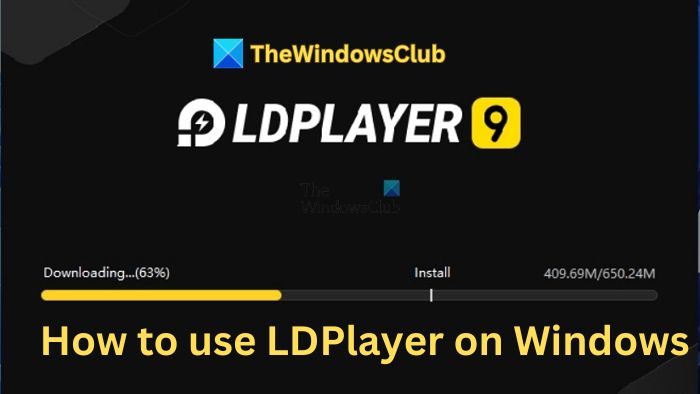
System Requirements To Run LDPlayer 9
| Component | Minimum Requirement | Recommended Specification |
|---|---|---|
| CPU Processor | Intel or AMD x86 / x86_64 | Intel i5 10500 or better |
| Operating System | Windows XP SP3 / Win7 / Win8 / Win8.1 / Win10 | Windows XP SP3 / Win7 / Win8 / Win8.1 / Win10 |
| Graphics | DirectX 11 / OpenGL 2.0 | NVIDIA GeForce GTX 1660 Ti or better |
| System Memory (RAM) | Minimum 2GB | 16GB or higher |
| Free Hard Disk Space | Minimum 36GB | 100GB |
| Hardware Virtualization Technology | Enabled in BIOS | Enabled in BIOS |
How to use LDPlayer 9 on Windows 11?
- First, download the LDPlayer 9 installer from its official website.
- Once downloaded, double-click on the installer and follow the on-screen steps to download and install the emulator.
- Next, click the Install button and let the emulator load.
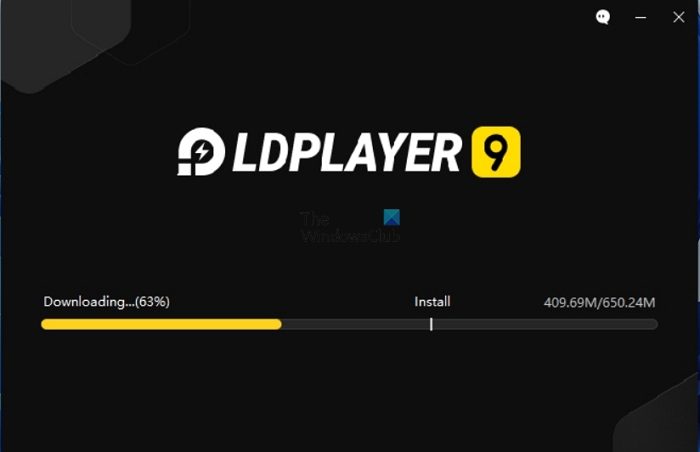
- Go to System Apps > Play Store once the emulator is loaded.
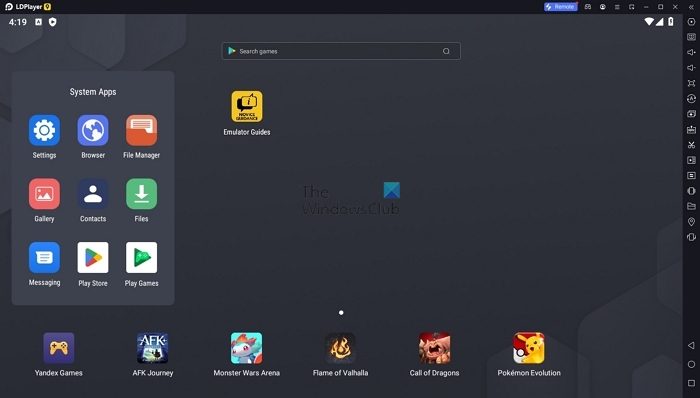
- Next, sign in using your Google Account.
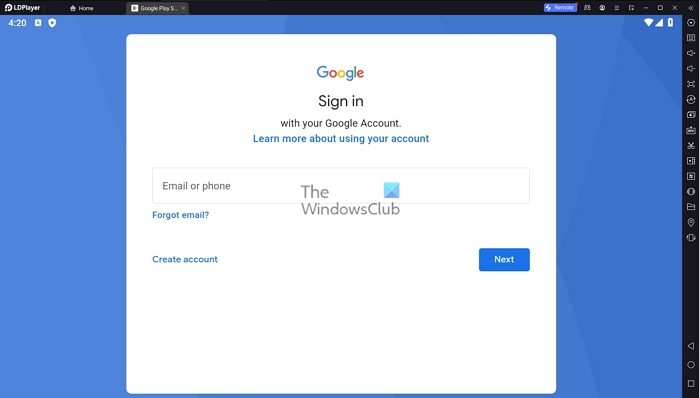
- Search for the app or game you want to download and click on the Install button.

- To install an APK file, click on APK from the sidebar and select the file to install.
Installing and using the LDPlayer emulator is straightforward. You also get frequent updates, which ensures you aren’t left out from getting the new feature. However, Google Play is also supported on PCs if you only want to play games and need suitable hardware.
How to configure LDPlayer for best performance?
To get the best experience out of LDPlayer 9, you can tweak several emulator settings such as system resource, resolution, model, etc. Try and experiment with the below settings and see how it is working for you:
- First, from LDPlayer 9 top bar, click on the Hamburger icon and select Settings.
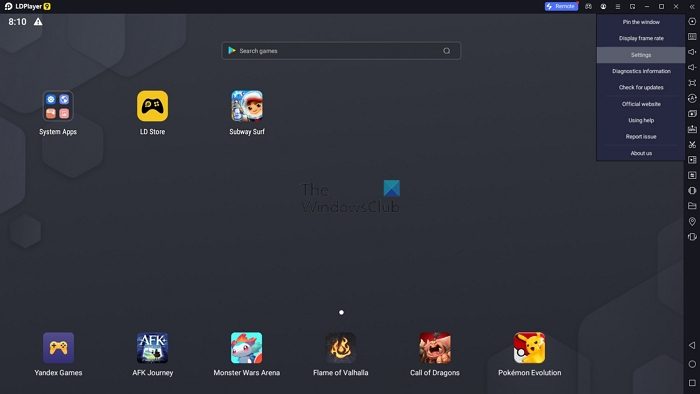
- Under the Advanced tab, you will find Resolution, CPU, and RAM settings. Use these settings to configure the emulator.
For instance, a good starting point would be to assign cores matching your physical CPU cores and allocate RAM based on your system or the game you wish to play. However, avoid allocating more than half of your system’s RAM to LDPlayer.
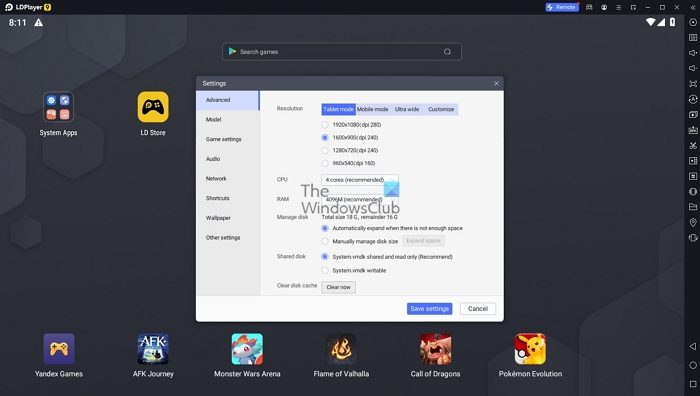
- It is generally not recommended to tweak the resolution. However, if you experience lag, consider lowering the resolution or switching to Mobile mode.
- Go to Game Settings and check your Frame rate. If your monitor supports a higher frame rate, switch to that for better gaming performance. You can also enable vertical sync to prevent screen tearing. However, this is only suitable for high-end PCs.
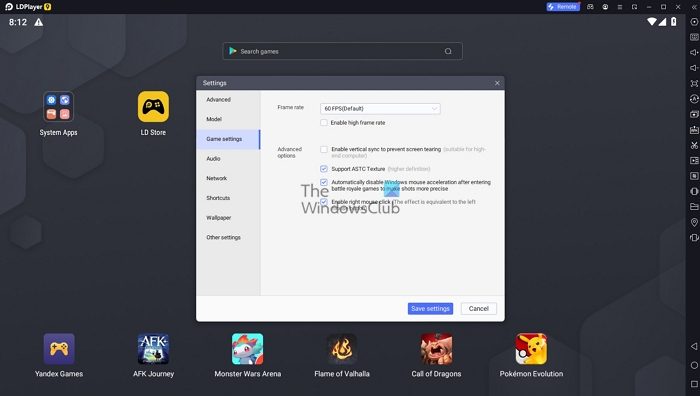
Is Bluestacks better than LDPlayer?
Suggesting one is difficult unless you have used it for days, especially when playing games. Bluestacks has been around for a long time and works well. If you are looking for the best, the only way to figure it out is to try it yourself and then make an informed choice.
Which is the lightest emulator for Low RAM?
Emulators such as BlueStacks, LDPlayer, NoxPlayer, Youwave, and LDPlayer are some of the best ones to work even on low RAM. For example, LDPlayer works on 2 GB of RAM, an excellent solution for OLD PCs on which you cannot even run the latest version of Windows.
How do you fix the failure to initialize the error on the Android Emulator on Windows?
You cannot fix this because the Android emulator doesn’t support your processor. However, if you can change the configuration file where the check is made, you can also make it run on incompatible devices.
Leave a Reply