In this era of AI, many tools can create high-definition and realistic, lifelike images. Leonardo AI is one of these popular AI tools. These AI tools use different models for image creation. You can select a particular model to generate images. Leonardo also features many different models to create images. Recently, it launched its new model for image creation, called Phoenix. This article shows how to use Leonardo Phoenix AI.
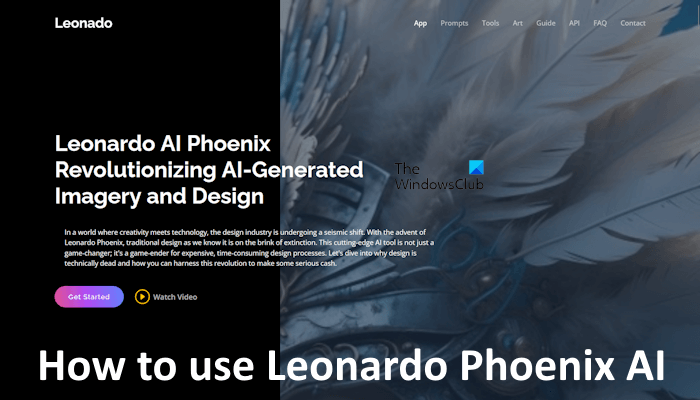
Leonardo Phoenix AI
Leonardo Phoenix is the most recent model of Leonardo AI. It has many different models, each with different features. For example, Leonardo Anime XL is a high-speed Anime-focused model. Those who want to create Anime-style images can use this model of Leonardo AI. The SDXL 0.9 model of Leonardo AI is based on Stable Diffusion technology.
Leonardo Phoenix can generate images up to 7 times faster than other models. This enhanced mode is currently available on the Artisan and Maestro plans.
Leonardo Phoenix AI features
Let’s see some of the features of Leonardo Phoenix AI:
- Clear text in images: Text within the images is the most common issue in the field of AI image generation. This issue has been addressed by the Leonardo Phoenix AI model. The Phoenix model of Leonardo AI can create clear and accurate text within the images, making them ideal for banners, posters, and logos.
- Architectural advancements: The Phoenix model can create more detailed and vibrant architectural images as compared to the previous models.
- Get more control over creativity: With the prompt enhancement and AI prompt editing features, you can easily modify your creations and modify the desired results.
How to use Leonardo Phoenix AI
To use Leonardo Phoenix AI, visit its official website, leonardo.ai. Now, sign up to create a free account. You can use your Google, Apple, or Microsoft account to sign up. Or you can sign up with another email account.

After signing up on Leonardo AI’s website, you will land on its Home page (as shown in the above image).
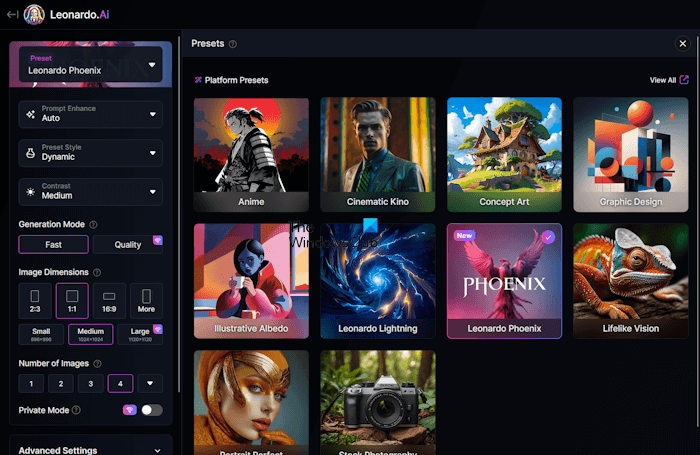
Now, click on the Image Generation tool under the AI Tools section on the left pane. In the Presets, the Leonardo Phoenix model is selected by default. You can change the Phoenix model if you do not see it there. To do this, click on the Preset option and select the Leonardo Phoenix model.
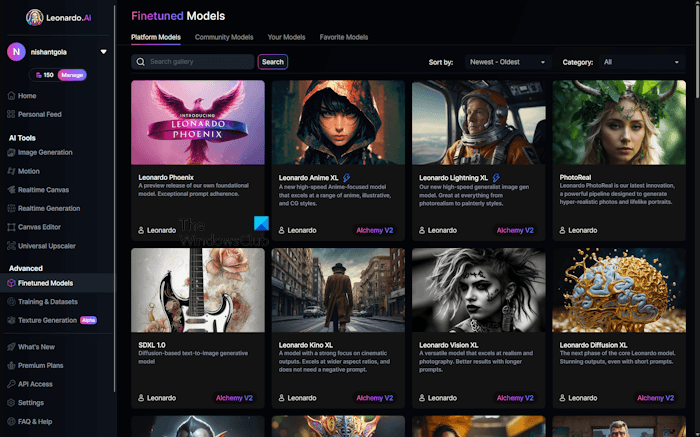
To view all the available models, go to the Home page of Leonardo AI, then select the Finetuned Models option under the Advanced section.
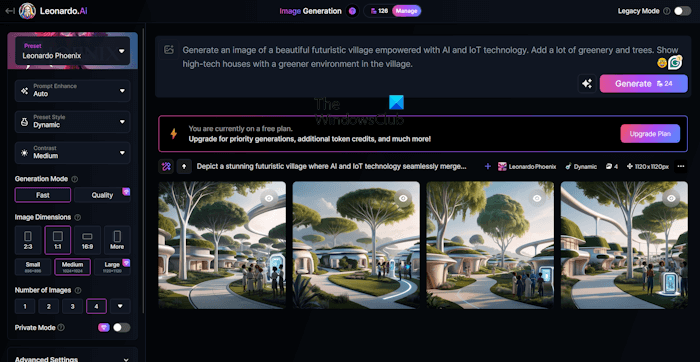
To generate images, type a prompt in the required field and then click Generate. The AI model will take some time to generate images. The free plan gives you 150 tokens daily. By default, it creates 4 images for every prompt in the free plan, and each image generation uses 24 tokens.
Some settings are available on the left side. The Prompt Enhance feature is enabled by default. When this feature is enabled, Leonardo Phoenix AI modifies your prompt automatically to improve the output result. However, if you want, you can disable this feature. The Preset Style is set to Dynamic by default. You can select another Preset Style as per your requirements. Different Preset Styles are available, such as 3D Render, Bokeh, Cinematic, Creative, Portrait, etc.
You can also set the Contrast of the output images to Low, Medium, or High. The free plan only offers the Fast image generation mode. To use the Quality image generation mode, you must purchase a paid plan.
In the field of Prompt Engineering, Negative Prompts are added to exclude or filter the unwanted or explicit results. To access the Negative Prompt feature, expand the Advanced Settings menu on the left side. You will also get more advanced options there.
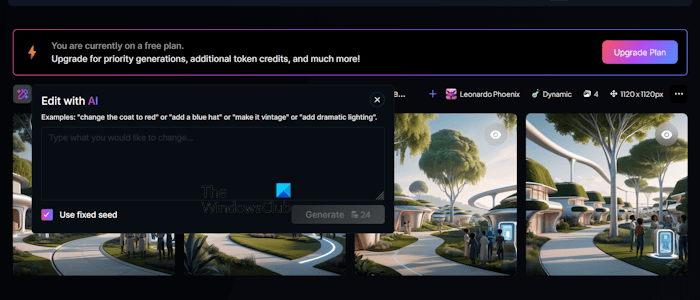
You can further edit the generated images by clicking on the Pencil icon. When you click on that icon, you can enter another prompt to edit the generated images. Doing so, Leonardo Phoenix AI will generate other four images. The previous 4 images will not be deleted.
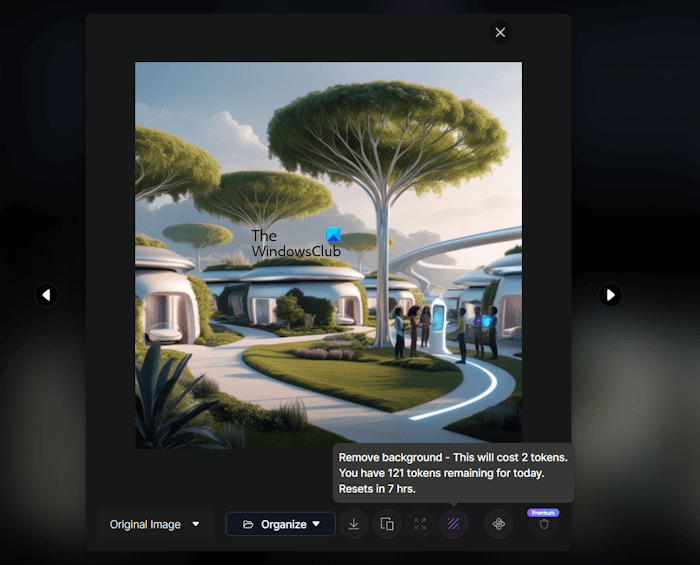
After generating the images, select the image of your choice. Here, you will get more options for the selected image. Apart from downloading the selected image, you can perform other actions, like removing the background, upscaling the image, etc. Each action will cost you some of your tokens.
That’s it. I hope this helps.
Is Leonardo AI free to use?
Yes, Leonardo AI is free to use. You can create a free account to use it. The free plan offers limited access to its features and 150 tokens daily. The free plan uses 24 tokens for each image generation because images are generated in a group of 4.
How to access Leonardo AI?
To access Leonardo AI, visit its official website and sign up with your email ID to create a free account. The free account gives you 150 tokens daily. After signing up, you can use Leonardo AI to create beautiful images.
Read next: How to use Pi.AI on Windows PC.