This post will show you how to use Live Captions in a Teams meeting. Microsoft Teams is an online workspace that allows people to hold meetings, share ideas and content. Microsoft has recently offered live captions in meetings to enhance inclusivity and ensure everyone can actively participate.
Live captions provide real-time, on-screen text representation of all the spoken words, which makes meetings more accessible for individuals with hearing impairments and language barriers. Keep reading this post to learn how you can enable it.
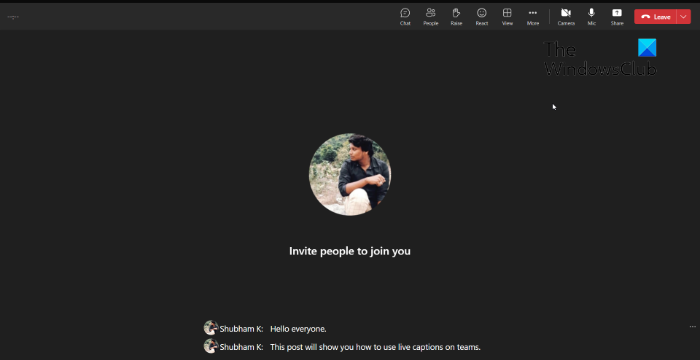
How to use Live Captions in a Teams meeting?
Follow these steps to use live captions in Microsoft Teams:
Turn on Live Captions in Teams
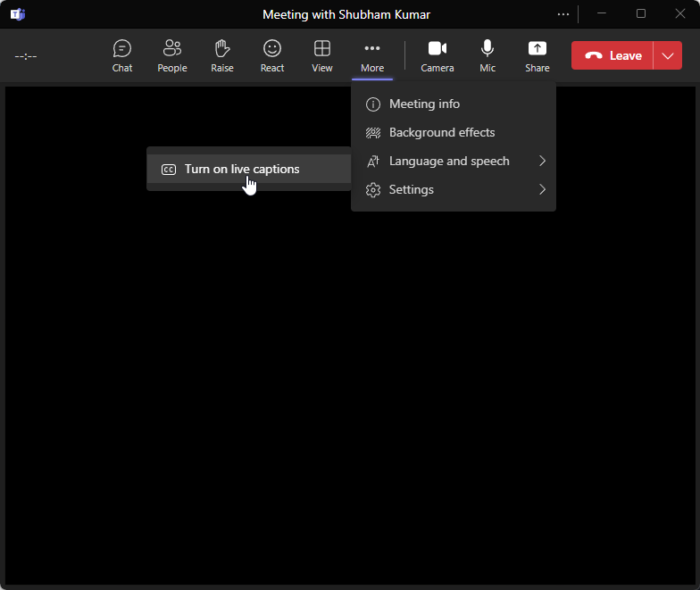
- In your meeting screen, click on More.
- Next, select Language and speech > Turn on live captions.
Change the default language of live captions in Teams
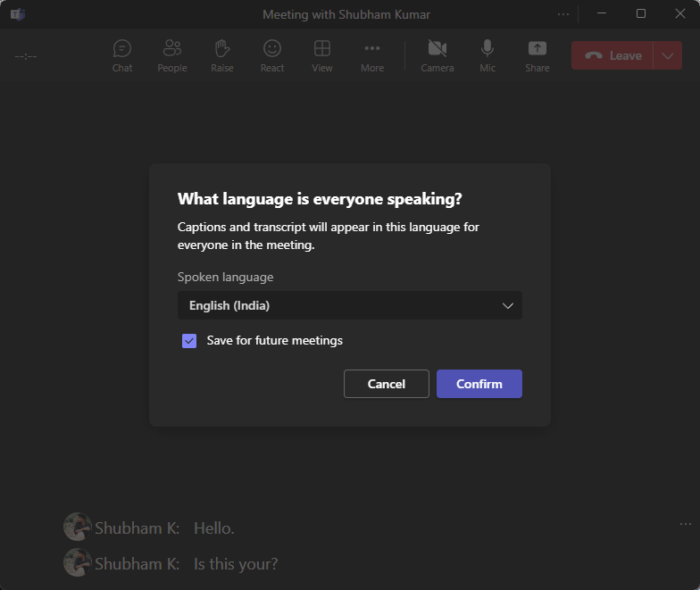
- To do so, click on the three dots beside live captions.
- Click on Change Spoken language.
- Select the spoken language and click Confirm to save the changes.
That’s all you need to do!
We hope this post helps you.
Read: How to Create a Group Chat in Teams and Name it
How do you use live captions in Teams?
To use Live Captions in Microsoft Teams, click on More in your meeting screen. Here, select Language and speech and then Turn on live captions.
Can everyone see captions in Teams?
Once you modify the spoken language setting in Teams, it affects all the participants of the meeting. That is why only desktop users can change the spoken language, and mobile users will view captions in the supported language.
Leave a Reply