This post will show you how to use Loop Components in a Teams Meeting. Loop components offer a new way to ideate, create, and make decisions together. You can send a Loop component; everyone in the chat can edit and see changes in real time.
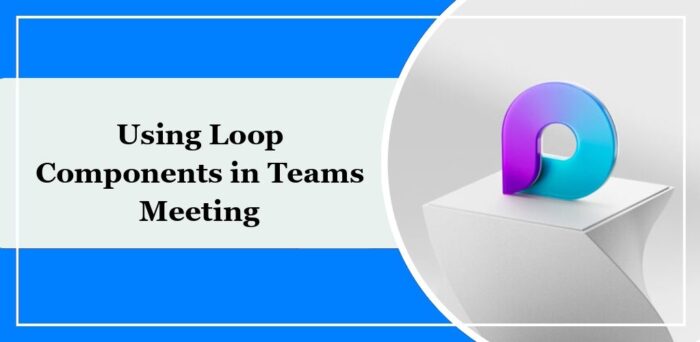
How to use Loop Component in Teams Meeting
Follow these steps to use a Loop Component in Teams Meeting:
Send Loop Component in Teams Meeting

Follow these steps to send a Loop Component in Teams:
Click on the + icon in the chatbox and select Collaborate with Loop option.
Next, select the component you want to insert into your message.
Click Send, and everyone in the meeting chat can see the Loop Component.
Edit a Loop Component in Teams
To edit a Loop Component, click where you want to add or edit content and start making the changes.
Type “/” to mention someone, insert a date or a component. And type “//” to comment or edit an existing comment.
Share a Loop component in Teams
For sharing a Loop Component, click on Copy Link at the upper-right corner of the component.
Read: How to enable and use Copilot in Loop
I hope this post helps you.
What does Loop components mean in Teams?
Loop components in Teams are collaborative tools that allow participants to work simultaneously on various content types. Users can share and edit these in real-time to enhance productivity and interactive engagement.
Is Microsoft Loop better than Notion?
Microsoft Loop is a new feature available with Microsoft 365 that allows users to share and edit components. However, Notion is a more established application with a broader range of features than Loop.
Leave a Reply