Looking for a way to download, install and use Microsoft Copilot on Mac? Copilot from Microsoft has been a great choice to generate text or images. Microsoft is making it available to use on almost all the devices. Copilot is currently available for Windows as a default feature, Edge browser, Android, iOS, iPad, and Mac. In this guide, we show you how to use Microsoft Copilot on Mac.
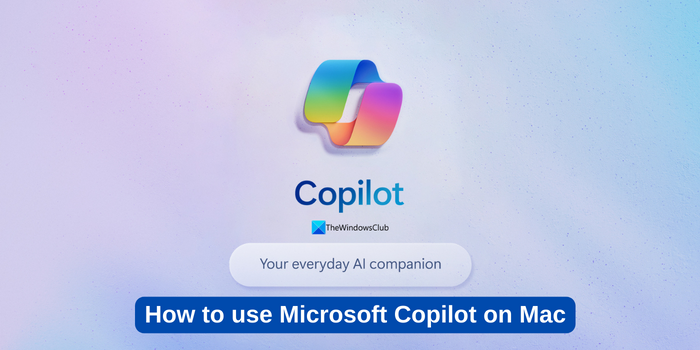
How to use Microsoft Copilot on Mac
Copilot is a great tool that we can use on any device. If you are looking for ways to use the Copilot on Mac, here’s how to do it.
- On Microsoft Edge
- Install the Microsoft Copilot app
- Install the Copilot web app on Safari
- Install the Copilot web app with Google Chrome
Let’s get into the details of how to use them.
1] On Microsoft Edge
Microsoft Edge is a great browser from Microsoft. If you have installed Edge browser on your Mac and is up-to-date, you can find the Copilot button on the toolbar. Just click on it to open the Copilot on the sidebar and start using it.
To install Copilot as an app to make it more accessible on Edge,
- Navigate to Copilot.Microsoft.com
- Click on the Install app icon in the address bar
- Click the Install button on the prompt
2] Install the Microsoft Copilot app
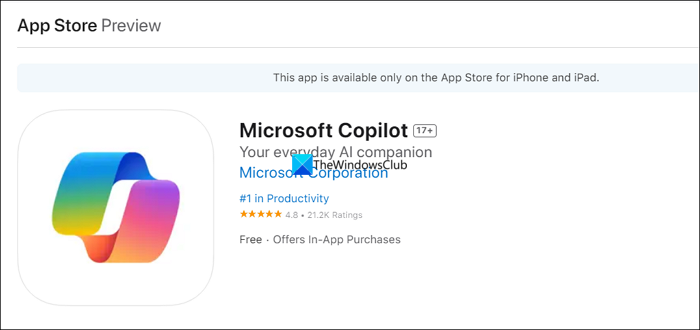
Remember that Microsoft has not released a dedicated app for Mac. If your Mac device is powered by Apple Silicon, or has Mac OS 12 or later, or Mac powered by Apple M1 chip or later, they can support iPad apps. This way you can install the dedicated app available for iPad on Mac and use it.
To get started, open the App Store on your Mac and search for Copilot. In the results, click on Get beside Microsoft Copilot to install the app. Alternatively, you can directly go to the Microsoft Copilot app page on apple.com.
After the Copilot app is installed, you can sign in with your Microsoft account. If you do not have one, create a Microsoft account to use all the features on Copilot.
3] Install the Copilot web app on Safari
One of the simplest ways to use Microsoft Copilot on Mac is through a web browser. Since Safari is the default browser on Mac, you can navigate to Copilot.Microsoft.com to start using it. To make the Copilot more accessible, you can create a web app using the Add to Dock option.
To install the Copilot web app on Safari,
- Head to Copilot.Microsoft.com
- Click on File in the menu bar and select Add to Dock
- If asked name it Copilot. The Copilot web app will now be added to the dock.
4] Install the Copilot web app with Google Chrome
If you are a loyal user of Google Chrome and want to use Copilot, here’s how to do it. You can just open Chrome and navigate to Copilot.microsoft.com. Or to make it more accessible you can create a shortcut to open it as a window upon launching.
To install the Copilot web app with Google Chrome,
- Navigate to Copilot.microsoft.com
- Click on the three-dot button on the toolbar, hover over to More Tools, and select Create Shortcut
- Name the shortcut as Copilot, check the box beside Open as window and click Create
Also read: Best Microsoft Copilot Tips and Tricks you should know
Is Microsoft Copilot available on Mac?
Yes, Microsoft Copilot is available on Mac as a web app. However, it is not yet available as a standalone app. You can use it on the official Copilot website and install it as a web app through browsers. If you have Mac OS 12 or later, or a Mac with an Apple M1 chip or later, you can run the iPad app of Microsoft Copilot.
Read: How to use Copilot to Refractor Code
How do I enable Copilot in Office for Mac?
Copilot in Office on Mac is enabled by default with updates. You do not have to do anything. All you need to do is wait for the update to happen, where you can see Copilot features. Currently, all Microsoft 365 apps have the Copilot feature enabled on Mac, except for OneNote.
Related read: Useful Microsoft Copilot AI Prompts You Can Use Daily