Microsoft hasn’t shied away from infusing the power of Artificial Intelligence across its products. It aims to extend AI capabilities to as many people as possible in an effort to improve their productivity. Taking a step forward in this direction, the company has introduced a new capability, ‘Rewrite Suggestions,’ in its Word application. This tutorial will show you how to use Rewrite Suggestions in Microsoft Office Word.
Use Rewrite Suggestions in Word for Web app
Rewrite Suggestions is a new feature for Microsoft 365 users. It provides sentence-level writing suggestions and is powered by cutting-edge technology. The feature is available for users of Word on the web, and it requires a Microsoft 365 (or Office 365) subscription. Besides focusing on phrasal suggestions, the feature also offers sentence-level writing suggestions.
- How to access Rewrite Suggestions
- Select the desired type of suggestion
If you can recall, Microsoft announced a Rewrite feature at its Build conference. Although useful, it lacked certain capabilities. For example, it was limited to suggesting new phrases, whereas the updated feature, Rewrite Suggestions, provides larger sentence-level suggestions.
In short, the new AI-powered feature for Word on the web suggests improvements to whole sentences.
1] How to access Rewrite Suggestions
Open a blank document, type a few sentences.
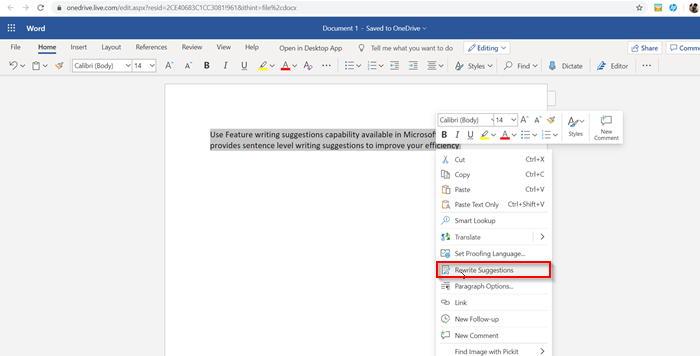
Now, select a sentence, or right-click a sentence, and scroll down to locate ‘Rewrite Suggestions’ option in the context menu.
2] Select the desired type of suggestion
A rewrite suggestion card will show up near your sentence, instantly and offer the following types of suggestions.
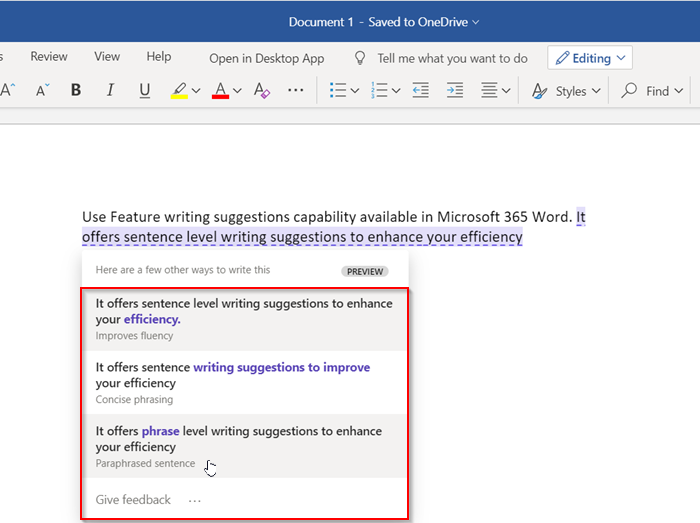
- Improve fluency – The option suggests improving the flow of the wording, including mechanics like grammar and spelling.
- Concise phrasing – This option intends to correct the structure of the sentence to express an idea clearly, without extra words.
- Paraphrased sentence – As the name suggests, the suggestion offers synonyms for alternative wording.
- Improve readability – The goal of these suggestions is to make the writing easier so that readers can easily comprehend what’s written or what you are trying to communicate. In general, the suggestion will include shorter, simpler wording.
In each suggestion, the range of text containing all the changes is highlighted in purple. Select the desired option. Sometimes there may be no suggestion as your sentence will be good enough to read.
Read next: Microsoft Word tutorial for beginners.