This tutorial will show you how to use Page colors in Microsoft Edge on a Windows 11 PC. Page colors is a native feature in the Edge browser to change the color scheme of webpages. If you face difficulty while reading webpages, this feature is handy. You can choose from four different color schemes and it applies for all the webpages or sites. We also have the option to exclude sites from the Page colors feature.
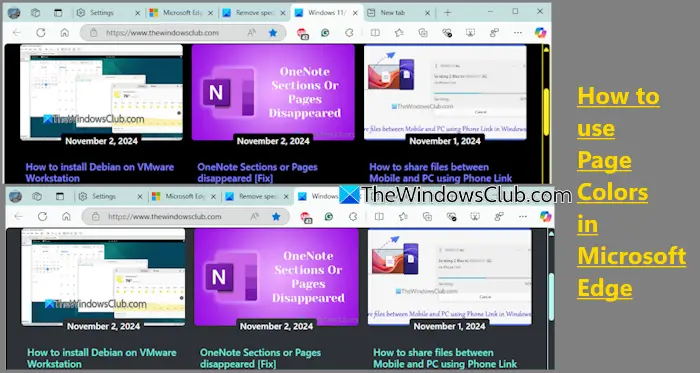
By default, the Page colors feature is turned off. When it is turned on, the page colors are applied only when a high-contrast theme (or Windows Contrast theme) is on, but we can change this setting.
How to use Page colors in Microsoft Edge on Windows 11
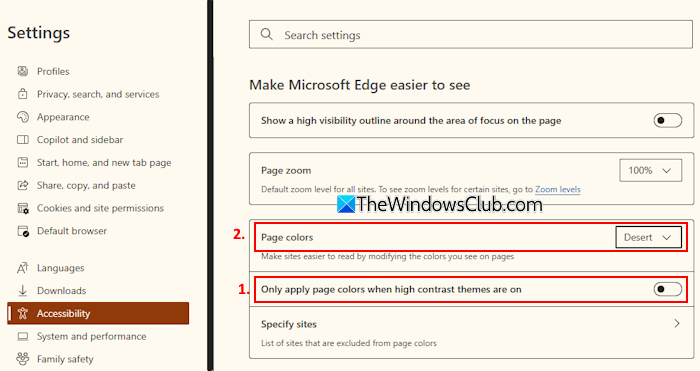
Here are the steps to use Page colors in Microsoft Edge on Windows 11:
- Update the Edge browser to the latest version and relaunch it
- Press Alt+F hotkey
- Select the Settings option
- Click on the Accessibility category available on the left part
- Look for the Page colors section
- Turn off the Only apply page colors when high contrast themes are on option
- Open the drop-down menu for the Page colors option and select a color scheme. Night Sky, Desert, While, and Dusk color schemes are available to choose from
- As soon as you select a color scheme, it is applied instantly. Now open a webpage and you will see the selected color scheme for that tab and all other opened tabs
- In case, you want to exclude a site from Page colors, use the Specify sites option, and click on the Add button. Provide the site URL and that website will be added to the block list and won’t be affected by page colors
- To remove a website from the block list, click on the Delete icon for that site.

Page colors is indeed a good feature and helpful for reading text easily on webpages. But the color schemes are limited as of now.
Related: How to customize and change Chrome Color and Theme
How do I change the background color in Microsoft Edge?
To change the background color or theme in Microsoft Edge, access the Appearance category on the Settings page. There, select a theme or accent color, or pick a color of your choice. You can also discover more themes on the Microsoft Edge Add-ons page and install any theme you like.
How to change Edge colors?
If you want to change the overall appearance of the Microsoft Edge browser, access the Customize appearance section under the Settings Page. Now you can switch from System default to Light or Dark mode theme on Edge browser. The selected option is applied to the pages, tabs, menus, dialogs, etc., on Microsoft Edge. Apart from this, you can also choose a predefined theme or use a color scheme using the Page colors feature.
Read next: How to customize Microsoft Edge Browser in Windows PC.
Leave a Reply