In this post, we will show you how to use Perchance AI for high-quality output. Perchance AI image, video and story generator is a unique AI platform that is both a hub for accessing existing content generators and a tool for building your own personalized generators. These generators are built for different types of content, such as character names, story ideas, random events, etc.
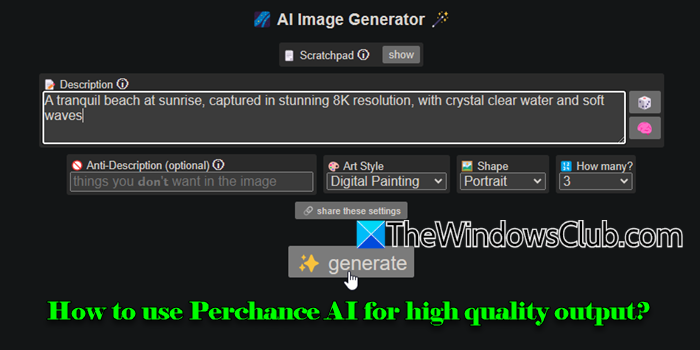
Perchance has introduced a new AI Text Plugin that integrates text-to-image capabilities, allowing you to create AI-generated visuals based on random text. You can write or select from examples of characters, stories, or scenarios and then use that text to generate images. A chat interface allows you to interact with the AI characters and generate images in real-time.
How to use Perchance Image AI?
To use Perchance Image AI image, video and story generator, open the AI Image Generator in your browser using this link.
- Enter a text prompt in the provided field, describing the scene, object, or character you want to generate.
- Select the desired art style, shape, and number of images.
- Specify things you don’t want in the image in the ‘Anti-Description‘ filed (optional)
- Hit the Generate button.
Perchance AI will create a visual based on your description within seconds.
How to use Perchance AI image, video and story generator
To create high-quality images using the Perchance AI Image Generator, you can follow these tips:
- Be descriptive
- Include quality keywords in your prompt
- Emphasize desired aspects
- Experiment with Styles
- Use RPG Generators
Let us see this in detail.
1] Be descriptive
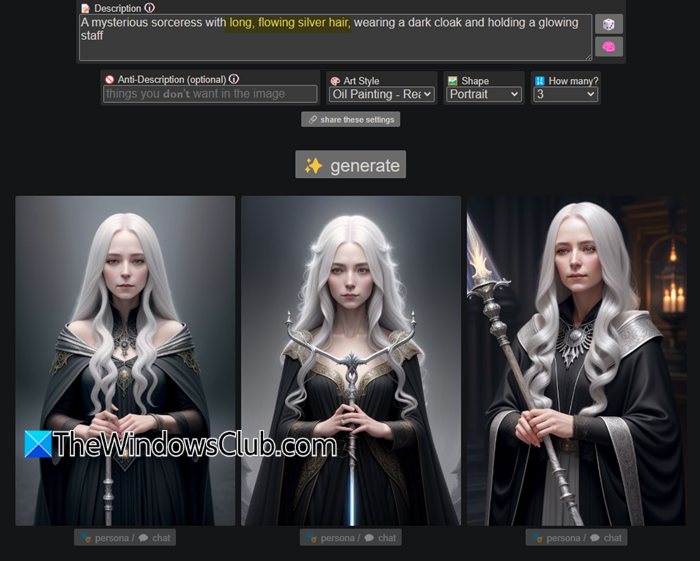
Include specifics about the image, such as colors, settings, emotions, and any particular style or elements you envision. The more context you provide, the better the AI can produce an image that meets your expectations.
For example, a prompt like “a dog” can yield a wide range of outputs, but if you say “a large, fluffy Siberian husky playing in deep snow”, the AI will create something much closer to your vision.
If you struggle to articulate your ideas or seek inspiration, click the Brain button next to the prompt field and input keywords about the image you want to create. Perchance AI will analyze the keywords and generate a more comprehensive and detailed prompt based on the inputs. You may then fine-tune the prompt to make it less overwhelming and more focused.
2] Include quality keywords in your prompt
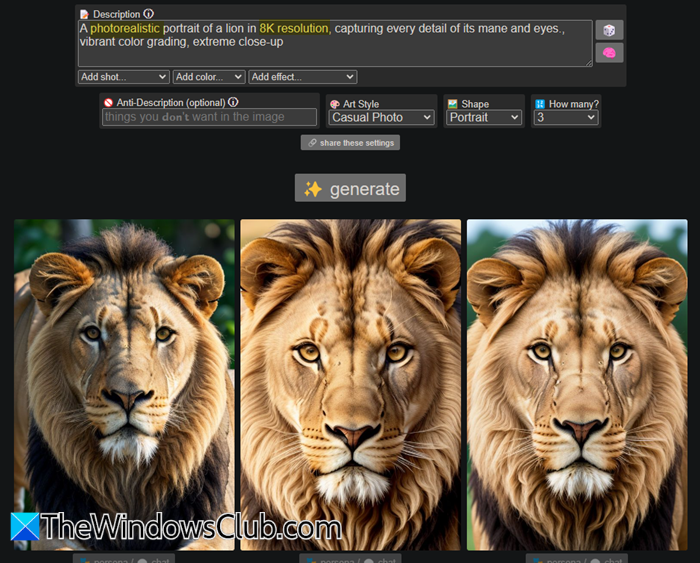
Incorporating quality keywords in your prompts can guide the AI to produce more impressive and visually appealing images, enhancing the overall quality of the generated content.
- Use keywords like HD, 4K, and 8K for high-resolution images with clear and sharp details.
- Use ultra-detailed or realistic to ensure the output capture intricate details or look lifelike.
- To shape the mood and tone, use keywords that define the atmosphere, such as warm, soft lighting or vibrant colors.
- By using terms like cinematic, painterly, or illustrative, you can guide the AI on choosing the artistic style for your image.
You may use the dropdown at the bottom of the prompt field to add art-style keywords suggested by the AI Image Generator. The more refined and specific the keywords, the higher the chance Perchance AI generates high-quality images.
3] Emphasize desired aspects
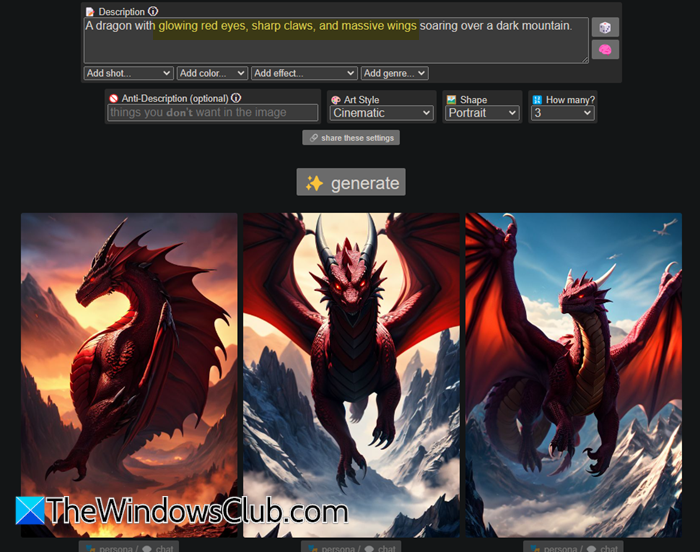
Focus on the elements or features most important to you while creating the prompt. This helps the AI understand what parts of the image should stand out or receive more attention. If something is more important than other elements, you can even say things like focus on, highlight, or with emphasis on in the prompt.
For example, you could say, “A knight in detailed armor, with emphasis on the intricate engravings on the chest plate“. This ensures the AI focuses on the armor’s details. Similarly, “A dragon with glowing red eyes, sharp claws, and massive wings soaring over a dark mountain” emphasizes the dragon’s striking features.
4] Experiment with Styles
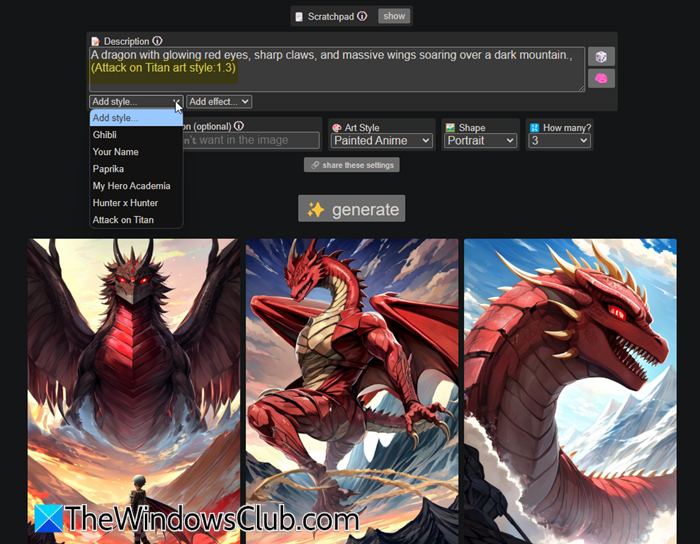
Perchance’s AI Image Generator provides a dropdown menu with various Art Styles, including Cinematic, Watercolor, Anime, Medieval, Manga, Vintage Comic, and more. By experimenting with these styles, you can produce visuals that align with specific artistic traditions or aesthetics, transforming the same concept into dramatically different results.
Certain art styles have additional settings that allow for more customization and control over the final output. For example, the Painted Anime art style provides two extra options:
- Style: This setting lets you choose specific substyles within the broader anime genre (e.g., Ghibli, Paprika, Attack on Titan)
- Effect: This setting allows you to apply different effects, such as toon, vintage or ethereal, which can enhance the overall mood and depth of the image.
5] Use RPG Generators
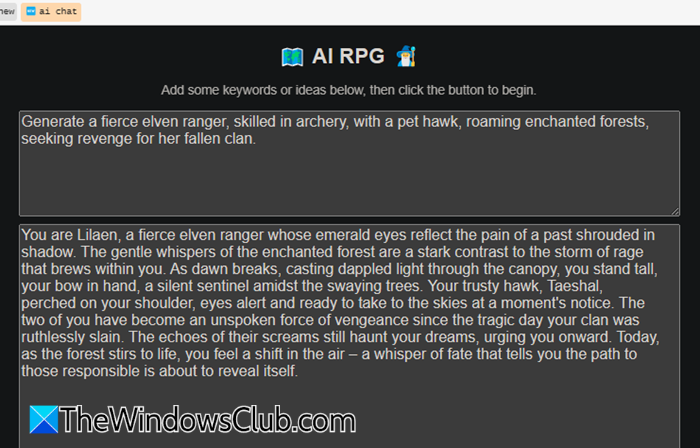
If you want to create content for role-playing games (RPGs), check out various RPG Generators available on Perchance. While these generators primarily focus on text-based content, they can indirectly help generate high-quality images by providing rich, detailed prompts.
Look for generators that suit your specific needs, whether you’re creating characters, quests, or entire worlds. For example, if an RPG Generator creates a vivid description of a fantasy character or world, you can use that as the basis for a detailed image prompt in the AI Image Generator. When refined and adapted with quality keywords (like 4K, cinematic lighting), this detailed prompt can lead to higher-quality image generation.
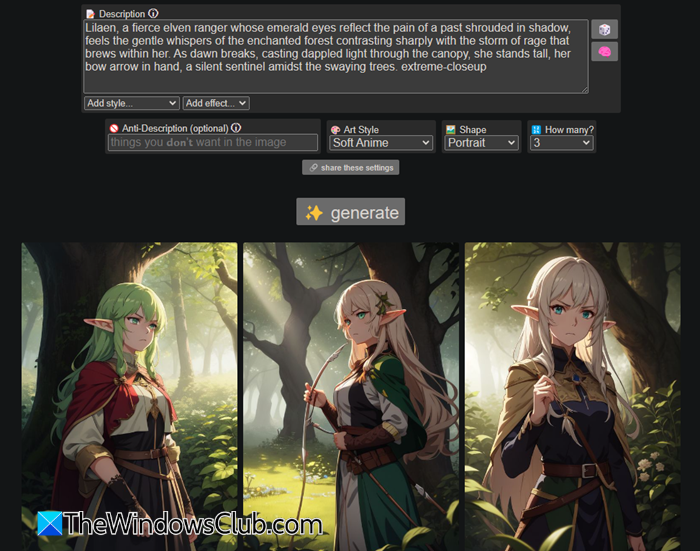
You can also combine outputs from multiple generators to create richer and more complex content.
Read: How to use Craiyon AI for better Image Quality.
How to improve image resolution with AI?
To improve the resolution of an image using AI, you may use AI-Powered Image Upscaling tools, such as Upscale.media or Let’s Enhance. These tools use cutting-edge algorithms to analyze existing pixels and predict new pixels. They fill in the gaps between pixels to improve both resolution and sharpness as the image is enlarged. Some tools also offer Super-Resolution AI techniques that can specifically enhance the resolution of low-quality images. They reconstruct the image by intelligently enhancing textures and recovering details lost during the upscaling process.
Read Next: 10 Alternatives for Copilot Image Generator.
Leave a Reply