Pi stands for Personal Intelligence. It is an AI-powered conversational and personal assistance tool for Windows users. You can install it on your computer and use it to get help with various tasks. In this article, we will talk about how to use Pi.AI on a Windows PC.
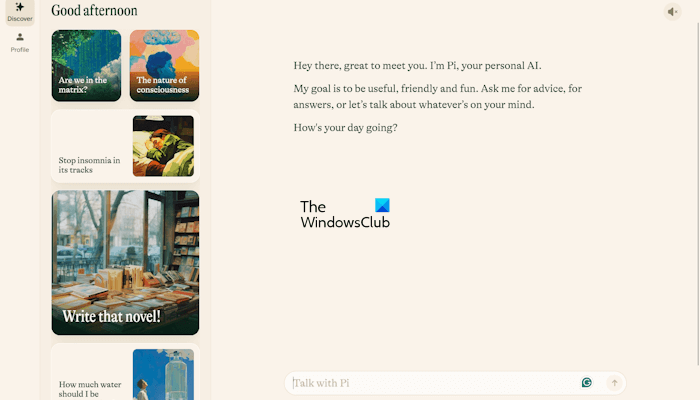
How to use Pi.AI on Windows PC
To use Pi.AI on your Windows PC, you need to go through the following instructions:
- Visit the official website of Pi AI
- Download it on your system
- Install it on your system
- Start using Pi.AI
Below, we have explained all these steps in detail.
Visit the official website of Pi AI
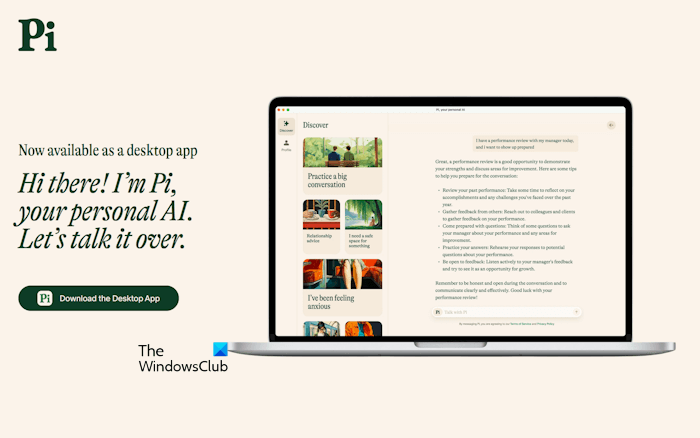
The first step is to visit the official website of Pi.AI and download its installer file. After visiting its official website, click on the Download the Desktop App button to download its installer file.
Install it on your system
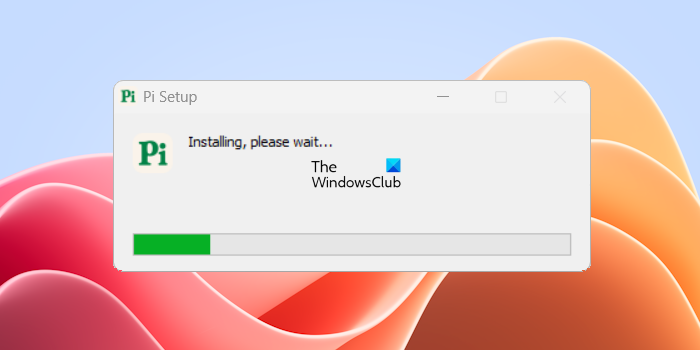
The next step is to run the installer file and install it on your system. Its installation is straightforward. You just have to run the installer file and the installation process will finish in a few seconds.
Start using Pi.AI
After installing the Pi.AI on your system, launch it, and complete its setup. After completing its setup, you are ready to use Pi AI on your system. You can do a lot of things by using Pi.AI, like writing a story, writing a code, planning a trip, etc.
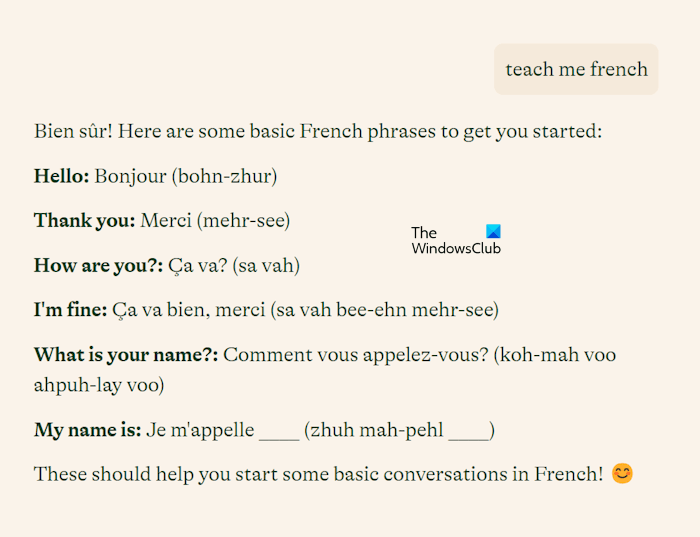
The Pi AI is trained in various languages. Hence, you can also use it to learn different languages. You can ask it, “Can you help me learn languages?” It will give you a response. I tried it. You can refer to the above screenshot.
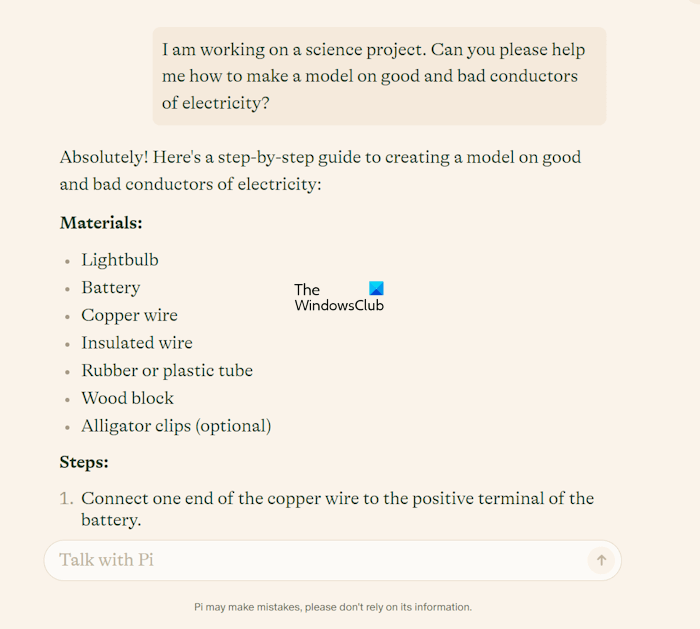
Pi AI can also help you in doing your school homework and office work. For example, if you are a student and you want to create a model on good and bad conductors of electricity, you can directly ask Pi AI about how to create this model. It also has a reply field, so you can ask questions to continue the current topic (if you have any doubts).
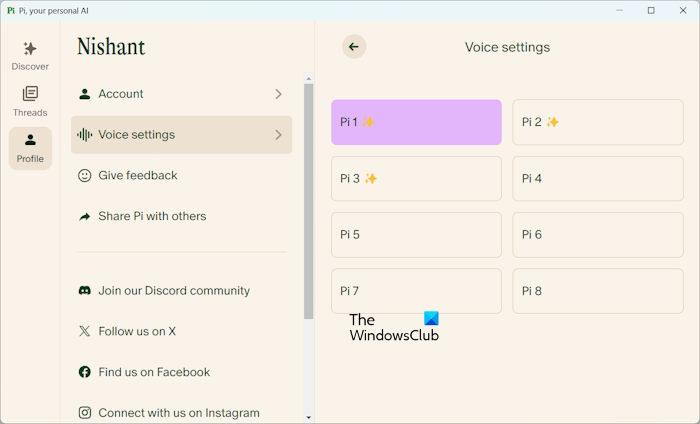
It has eight different voices including both male and female voices. You can select your favorite voice at the time of configuring this software or later while using it. If you want to change the current voice, click on the drop-down arrow on the speaker icon available top right side and select another voice. Alternatively, you can change the voice in Voice settings. Follow the steps provided below:
- Click on Profile on the left side.
- Select Voice settings.
- Select another voice.

Like Gemini AI, Pi AI also saves your conversation history in the form of threads. To view the conversation history in Pi AI, Click on the Threads option on the left side.
That’s it. I hope this helps.
Is pi AI free?
Pi AI is a personal AI assistant app developed by Inflection AI, Inc. It is available to be installed as an app on a Windows PC. Currently, the Pi AI app is completely free to use. You just have to download it from the official website and install it on your system.
Is pi AI safe?
Pi AI is developed by Infection Ai, Inc. Infection AI has technical measures to protect your personal information against unauthorized access, loss, corruption, or misuse. Therefore, Pi AI is safe to use. You can read its complete Privacy Policy in the Pi AI app.
Read next: How to download POE AI on Windows.
Leave a Reply