We’re all aware of what Discord is, even more so now with increased remote, online connections owing to the pandemic. People on Discord create different channels to chat with their friends, colleagues, etc., and can also live-stream content and create quizzes, among other things. In this article, we will be talking about a feature in Discord that isn’t talked about a lot but serves a very fruitful function; the Slow Mode.
What is Slow Mode on Discord?
The name of this feature is pretty self-explanatory. With the slow mode enabled, there will be a limit imposed on the number of messages a user can send on a particular channel for the specified time being. Situations like these are found to arise rather commonly, where several members of a channel are messaging continuously. The time limit for which texts can be limited isn’t exorbitant; it ranges from 5 seconds to 6 hours.
In a group of, let’s say 5 people, the number of messages can run into the late hundreds in no time and for someone who wasn’t online at the time, it can be a bit annoying. With Slow Mode, the chaos can be cooled down.
Users should note that the Slow Mode is meant to work only on the channels to set it up for i.e. there isn’t a server-wide Slow Mode. So if you want messages on several channels to be slowed down, you’re going to have to implement it on each one separately.
How to set up Slow Mode on Discord?
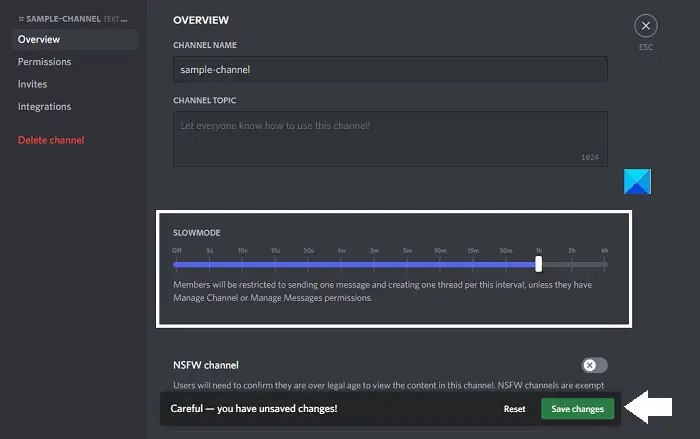
The process to set this up on Discord is pretty elementary. Here’s how you can do it:
- Open Discord and click on the gear icon
- Go to the channel that you want to enable the Slow Mode on and select Edit Channel > Overview
- In the Overview section, you’ll find a button to enable the Slow Mode
- In the Slow Mode option is a slider for you to set the time for which you want the slow mode to run
- Once you’ve set the time interval, click on Save Changes
You can follow the same steps to disable Slow Mode as well.
How to get a role in Discord?
Roles on Discord are created when user accounts attain certain permissions. These roles can vary from the most common ‘@everyone’ to the server administrator called the moderator. Here’s how you can create roles in Discord:
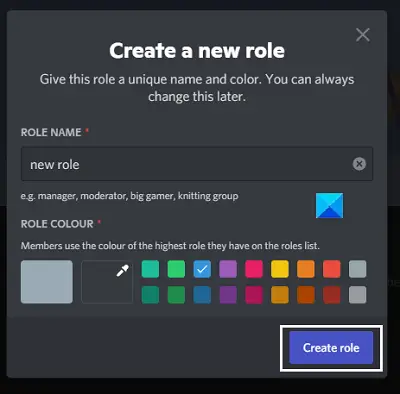
- Open Discord and open your Server menu on the left side pane
- Open the drop-down menu to the right of your server name and click on Server Settings
- You’ll see an option by the name Roles on the left side pane
- Click on the ‘+’ icon to add a role to the server.
- Assign the role a name and color and review the permissions you want to give this new role
Hope this helps!