Are you looking for Steam Deck Keyboard Shortcut Desktop Mode? This post will show you how to use Steam Deck’s Keyboard in Desktop Mode. Steam Deck is a handheld gaming device developed and produced by Valve Corporation. It allows users to play PC games from the Steam library anywhere. Also, it features a Desktop Mode that allows it to function as a general-purpose computer and run a desktop operating system.
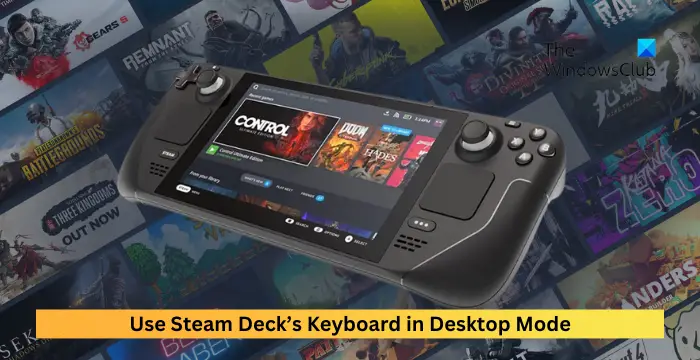
Steam Deck Keyboard Shortcut Desktop Mode
Follow these steps to use Steam Deck’s Keyboard in Desktop Mode:

- Take your pointer to the field where you need to type.
- Here, select the text field using the left mouse button.
- Now, press the Steam + X button, which will bring up the virtual keyboard on your Steam Deck’s desktop mode.
- You can now scroll over your screen and use the Steam Deck’s keyboard.
I hope these steps work for you.
Read: How to disable Steam Input in Steam Deck or Steam
How do I use Steam Deck desktop mode without keyboard and mouse?
It’s easy to use the Steam Deck’s desktop mode without a keyboard and mouse. To do so, you’ll have to use the on-screen keyboard. Press STEAM + X while Steam is running to bring it up.
How do I get the keyboard on Steam Deck in desktop mode?
Press the STEAM and X buttons simultaneously to get the keyboard on Steam Deck in desktop mode. This will allow you to access the keyboard effortlessly and conveniently while using your Steam Deck.
Leave a Reply