Tag is a feature in OneNote that helps you organize your notes and mark individual items on pages. Using tags in OneNote is an effective way to remind you of an action needed to be taken, quickly return to essential items, or filter notes you want to share with others. OneNote has several features in the Tag group that can help you manage your notes, such as Tags, To Do Tag, Find Tags, and Outlook Tasks. In OneNote, you can tag a single line of text or an entire paragraph using the tag feature.
The Tag features offers:
- Tags: Features used in OneNote to organize or categorize important work.
- To Do Tag: Tag as to do.
- Find Tags: View all Tag Notes.
- Outlook Task: Add an Outlook task to your notes.
In this tutorial, we will explain:
- How to use the Tags feature.
- How to use the To Do Tags feature.
- How to use the Find Tags feature.
- How to use the Outlook task feature.
How to use Tags in OneNote
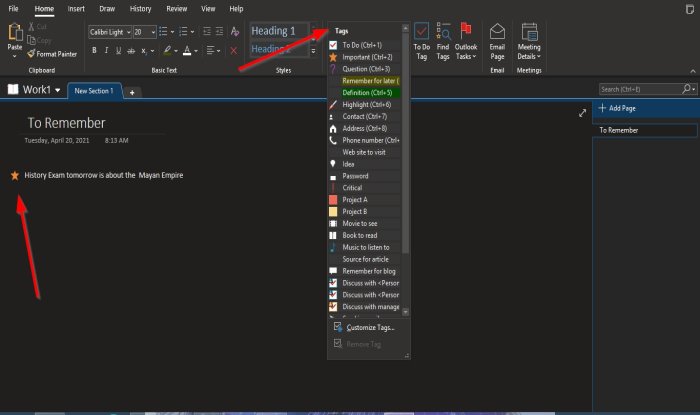
- Open OneNote.
- Go to the Home tab in the Tags group
- Click the drop-down arrow of the tags list box
- Select a tag.
- A field will appear on the page and the Tag selected.
- Type what you want inside the area.
That’s it.
How to use the To Do Tags feature in OneNote
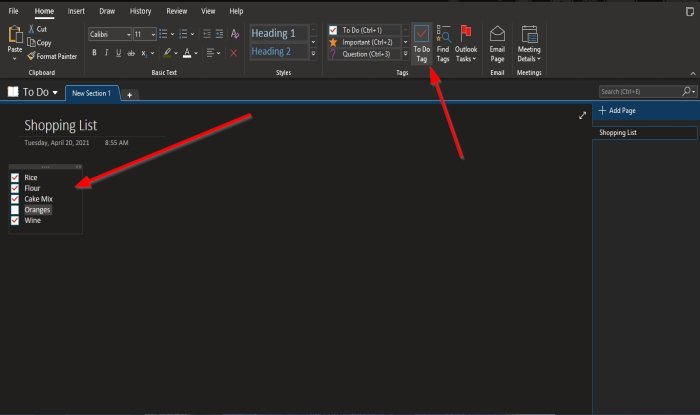
On the Home tab in the Tags group, click the To Do Tag button.
The To Do Tags field will appear on the page. You can tick inside the box.
How to use the Find Tags feature in OneNote
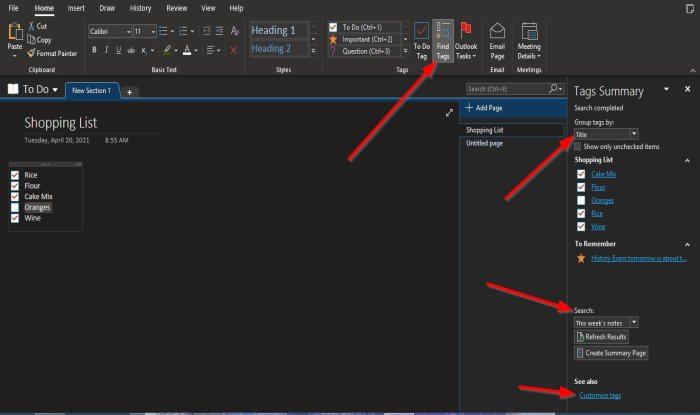
On the Home tab in the Tags group, click the Find Tags button.
A Tag Summary Pane will appear on the right.
On the pane, you can Group Tags by Tag Name, Section, Title, Date, Note Tax.
You can Search for Tag notes, Refresh Results, Create Summary Pages at the bottom of the pane, and Customize Tags.
Read: Change the Page Background and Rule Lines color in OneNote
How to use the Outlook task feature
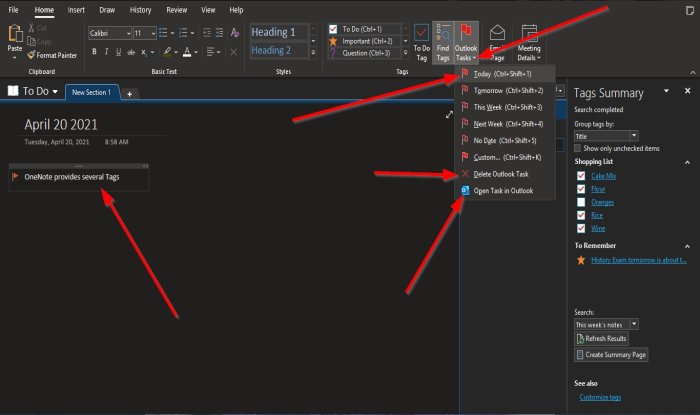
On the Home tab in the Tags group, click the Outlook Task button.
The Outlook Task field will appear on the page. Type what you want in the area.
To Open the task in Outlook, click Open task in Outlook from the Outlook Task list.
Your Outlook app will open, displaying a link to your note in OneNote.
To delete the task, select Delete Outlook Task.
We hope this tutorial helps you understand how to use Tags in OneNote.
Read next: How to change the Page Background and Rule Lines color in OneNote.